Adobe Premiere Pro CC v.7.xx User Manual
Page 435
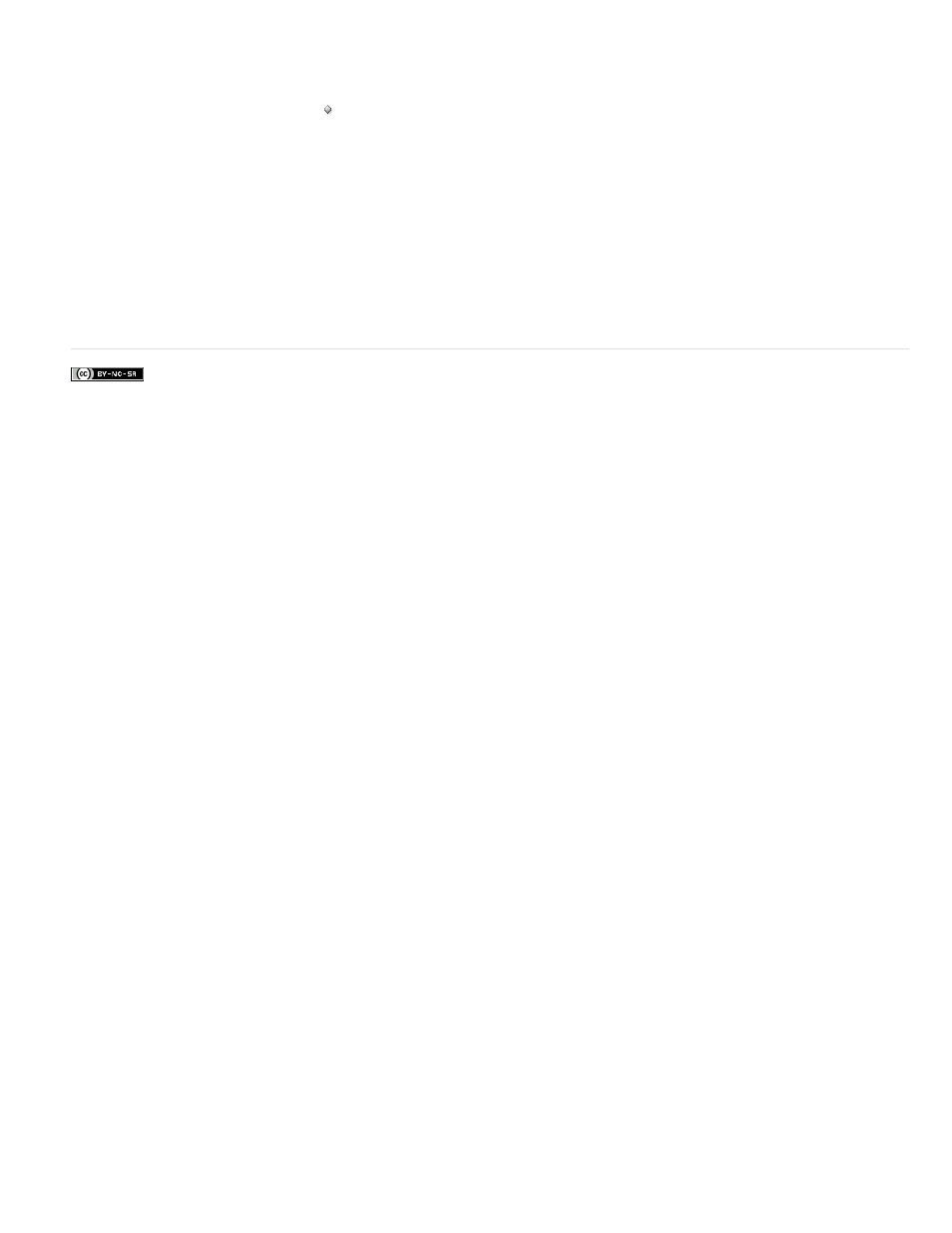
Facebook posts are not covered under the terms of Creative Commons.
5. Drag the anchor point vertical control to the left (decreasing the number value) to offset the anchor point toward the top of the clip, or to the
right (increasing the number value) to offset it toward the bottom.
6. Click the Add/Remove Keyframe button to set the keyframe.
7. (Optional) To change the location of the clip anchor point over time, move the current-time indicator in the Effect Controls panel or in a
Timeline panel to a different point in time. Change the horizontal and vertical anchor controls to new values.
Another keyframe marks the location of the clip anchor point at the selected frame.
8. (Optional) To set the rate of the change in the anchor point location, drag the handles in the anchor point Velocity graph.
Adobe also recommends
438