Adding and deleting bins – Adobe Premiere Pro CC v.7.xx User Manual
Page 190
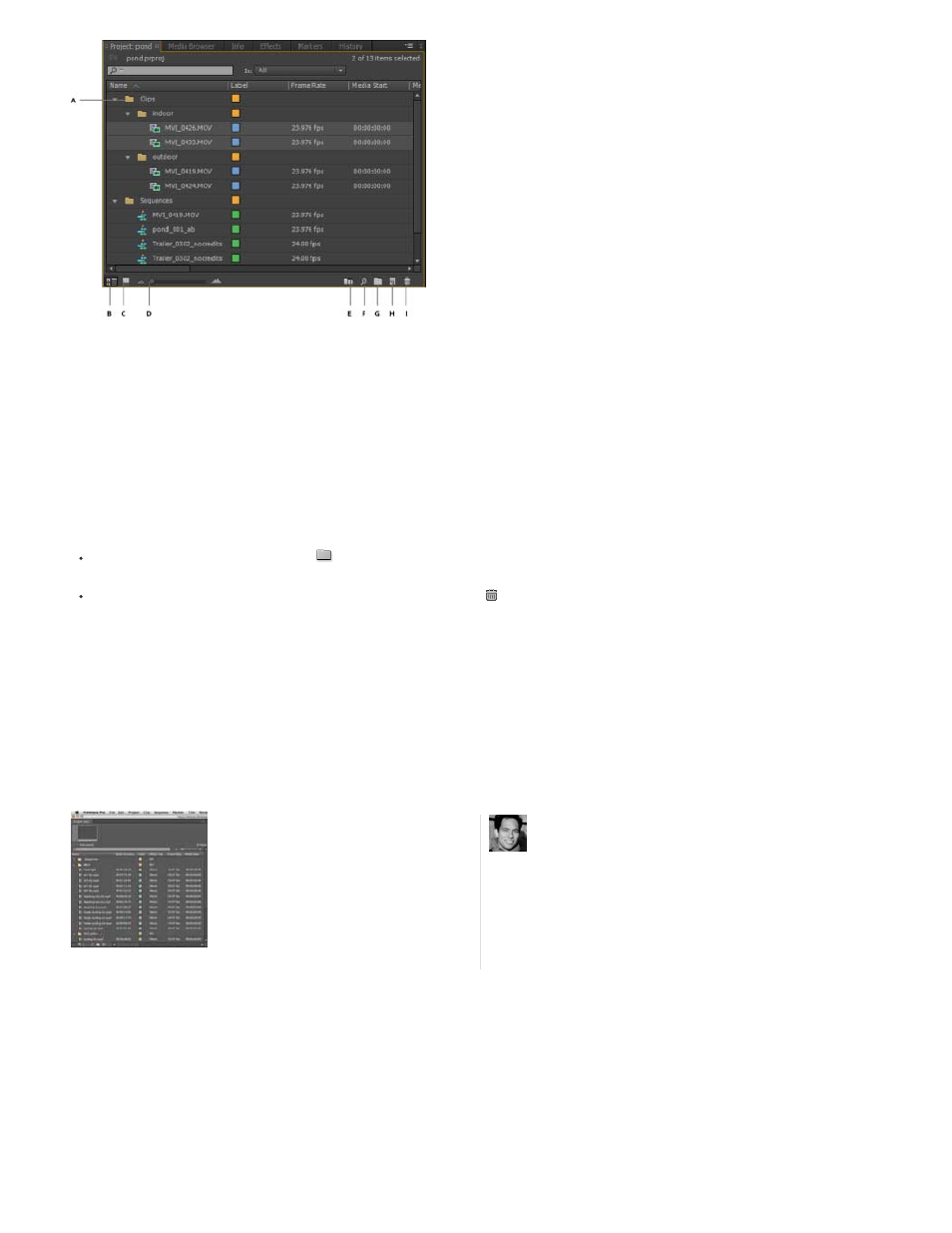
A. Bin in a bin B. List view C. Icon view D. Zoom slider E. Automate to sequence F. Find G. New bin H. New item I. Clear
These are the default behaviors of bins in the Project panel. You can change the last three bin default behaviors by editing bin behavior in general
preferences.
To learn more about working with bins, see the video tutorial, Enhanced Bins In Premiere Pro CS3, on the
Adding and deleting bins
To add a bin, click the New Bin button
at the bottom of the Project panel. You can also use the keyboard shortcut Control+/ (Windows) or
Command+/ (MacOS).
To delete one or more bins, select the bins and click the Delete icon at the bottom of the Project panel. You can also delete bins by
selecting one or more bins, and then pressing the Delete key.
See the entire series of video tutorials about the Project panel by Andrew Devis on the Creative Cow website.
Article: How to work with bins
Antony Bolante shows you how to work with
bins in Premiere Pro....
by
Antony Bolante is a video editing, and
motion graphics instructor and is a former
contributor to the Premiere Pro Help
system.
193