Add markers to clips – Adobe Premiere Pro CC v.7.xx User Manual
Page 210
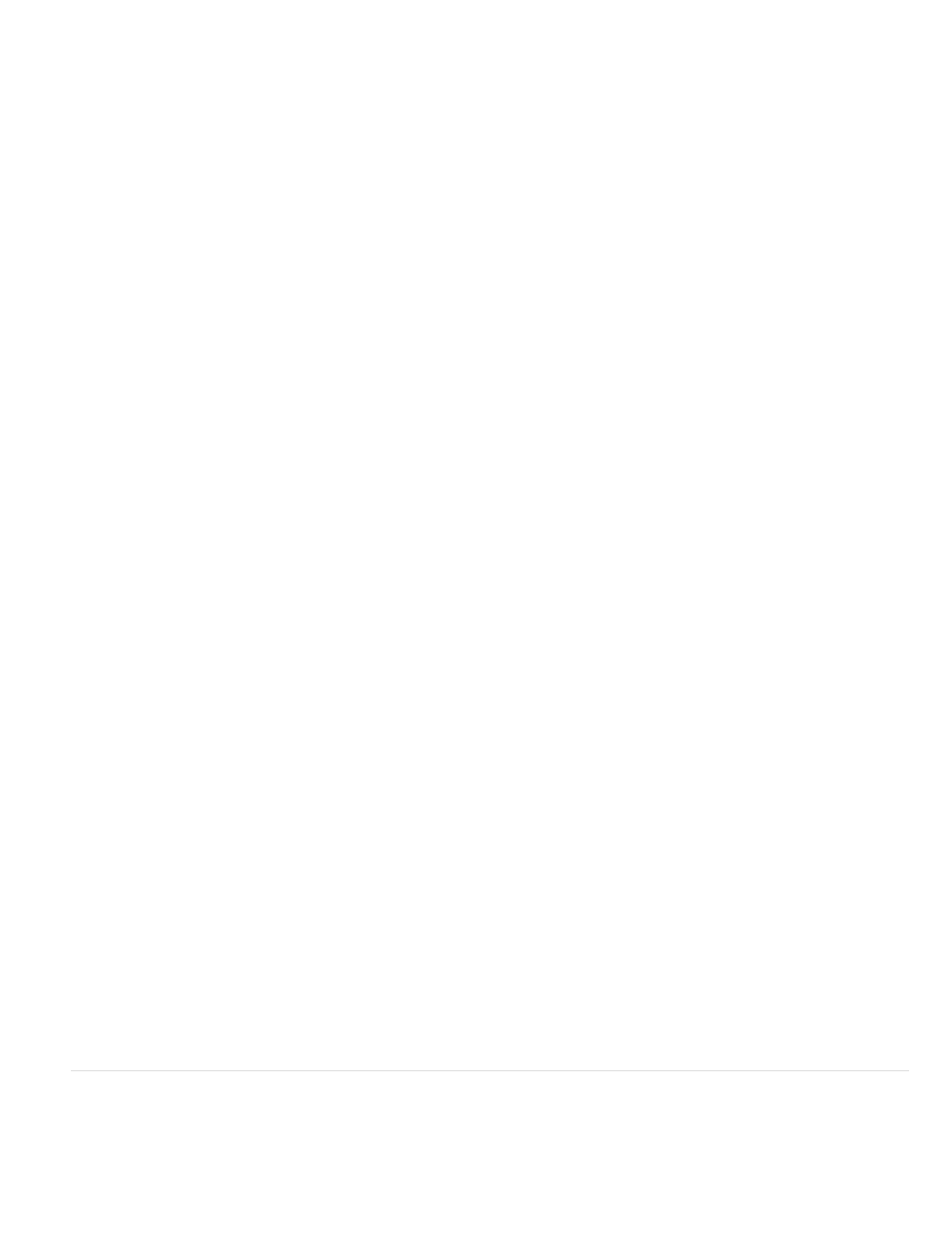
Name
Duration
Comments
Encore Chapter Marker
Web Link
URL
Note:
Frame Target
Flash Cue Point
Type
Plus and Minus buttons
Name
Value
Note:
4. Set any of the following options:
Type a name for the marker.
Drag the duration value or click the value to highlight it, type a new value, and press Enter/Return. When using markers for URL
links and chapter markers, you can set sequence markers to be longer than one frame in duration. Set sequence markers longer than one
frame in duration, for example, when setting markers in Premiere Pro that you want to convert to cue points in FLV files.
Type a comment you want associated with the marker.
Check this box if you want to make the marker an Encore chapter marker.
Check this box if you want to associate the marker with a hyperlink.
This field is enabled only when Web Link is checked. Enter the address of the web page you want to open.
When the movie is included in a web page and the marker is reached in the movie, the web page automatically opens. Web links
work only with supported formats such as QuickTime.
This field is enabled only when Web Link is checked. Enter the target frame for a web page if using an HTML frameset.
Check this box to make the marker a cue point in Adobe Flash.
This field is enabled only if Flash cue Point is selected. Check Event to create a Flash Cue Point marker that triggers an event. Check
Navigation to create a Flash Cue Point marker that is used for navigation only.
Click Plus (+) to add a Flash cue point, and to give it a name and value. Click Minus (-) to remove a Flash Cue
point.
This field is enabled only if Flash Cue Point is selected. Type a name for your Flash cue point.
This field is enabled only if Flash Cue Point is selected. Type a value for your Flash cue point.
5. To enter comments or specify options for other sequence markers, click Prev or Next.
DVD authoring programs such as Encore adhere to DVD guidelines that restrict the proximity of chapter links. When setting markers
for use as chapter links, make sure to space them at least 15 frames apart, or by the amount your authoring software requires. Otherwise,
your authoring program could move the chapter links automatically.
6. Click OK.
For more information about how Flash Cue Point markers work in Premiere Pro,
by Chad Perkins on Adobe TV.
For information about working with Flash and Adobe Premiere Pro,
in Flash documentation.
Add markers to clips
Markers can be added to clips in the Source Monitor, or selected clips in the Timeline.
To add a marker to a clip in the Source Monitor, do the following:
213