Add images to titles – Adobe Premiere Pro CC v.7.xx User Manual
Page 428
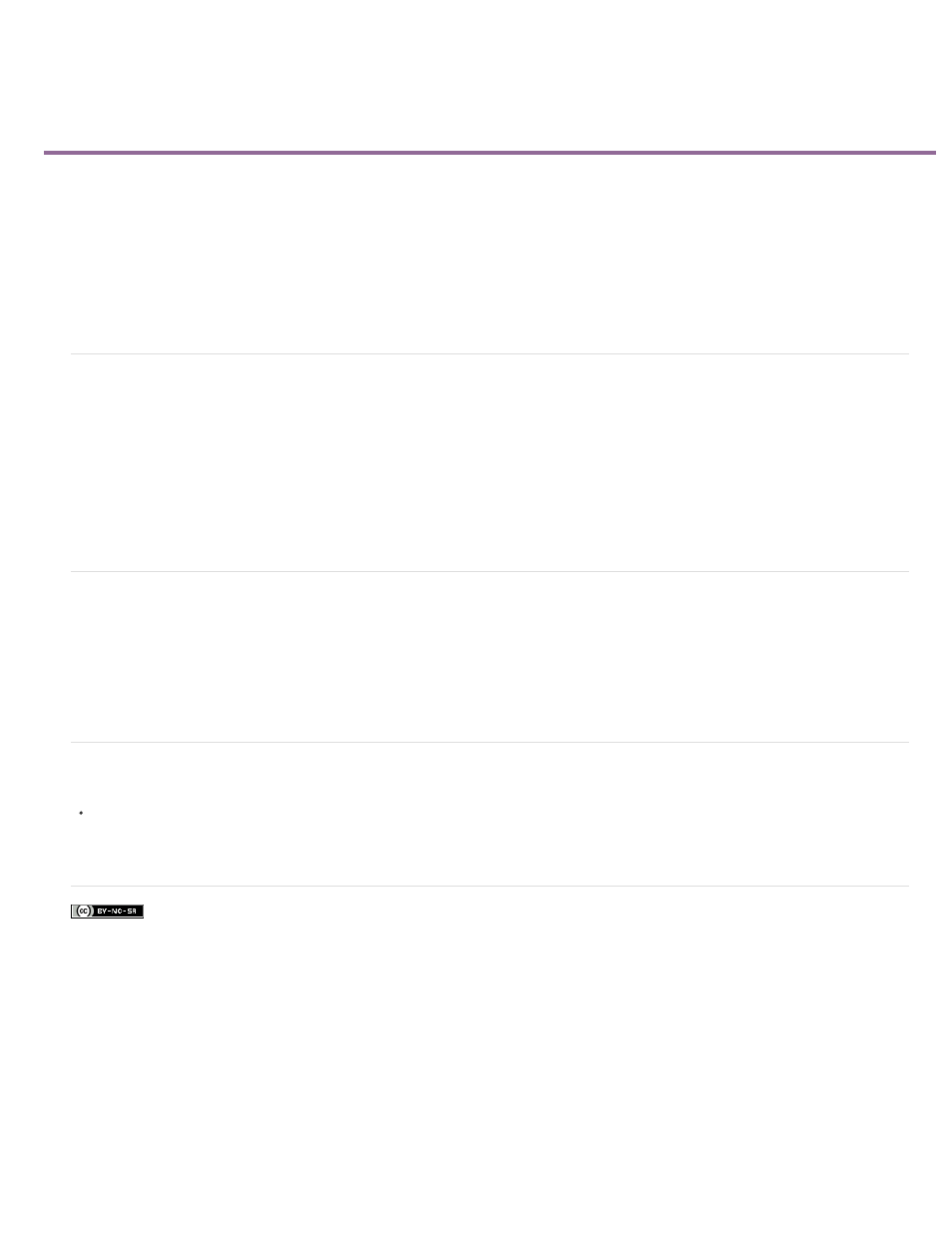
Add images to titles
Facebook posts are not covered under the terms of Creative Commons.
Note:
Place a logo in a title
Place a logo in a text box
Return a logo to its original size or aspect ratio
Use the Titler to place images in a title, such as adding a logo graphic. You can either add the image as a graphic element or place it in a text box
to become part of the text. The Titler accepts both bitmap images and vector-based artwork (such as art created with Adobe Illustrator). However,
Premiere Pro rasterizes vector-based art, converting it to a bitmap version in the Titler. By default, an inserted image appears at its original size.
Place a logo in a title
1. Choose Title > Logo > Insert Logo.
2. Drag the logo to where you want it. If necessary, you can adjust the size, opacity, rotation, and scale of the logo.
Insert a logo if you want the image to become part of the title file. If you want to use an image or moving video as a background only,
superimpose the title over a clip of the image or video.
Place a logo in a text box
1. Using a type tool, click where you want to insert the logo.
2. Choose Title > Logo > Insert Logo Into Text.
Return a logo to its original size or aspect ratio
Select the logo and choose either Title > Logo > Restore Logo Size or Title > Logo > Restore Logo Aspect Ratio.
Adobe also recommends
431