Edit from sequences loaded into the source monitor – Adobe Premiere Pro CC v.7.xx User Manual
Page 271
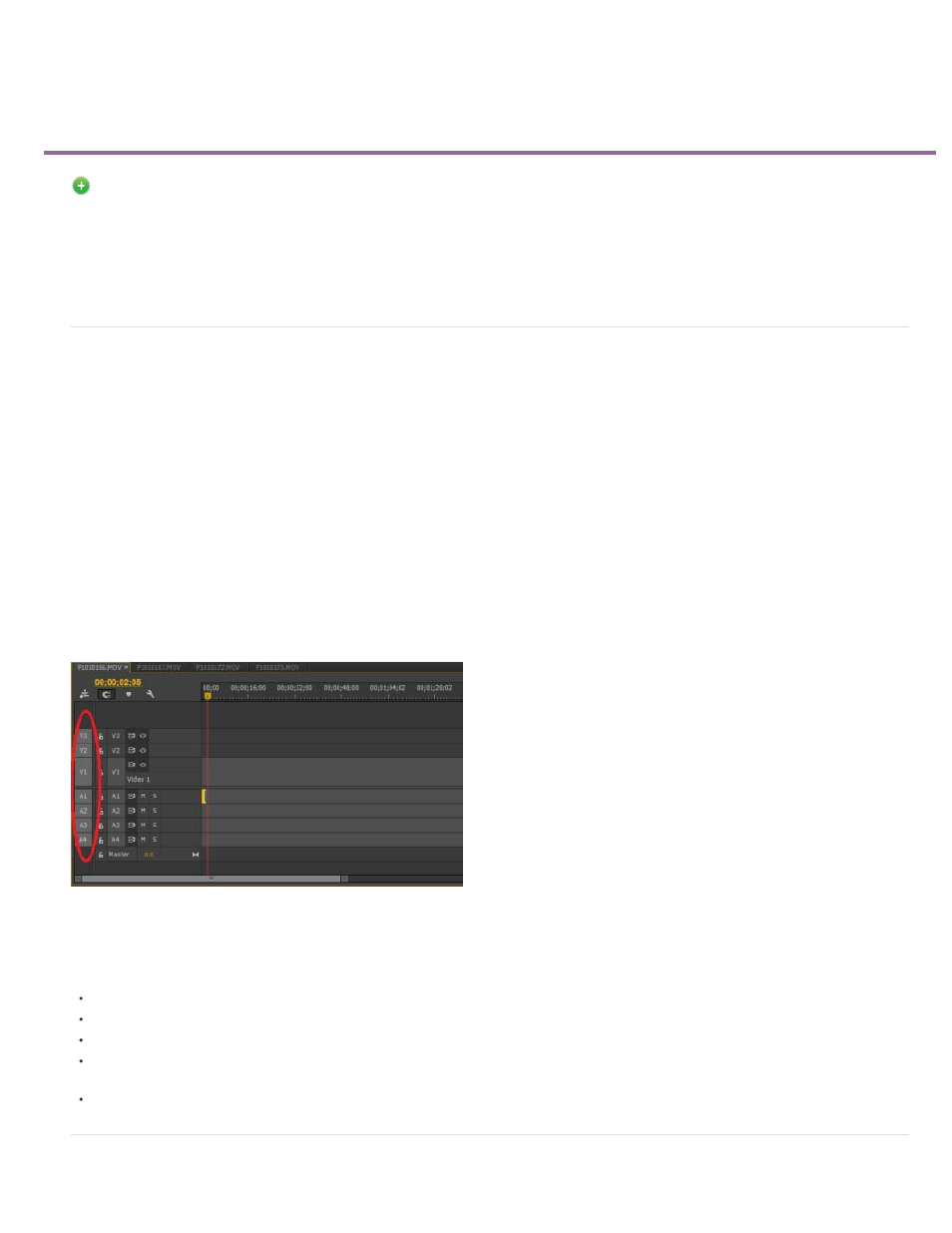
Edit from sequences loaded into the Source monitor
Keywords: Source sequences, track targeting, editing sequences, sequence editing, source tracks, source track indicator, drag and drop editing
New in Premiere Pro CC
Adobe® Premiere® Pro lets you load sequences into the Source monitor, and edit them in the Timeline panel keeping the original source clips on
all tracks intact. This way, the sequence doesn't become a single nested sequence clip. You can now use segments of other sequences containing
individual source clips, edit points, transitions, and effects, much like copy/paste.
Using Nest Source Sequence
Use the Nest Source Sequence toggle option in the Source Indicator context menu to control how source sequences are edited into the current
sequence. Toggle the option off to edit source sequences into the current sequence with individual clips on multiple tracks, edit points, and
transitions. This type of editing resembles a copy/paste operation. Toggle the option on to edit source sequences into the current sequence as a
nested sequence clip.
Because sequences can contain multiple video tracks, the source indicators in the Timeline's track headers now display all source tracks, including
multiple video tracks. You can choose the video tracks to edit into the timeline when you load a sequence into the Source monitor.
Tracks, even if empty, in the source sequence are available as source tracks in the patch bay when the sequence is loaded in the Source monitor.
In addition, editing an empty segment from the source sequence into another sequence doesn't affect the target sequence.
Example
Here is an example of a sequence containing three video tracks and four audio tracks loaded into the Source monitor. The source tracks are
visible in the Timeline's source indicator column (far left).
Editing source sequences
Important notes
You can rearrange Source indicators. Premiere Pro remembers the last arrangement (patching order), as it does for regular clips.
Premiere Pro displays all source tracks in the sequence that you load into the Source monitor.
During drag editing, Premiere Pro ignores track targeting to let you place clips on any track.
You can load a sequence containing a nested sequence clip into the Source monitor. The sequence remains a nested sequence clip when
you edit it into a different sequence.
Premiere Pro copies the effects and transitions in source clips to the destination sequence, along with the clips.
274