Smart rendering – Adobe Premiere Pro CC v.7.xx User Manual
Page 555
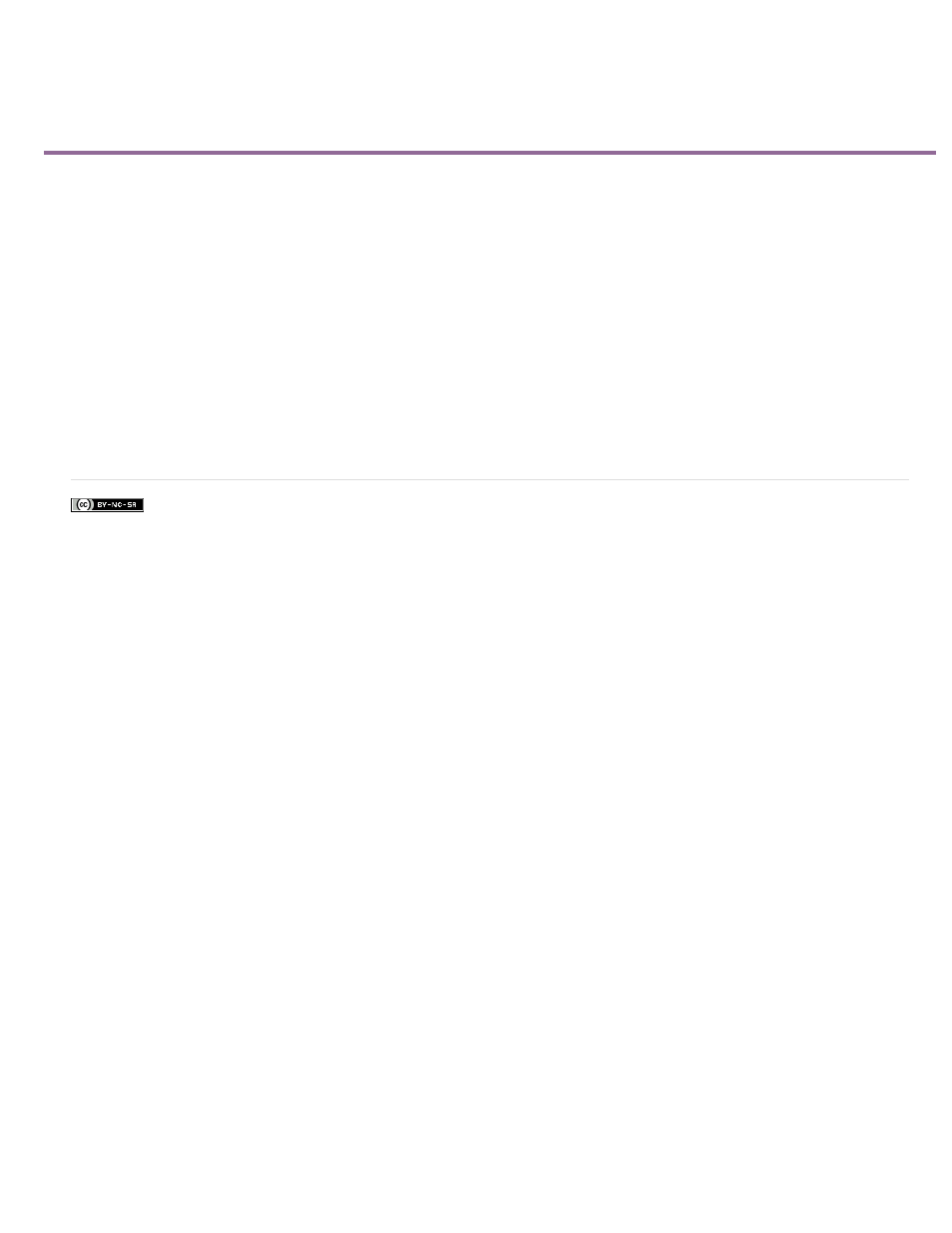
Smart rendering
Facebook posts are not covered under the terms of Creative Commons.
When exporting, smart rendering can be used for certain formats to create better quality output by avoiding recompression when possible.
In previous versions of Premiere Pro, smart rendering has been available for DV and DVCPro formats.
In Premiere Pro, smart rendering capability has been added for Long GOP MPEG2 OP1a exports, where the original material is a matching long
GOP MPEG2 OP1a or XDCAM EX file. Smart rendering can accelerate MXF render times for long GOP MPEG2 essences, while avoiding
recompression.
For DV or DVCPro formats, smart rendering automatically engages.
For XDCAM formats, check the checkbox for smart rendering in the XDCAM exporter plug-in. If you have these types of clips in your timeline in a
sequence with matching settings, are exporting out to MXF OP1a with a matching preset, and the checkbox is checked in the XDCAM exporter
plug-in, it engages. Premiere Pro sees effects applied and falls back to regular rendering if needed.
To disengage smart rendering, deselect the checkbox in the XDCAM exporter plug-in.
Using these formats, smart rendering creates an accelerated workflow, and less generational loss. Render times are anywhere from 4 to 12 times
faster than realtime. The lower the bit rate, the faster it renders (less data per frame to copy, so it can do more at the same transfer speed).
For more details about smart rendering, including details from the Premiere Pro team,
558