Scale assets – Adobe Premiere Pro CC v.7.xx User Manual
Page 431
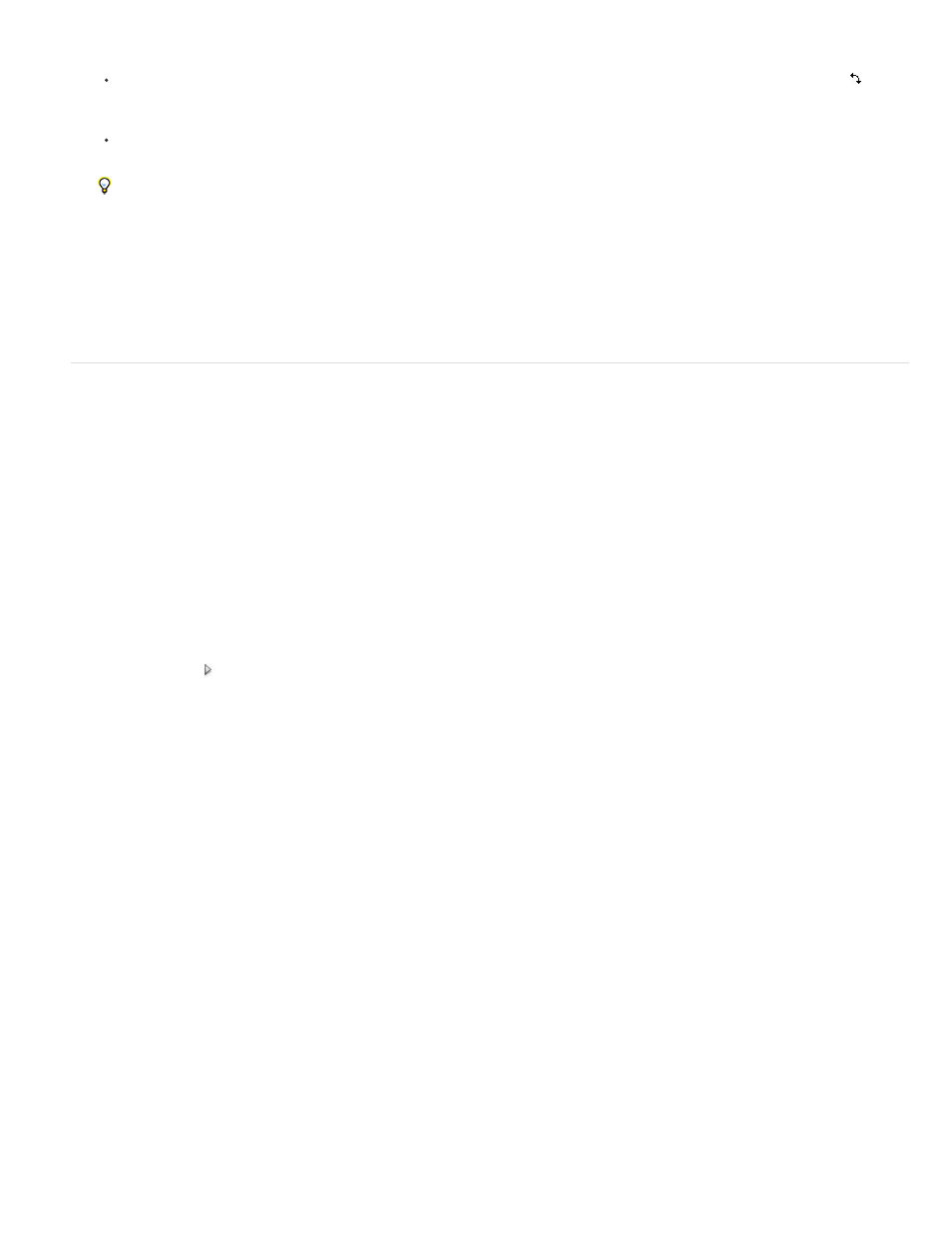
To rotate a clip or effect, position the pointer slightly outside any of the handles, so that the pointer changes into the Rotate icon and
drag. For the Motion effect, you can also drag in a circular motion until the clip rotates the number of times you want to create multiple
rotations.
To update only the wireframe outline of the frame, Alt-drag (Windows) or Option-drag (Mac OS) any handle. This may give faster results
for clips with large dimensions or for slow systems.
To animate the motion, scaling, or rotation over time, set keyframes as you manipulate the clip or effect in the Program Monitor.
plus some other information about CUDA processing.
Andrew Devis shows panning, zooming, and using the Corner Pin effect
.
Franklin McMahon
the Layers Magazine website that shows how to use the Motion effect to move, scale, and
animate clips.
Scale assets
When you drag an asset into a sequence, by default Premiere Pro preserves its frame size and centers the asset in the program frame.
Alternatively, you can automatically scale imported assets to the project’s default frame size. You can rescale the asset without distortion if its pixel
aspect ratio has been interpreted correctly.
Scale assets manually
1. Drag the asset into a sequence and select the asset.
2. Open the Effect Controls panel.
3. Click on the arrow next to the Motion effect to reveal the motion controls.
4. Click on the arrow next to the Scale control within the Motion effect to reveal the Scale slider.
5. Move the Scale slider left or right to decrease or increase the size of the frame.
Scale assets to frame size
1. Right-click (Windows), or Control-click (Mac OS) an asset in a Timeline.
2. Select Scale To Frame Size.
Andrew Devis explains how the 'Default Scale to Frame Size' preference works
Scale assets automatically
1. Choose Edit > Preferences > General (Windows) or Premiere Pro > Preferences > General (Mac OS).
2. Select Default Scale To Frame Size.
434