Using the reference monitor – Adobe Premiere Pro CC v.7.xx User Manual
Page 233
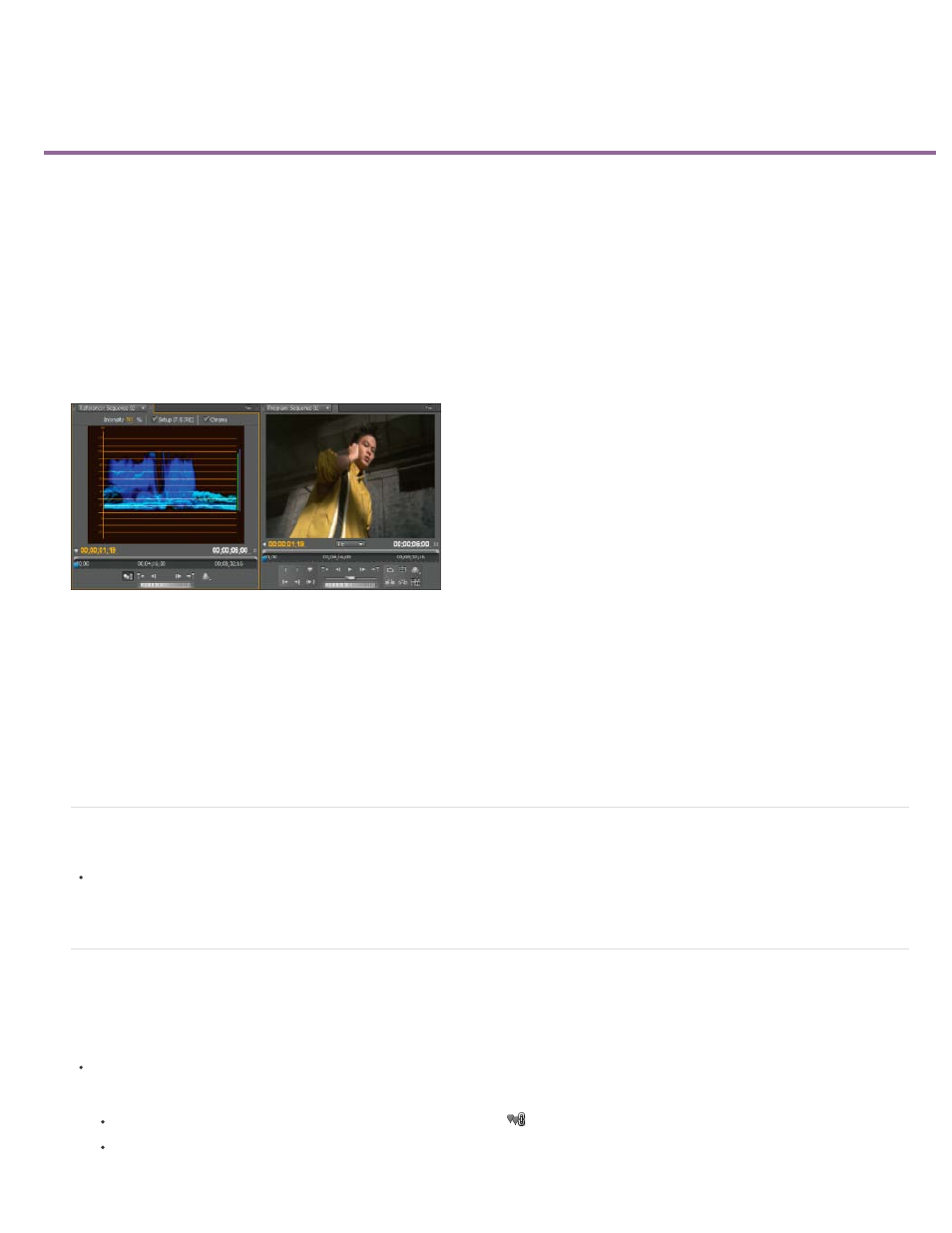
Using the Reference Monitor
Open a Reference Monitor
Gang the Reference Monitor and Program Monitor
The Reference Monitor acts like a secondary Program Monitor. You can use a Reference Monitor to compare different frames of a sequence side
by side, or to view the same frame of a sequence using different viewing modes.
You can cue the frame of a sequence displayed in the Reference Monitor independently from the Program Monitor. This way, you can cue each
view to a different frame for comparison—to use the color matching filter, for example.
Alternatively, you can gang the Reference Monitor and Program Monitor together, so that they both show the same frame of a sequence and move
in tandem. This is especially useful for color-correcting tasks. By setting the Reference Monitor’s viewing mode to a waveform monitor or
vectorscope, you can make adjustments to the color corrector or any other video filter more effectively.
Using a Reference Monitor to aid in setting video levels
You can specify the Reference Monitor’s quality setting, magnification, and viewing mode just as you would in the Program Monitor. Its time ruler
and viewing area bar also work the same. But because it’s for your reference and not for editing per se, the Reference Monitor contains controls
for cueing to frames, not for playback or editing. When you gang the Reference Monitor and Program Monitor together, you can use the Program
Monitor’s playback controls. You may open only one Reference Monitor.
Andrew Devis shows how to correct brightness and contrast, and use of the Reference Monitor
the Creative Cow web site.
Open a Reference Monitor
In the Window menu, choose Reference Monitor. The Reference Monitor opens in a separate panel. If you want, you can drag the Reference
Monitor’s tab into a drop zone next to the Source Monitor.
Gang the Reference Monitor and Program Monitor
You can gang the Reference Monitor and the Program Monitor so that both always monitor the same frame.
Do one of the following:
In the Reference Monitor, click the Gang To Program Monitor button
.
In the Reference Monitor’s panel menu, choose Gang To Program Monitor.
236