Specify a color or range of colors to adjust, Specify a, Color or range of colors to adjust – Adobe Premiere Pro CC v.7.xx User Manual
Page 495
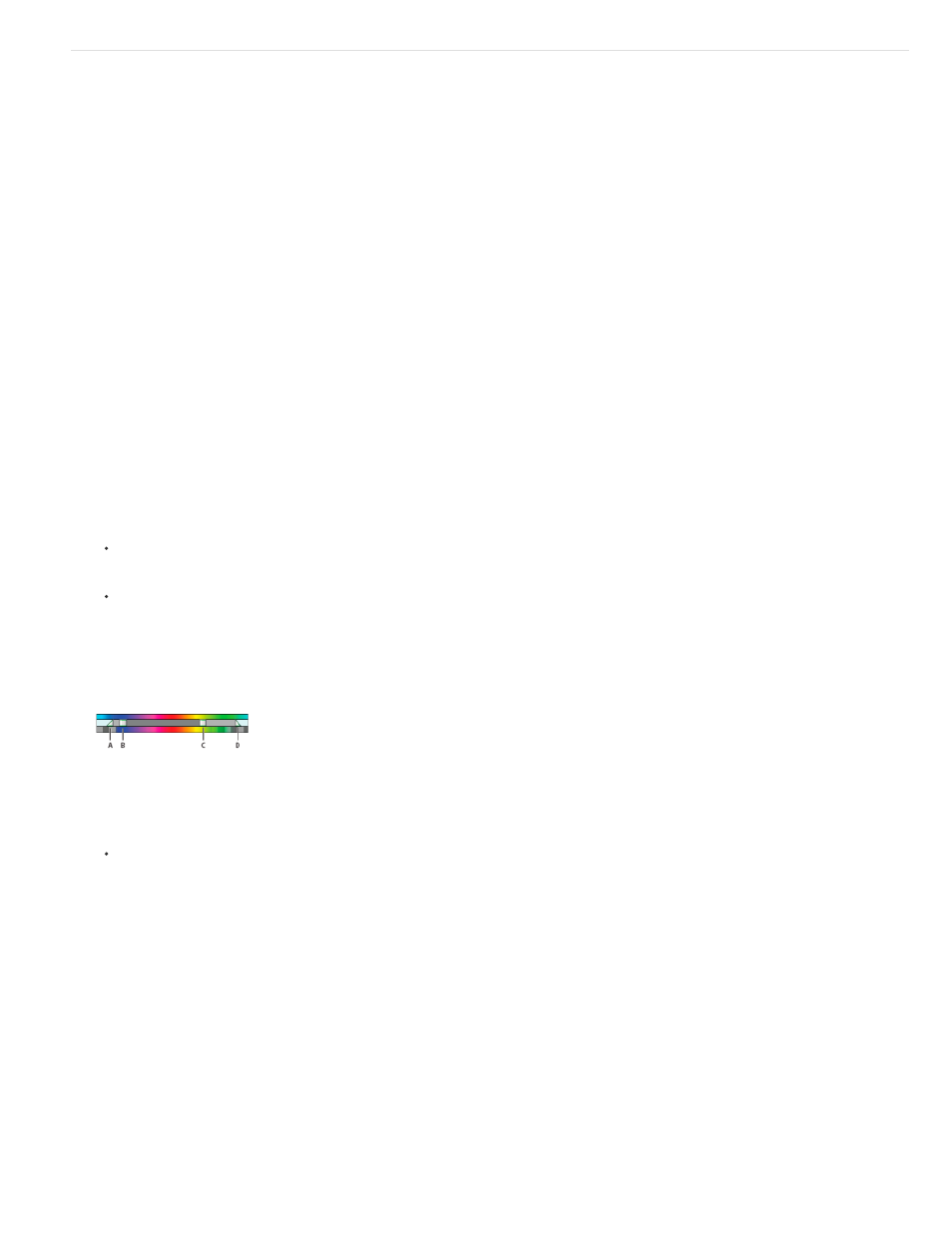
Note:
Soften
Edge Thinning
Specify a color or range of colors to adjust
The Secondary Color Correction property specifies the color range to be corrected by an effect. You can define the color by hue, saturation, and
luminance. The Secondary Color Correction property is available for the following effects: Luma Corrector, Luma Curve, RGB Color Corrector,
RGB Curves, and Three-way Color Corrector.
By specifying a color or range of colors using the Secondary Color Correction, you are isolating a color correction effect to specific areas of an
image. This is similar to making a selection or masking an image in Photoshop. For example, you define a range of colors that selects only a blue
shirt in an image. You can then change the color of the shirt without affecting any other areas of the image.
1. Select the clip you want to correct in a Timeline panel and apply either the Luma Corrector, Luma Curve, RGB Color Corrector, RGB
Curves, or Three-way Color Corrector effect.
2. In the Effect Controls panel, click the triangle to expand the Luma Corrector, Luma Curve, RGB Color Corrector, RGB Curves, or Three-way
Color Corrector effect.
3. Click the triangle to expand the Secondary Color Correction controls.
4. Select the Eyedropper tool and click the color you want to select in the Program Monitor. You can also click anywhere in the workspace to
select a color, or click the color swatch to open the Adobe Color Picker and select a color.
5. Do any of the following to increase or decrease the range of colors you want to correct:
Use the + Eyedropper tool to extend the color range, and use the – Eyedropper tool to subtract from the color range.
Click the triangle to expand the Hue control, and then drag the Start Threshold and End Threshold sliders to define the color range
where the correction is applied at 100%. Drag the Start Softness and End Softness sliders to control feathering, which determines
whether the boundaries of the color range are sharply defined or soft. You can also enter the Start and End properties numerically using
the controls below the Hue control.
The hue defined by the sliders can also be changed by dragging the upper or lower hue bands.
Hue control
A. Start softness B. Start threshold C. End threshold D. End softness
Use the Saturation and Luma controls to specify saturation and luminance properties for the color range to be color corrected. These
controls fine-tune the range of color specification.
6. Step text
7. Use the following controls to specify how a color correction is applied to a color or range of colors:
Applies a Gaussian blur to the selected area generated by the Secondary Color Correction controls. The range is from 0 to 100, and
the default setting is 50. This control is useful for softening the application of the color correction to selected areas so that it blends with the
rest of the image.
Thins or spreads the edge of the selected area generated by the Secondary Color Correction controls. The range is from –
100 (thin, sharply defined edges) to +100 (spread, diffused edges). The default value is 0.
8. Select the Invert Limit Color option to adjust all colors except the range that you specified using the Secondary Color Correction controls.
498