Slide a clip with keyboard shortcuts nudging clips – Adobe Premiere Pro CC v.7.xx User Manual
Page 256
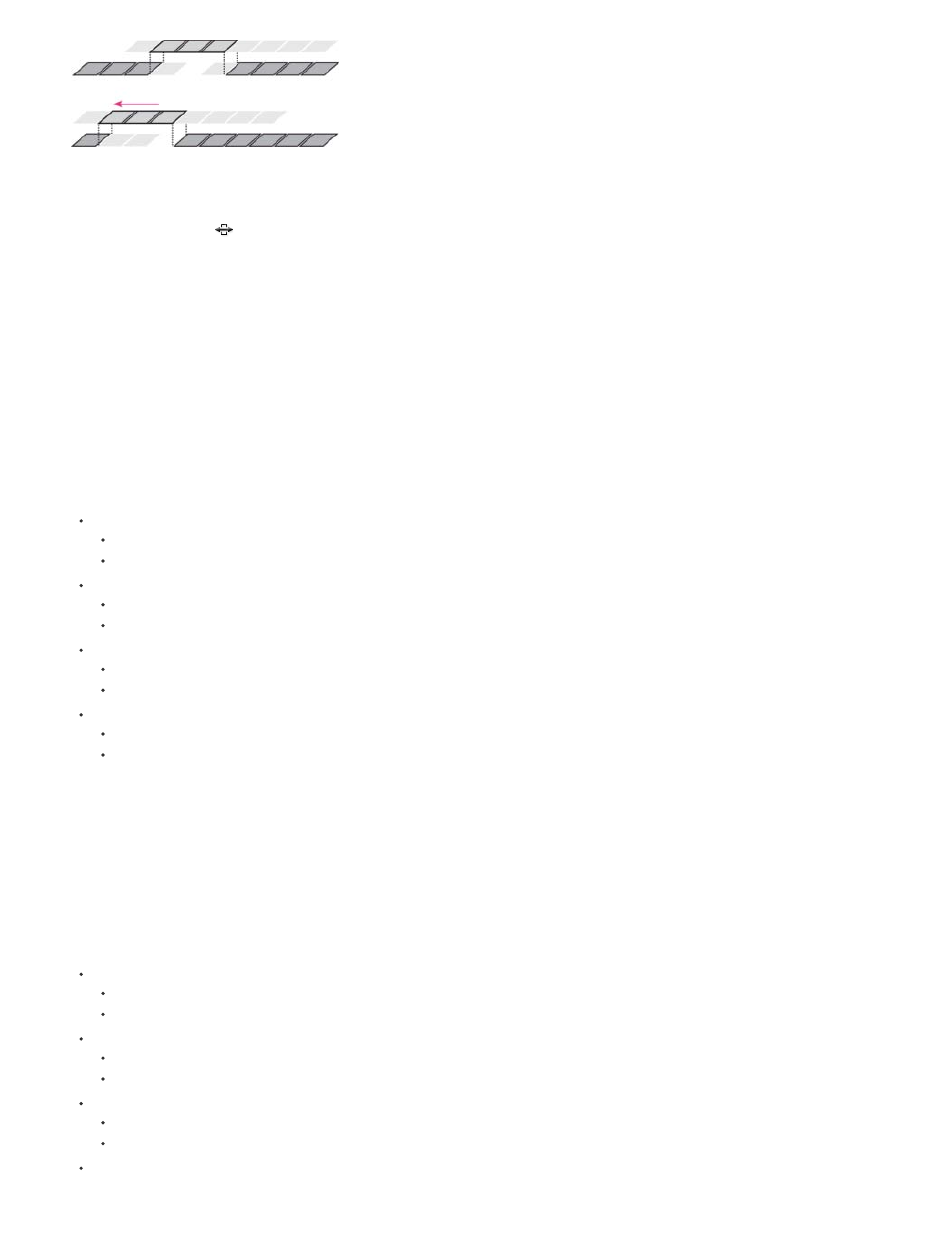
In this slide edit, a clip is dragged left so that it starts earlier in the sequence, shortening the preceding clip and lengthening the following clip.
1. Select the Slide tool
.
2. Position the pointer on the clip you want to adjust, and drag left to move the Out point of the preceding clip and the In point of the following
clip earlier in time, or drag right to move the Out point of the preceding clip and the In point of the following clip later in time.
When you release the mouse, Premiere Pro updates the In and Out points for the adjacent clips, displaying the result in the Program Monitor
and maintaining the clip and sequence duration. The only change to the clip you moved is its position in the sequence.
Slide a clip with keyboard shortcuts
You can use keyboard shortcuts to slide a clip in a Timeline. To slide a clip using keyboard shortcuts, select a clip (or multiple clips), and then do
the following:
To slide clip selection left five frames:
Press Alt+Shift+, (Windows).
Press Option+Shift+, (Mac OS).
To slide clip selection left one frame:
Press Alt+, (Windows).
Press Option+, (Mac OS).
To slide clip selection right five frames:
Press Alt+Shift+. (Windows).
Press Option+Shift+. (Mac OS).
To slide clip selection right one frame:
Press Alt+. (Windows)
Press Option+. (Mac OS).
For more information about sliding clips with keyboard shortcuts,
Todd Kopriva and video2brain.
Nudging clips
You can move clips forward or backward in the Timeline by one frame at a time, or by a large frame offset. This command is called "nudging".
When you are nudging a clip (or multiple clips), you are moving it forward, or backward in the timeline. When the clips being nudged are next to
another clip, it overwrites clips as you nudge.
To nudge clips, select a clip (or multiple clips), and then do the following:
To nudge the clip selection 5 frames to the left:
Press Alt+Shift+Left (Windows).
Press Command+Shift+Left (Mac OS).
To nudge the clip selection 1 frame to the left:
Press Alt+Left (Windows).
Press Command+Left (Mac OS).
To nudge a clip 5 frames to the right:
Press Alt+Shift+Right (Windows).
Press Command+Shift+Right (Mac OS).
To nudge clip selection one frame to the right:
259