Adobe Premiere Pro CC v.7.xx User Manual
Page 501
Advertising
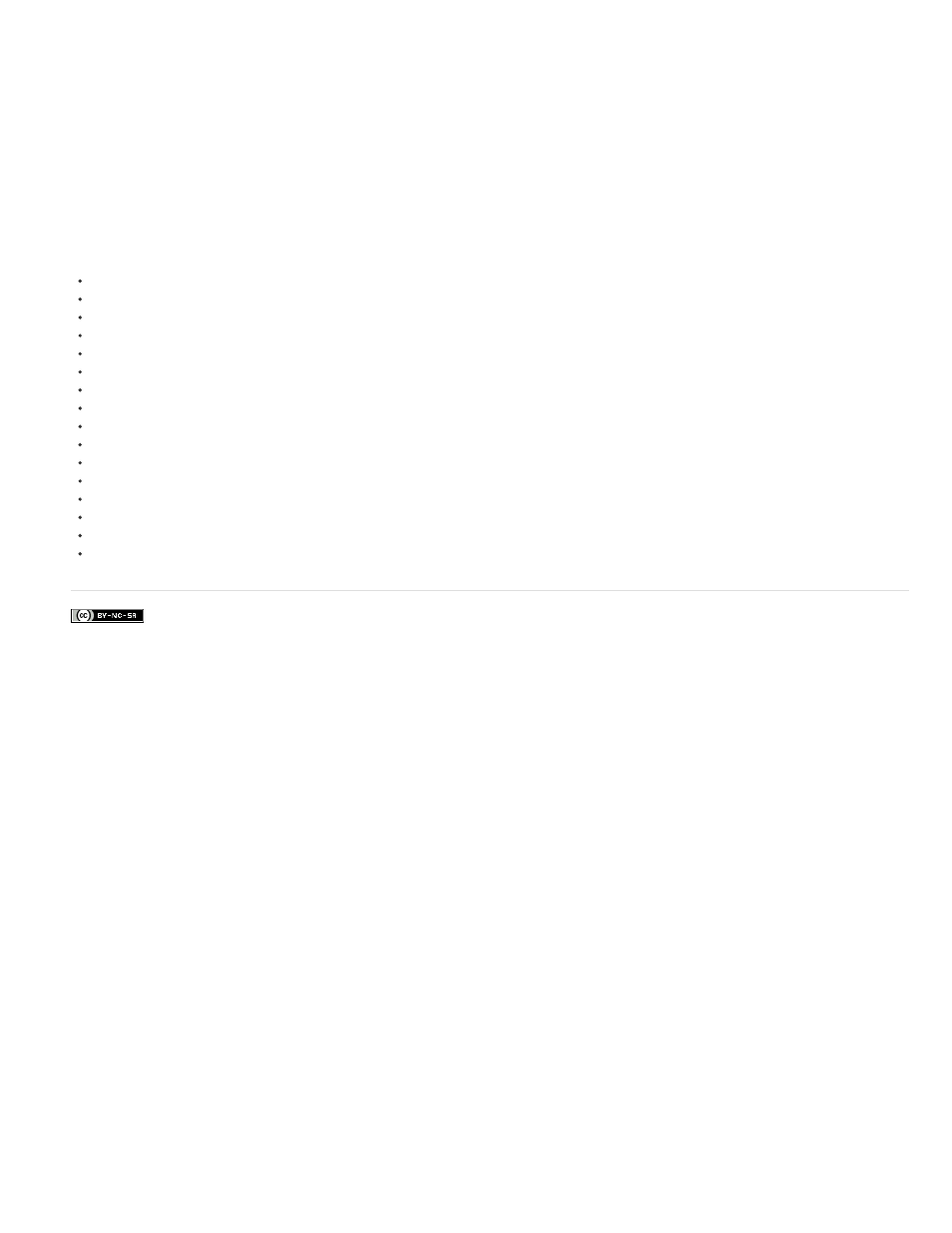
Facebook posts are not covered under the terms of Creative Commons.
5. (Optional) Click the triangle next to Light 1 to adjust the light’s properties.
6. Choose the video track containing the bump layer from the Bump Layer menu.
7. From the Bump Channel menu, specify whether to use the bump layer clip’s red, green, blue, or alpha channel to create the lighting effects
texture.
8. Select the White Is High option to raise the white parts of the channel from the surface. Deselect this option to raise the dark parts.
9. Scrub the underlined text to specify the Bump Height value from flat (0) to mountainous (100).
504
Advertising
This manual is related to the following products: