Monitor overlays – Adobe Premiere Pro CC v.7.xx User Manual
Page 198
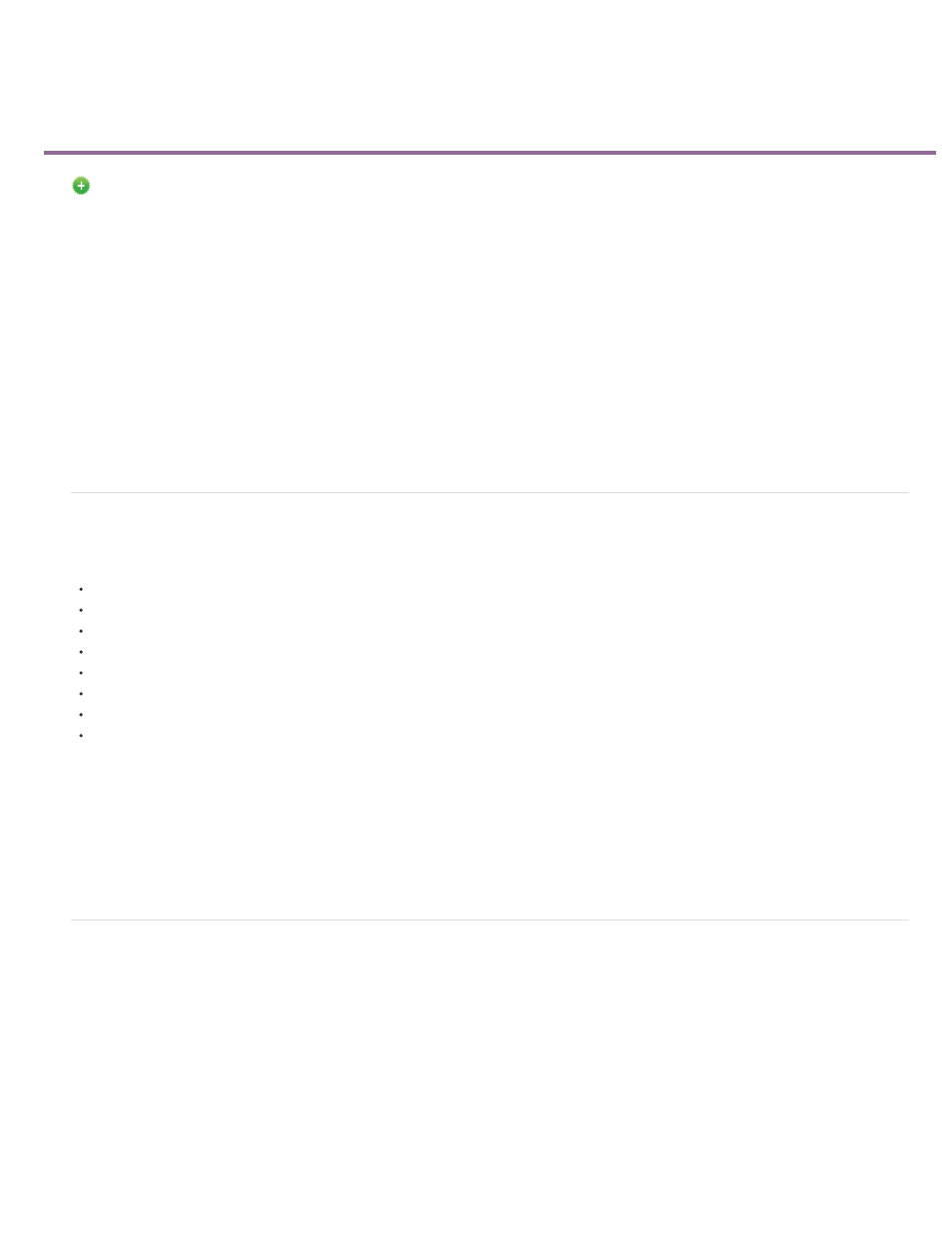
Monitor Overlays
Note:
New in Premiere Pro CC October 2013 release (version 7.1)
Monitor Overlays display important metadata information superimposed on the Source Monitor and Program Monitor. You can view information like
source timecode information, marker comments, and edit point indicators on the monitor in context with the clip or sequence.
Monitor Overlays are easily customizable letting you select and control which metadata is displayed and where. You can also create overlay
presets to quickly switch to different layouts or metadata content.
Display metadata as overlays
Specify overlay settings
Using and customizing overlays
Display overlays in Multi-Camera View
Import, export, and create overlay presets
Display metadata as overlays
You can display the following metadata as overlays:
Source Timecode
Marker comments
Sequence Clip Name
Project Clip Name
File Name
Edit Point Indicators
Media Limit Indicators
Multi-Camera Sources
You can turn overlays on or off by selecting Overlays from the pop-up menu in the Program Monitor or Source Monitor. You can also click the
Settings button in the Program Monitor or Source Monitor.
When you turn overlays on, source clip timecodes and marker comments are displayed by default. When you scrub the clip or pause playback,
the overlays show the relative metadata for whatever frame the playhead is on. Markers and Indicators are displayed depending on where the
playhead is placed.
Overlays are displayed only when the monitor is in Composite Video display mode.
Specify overlay settings
Use the Overlay Settings dialog to control which overlays are displayed on the Program and Source Monitors.
Select Overlay Settings > Settings from the Program Monitor pop-up menu to open the Overlay Settings dialog. The list of available presets is also
displayed as a submenu when you select Overlay Settings > Settings from the Program Monitor pop-up menu.
The Overlay Settings dialog displays the metadata fields in the same way as they align on the monitor. So you can intuitively know the placement
of the overlays on the monitor.
201