View clip data in the metadata panel, Link clip data to xmp metadata – Adobe Premiere Pro CC v.7.xx User Manual
Page 206
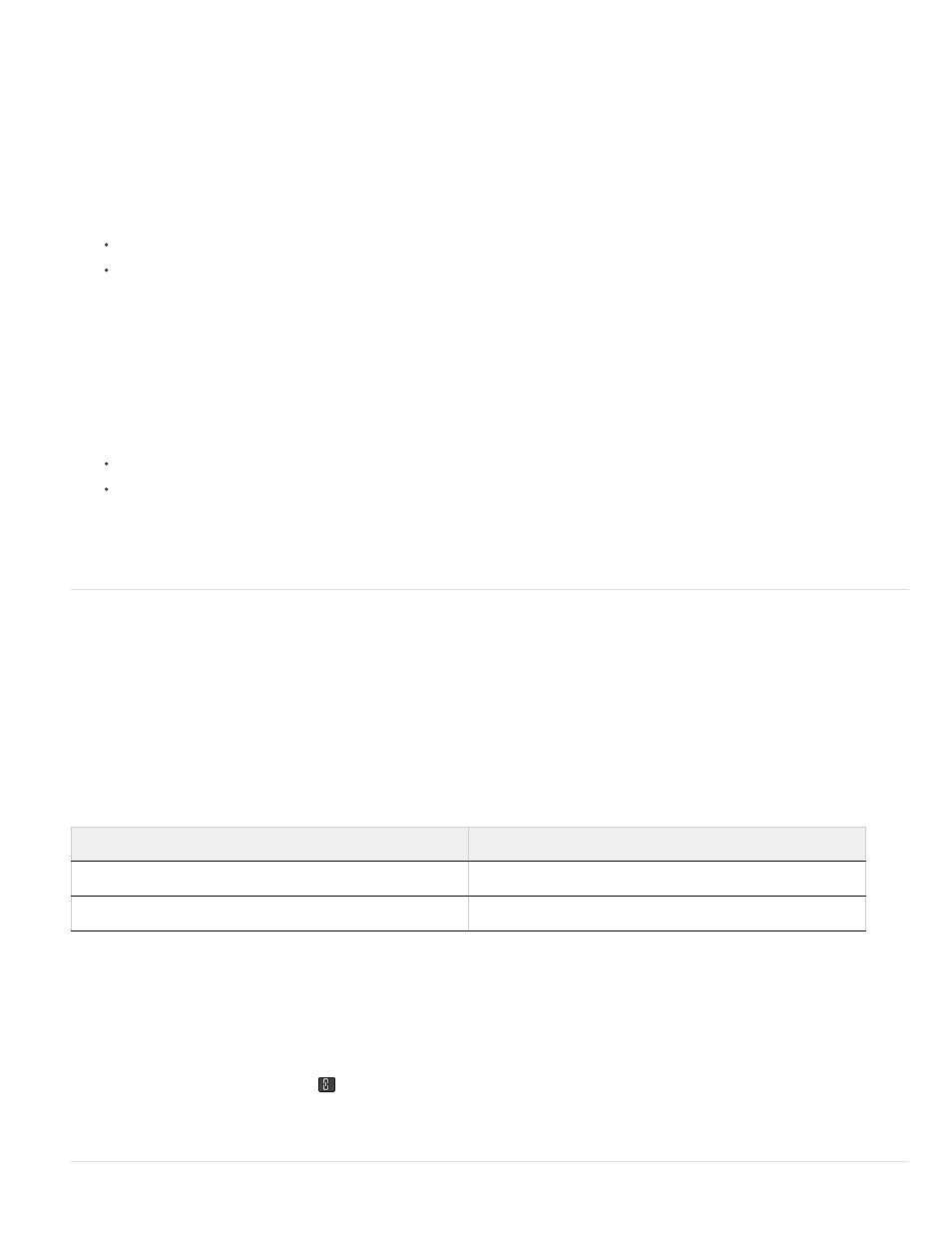
View clip data in the Metadata panel
You can show or hide clip information in the Metadata panel like any other metadata. Premiere Pro saves clip information in the schema named
Premiere Project Metadata.
For more information about showing or hiding metadata schemas, see
.
1. Do one of the following, if necessary:
If the Metadata panel is not open, select Window > Metadata.
If the contents of the Metadata panel are hidden behind another panel, click the Metadata tab to bring the panel forward.
2. Click the panel menu button in the Metadata panel, and select Metadata Display.
3. Click the triangle next to Premiere Project Metadata to view all the clip information fields.
4. Do one of the following:
Check the Premiere Project Metadata box to display all clip information,
Check only the boxes near the names of the clip information fields you want to display.
5. Click OK.
Link clip data to XMP metadata
In the Metadata panel, the Clip property value fields are internal. They reside in the Premiere Pro project file, and are readable by Premiere Pro
alone. However, some of the property value fields in the Clip section have a link option box next to them. After you select the link option, Premiere
Pro automatically enters the information that you enter into the Clip value field into a corresponding XMP field.
When you select the link option, the metadata panel links a clip data field to an XMP metadata field in one of the schema. Selecting this option
does not copy existing clip data into XMP fields. Premiere Pro does copy any clip data added after the link is made into the linked XMP fields. In
most cases, the XMP field has the same name as the clip data field linked to it. In the following two cases, the XMP fields have names different
from the clip data fields linked to them:
1. In the Metadata panel, drag the scroll bar under the Clip heading downward until you see the fields with empty link buttons to the right.
2. Click the link buttons near any fields you want to link to XMP metadata.
A chain icon appears in the link button
for any linked field.
Adobe also recommends
Clip data field name
XMP field name
Name
Title (in Dublin Core schema)
Log Note
Log Comment (In Dynamic Media schema)
209