Sync settings – Adobe Premiere Pro CC v.7.xx User Manual
Page 49
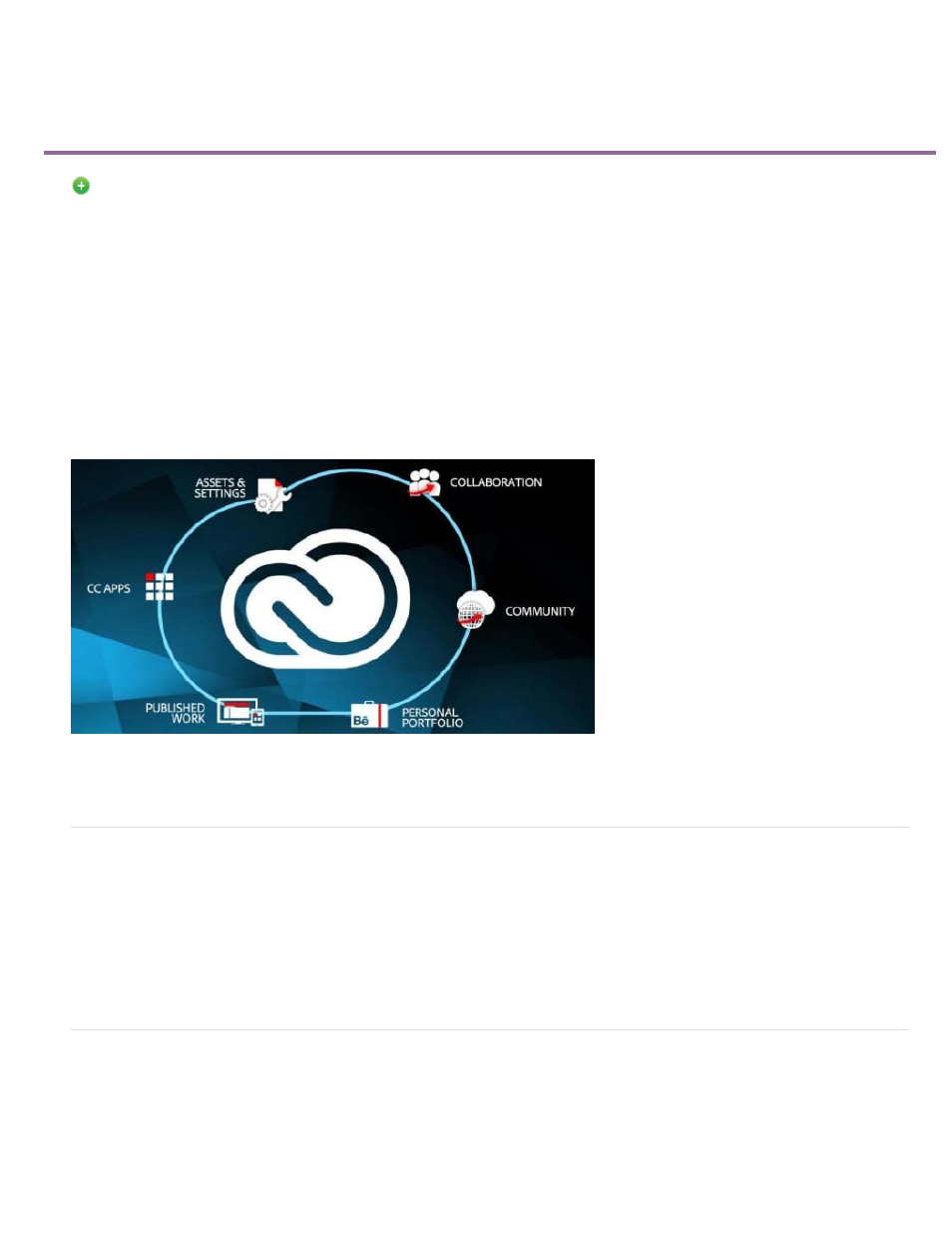
Sync settings
New in Premiere Pro CC
When you work with Adobe® Premiere® Pro on multiple machines, managing and syncing preferences, presets, and libraries between them can
be time-consuming, complex, and error-prone.
The new Sync Settings feature lets you sync your general preferences, keyboard shortcuts, presets, and libraries to the Creative Cloud. For
example, if you use more than one computer, the Sync Settings feature helps keep settings synchronized across machines.
You can also download and use settings on a computer that contains a copy of the software licensed to a different user. This feature lets multiple
users work with their own personal settings on the same computer. For example, freelance editors working during different shifts in a post-
production facility.
Syncing happens through your Adobe Creative Cloud account. The settings are uploaded to your Creative Cloud account and then downloaded
and applied on the other computer. You must initiate the sync manually. It does not happen automatically, and it cannot be scheduled.
Sync Settings using Adobe Creative Cloud
Initiating Sync
On first launch, you can initiate the sync by selecting Sync Settings Now from the Welcome screen. Or you can select File > [your Adobe ID] >
Sync Settings Now.
The Adobe ID associated with the product's license is used to identify the user. If you haven't already created and uploaded settings for this
application, the local settings are
uploaded to the cloud by default.
Sync settings from a different account
You can choose to sync the settings from a different Adobe ID instead of the Adobe ID associated with the product license used on the computer
you're working on.
To use a different Adobe ID to sync the settings, select Use Settings From a Different Account from the Welcome screen. Or select File > [your
52