New tone settings dialog, Open closed caption clips from captions panel, Source settings dialog accessible from timeline – Adobe Premiere Pro CC v.7.xx User Manual
Page 25: Auto-save improvements
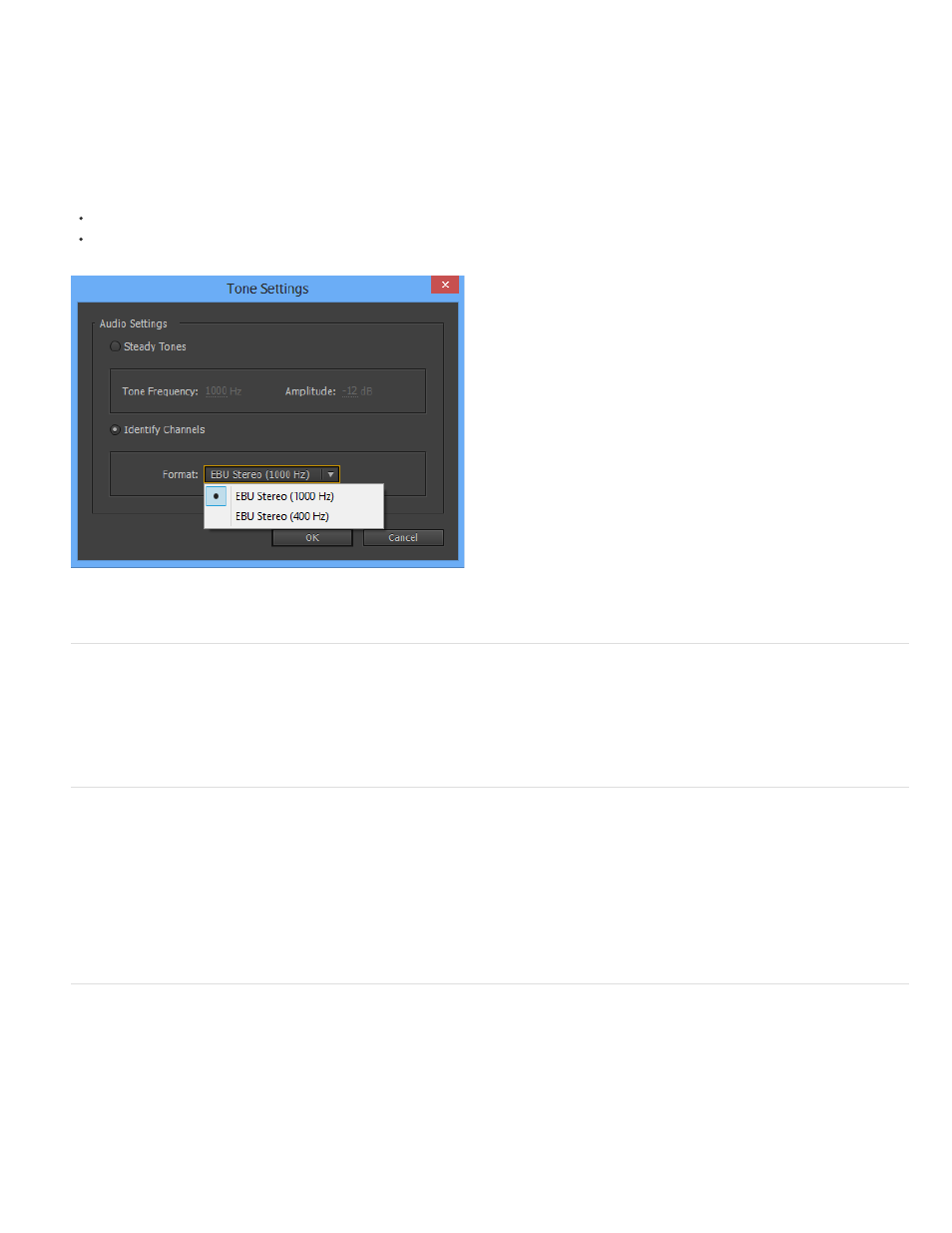
Note:
New Tone Settings dialog
Premiere Pro provides a new Tone Settings dialog that lets you create Bars and Tones clips at -20dB amplitude.
Using the Tone Settings dialog
1. Double-click a Bars and Tones clip to open the Tone Settings dialog.
2. In the Tone Settings dialog, specify the audio settings.
Select Steady Tones to create a Bars and Tones clip at any desired frequency.
Select Identify Channels to create a Bars and Tones clip that adheres to EBU audio standards.
Open Closed Caption clips from Captions panel
You can now double-click a captions clip in the Captions panel, and view the contents of the clip. If the Captions panel is already open, Premiere
Pro brings the Captions panel into focus.
Source Settings dialog accessible from Timeline
For clips that offer source settings, such as RED and Arri Raw, you can access the Source Settings dialog directly from the Timeline.
In the Timeline, right-click (Win) or Ctrl-click (Mac) a clip in the sequence, and select Source Settings from the context menu.
Source Settings adjustments are applied to master clips. When you adjust the source settings of a clip in a sequence, the settings are
applied to its master clip and any other instances used in that sequence.
Auto-save improvements
In previous versions of Premiere Pro, even if you specified Auto-Save to execute at regular intervals, if an activity occurred at the specified interval,
Auto-Save was blocked. Now, if Auto-Save is blocked by activity, it is put on hold, and retriggered during the next period of inactivity.
In earlier versions, Premiere Pro executed an auto-save when there were unsaved changes in the currently opened project. The potential
consequence of that was leaving a project open with unsaved changes for a long enough period led to all the auto-save versions becoming
identical, wiping out potentially useful versions to roll back to.
Now, if the system goes idle for a period beyond the interval setting, no further Auto Save files are generated until Premiere Pro detects changes
21