Adobe Premiere Pro CC v.7.xx User Manual
Page 118
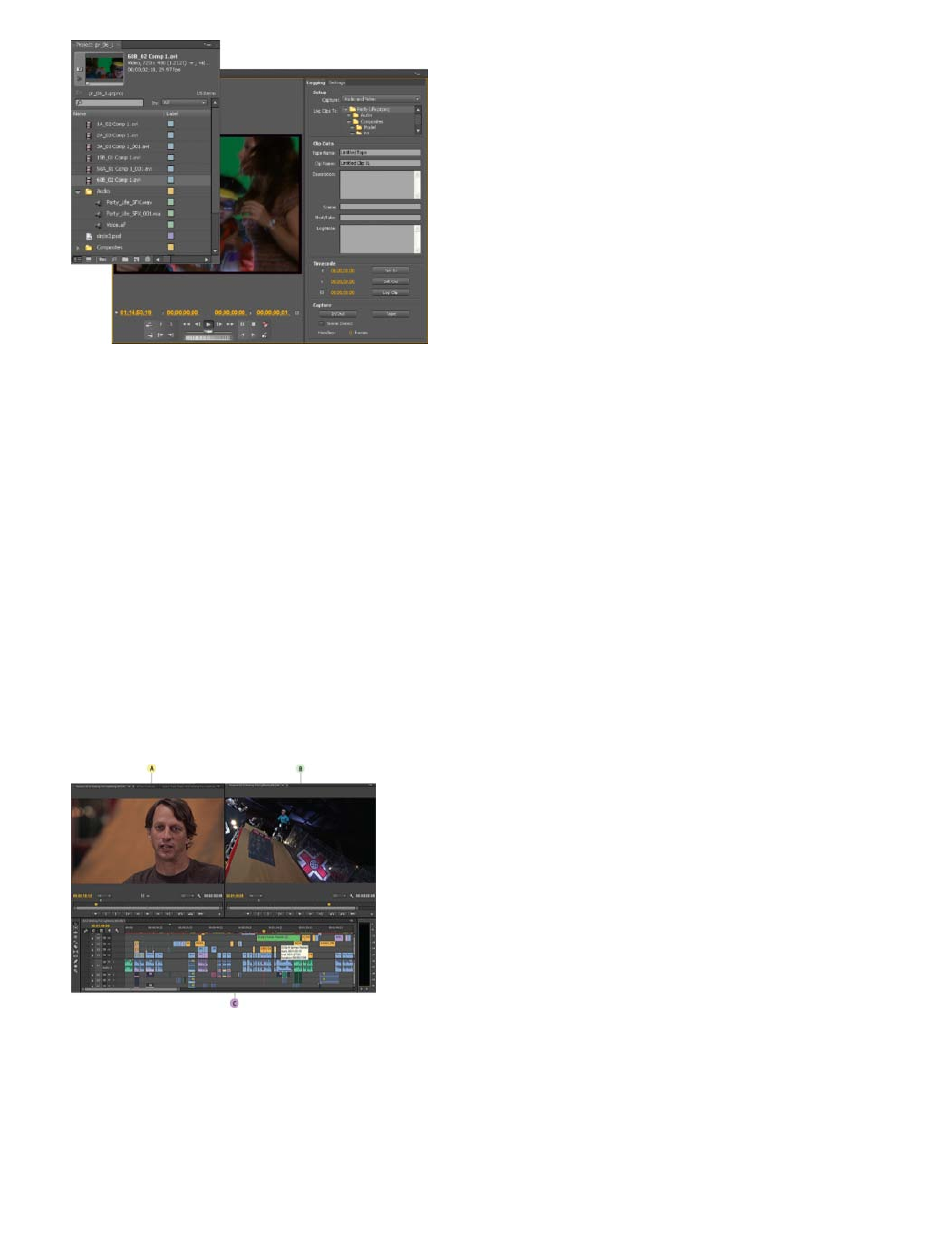
Note:
Project panel and Capture panel
You can also import various digital media, including video, audio, and still images. Premiere Pro also imports Adobe® Illustrator® artwork or
Photoshop® layered files, and it translates After Effects® projects for a seamless, integrated workflow. You can create synthetic media, such as
standard color bars, color backgrounds, and a countdown. (See About capturing and digitizing.)
You can also use Adobe® Bridge to organize and find your media files. Then use the Place command in Adobe Bridge to place the files directly
into Premiere Pro.
In the Project panel, you can label, categorize, and group footage into bins to keep a complex project organized. You can open multiple bins
simultaneously, each in its own panel, or you can nest bins, one inside another. Using the Project panel Icon view, you can arrange clips in
storyboard fashion to visualize or quickly assemble a sequence.
Before capturing or importing audio, ensure that Preferences>Audio>Default Track Format is set to match the desired channel format.
3.Assemble and refine a sequence
Using the Source Monitor, you can view clips, set edit points, and mark other important frames before adding clips to a sequence. For
convenience, you can break a master clip into any number of subclips, each with its own In and Out points. You can view audio as a detailed
waveform and edit it with sample-based precision. (See Source Monitor and Program Monitor overview.)
A: Source Monitor, B: Program Monitor, C: Timeline panel
You add clips to a sequence in a Timeline panel by dragging them there or by using the Insert or Overwrite buttons in the Source Monitor. You can
automatically assemble clips into a sequence that reflects their order in the Project panel. You can view the edited sequence in the Program
Monitor or watch the full-screen, full-quality video on an attached television monitor. (See Timeline panels and Adding clips to a sequence.)
Refine the sequence by manipulating clips in a Timeline panel, with either context-sensitive tools or tools in the Tools panel. Use the specialized
121