Creating special clips (synthetics) – Adobe Premiere Pro CC v.7.xx User Manual
Page 319
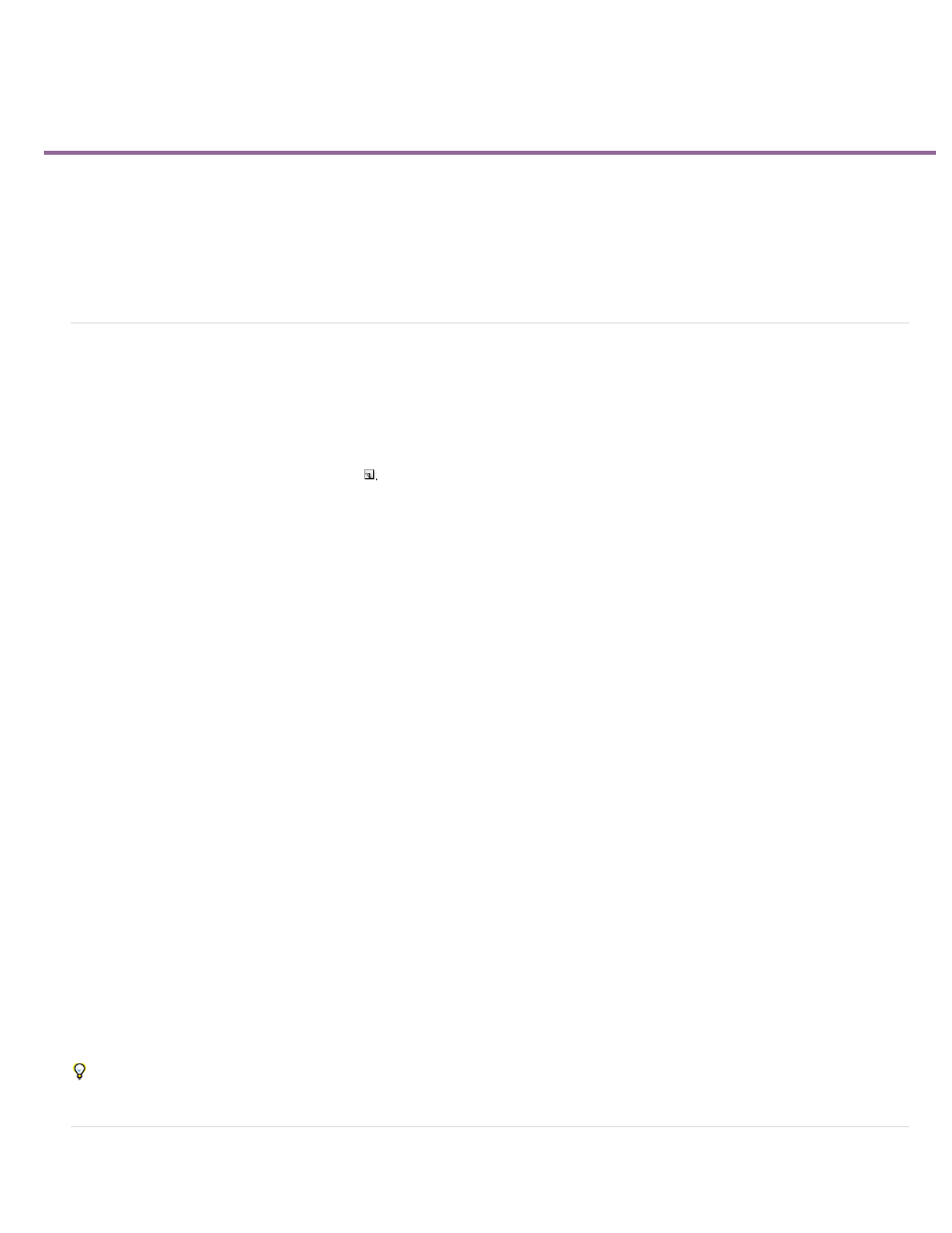
Creating special clips (synthetics)
Wipe Color
Background Color
Line Color
Target Color
Numeral Color
Cue Blip On Out
Cue Blip On 2
Cue Blip At All Second Starts
Create a counting leader (Windows only)
Create color bars and a 1-kHz tone
Create HD color bars and a 1-kHz tone
Create black video
Create a color matte
Create a transparent video clip
Create a counting leader (Windows only)
If you plan to create film output from a sequence, you may want to add a counting leader. A counting leader helps a projectionist verify that audio
and video are working properly and are synchronized. You can create and customize a universal counting leader to add to the beginning of a
project. The leader is 11 seconds long.
1. In the Project panel, click the New Item button
at the bottom of the Project panel and choose Universal Counting Leader.
2. In the New Universal Counting Leader dialog box, set Width, Height, Timebase, Pixel Aspect Ratio, and Sample Rate to match these same
settings for the sequence in which you will use the counting leader. Click OK.
3. In the Universal Counting Leader Setup dialog box, specify the following options as needed:
Specifies a color for the circular one-second wipe area.
Specifies a color for the area behind the wipe color.
Specifies a color for the horizontal and vertical lines.
Specifies a color for the double circles around the numeral.
Specifies a color for the countdown numeral.
Displays a cue circle in the last frame of the leader.
Plays a beep at the two-second mark.
Plays a beep at the beginning of every second during the leader.
4. Click OK.
You can customize a counting leader clip by double-clicking it in the Project panel.
Create color bars and a 1-kHz tone
322