Exporting to videotape – Adobe Premiere Pro CC v.7.xx User Manual
Page 567
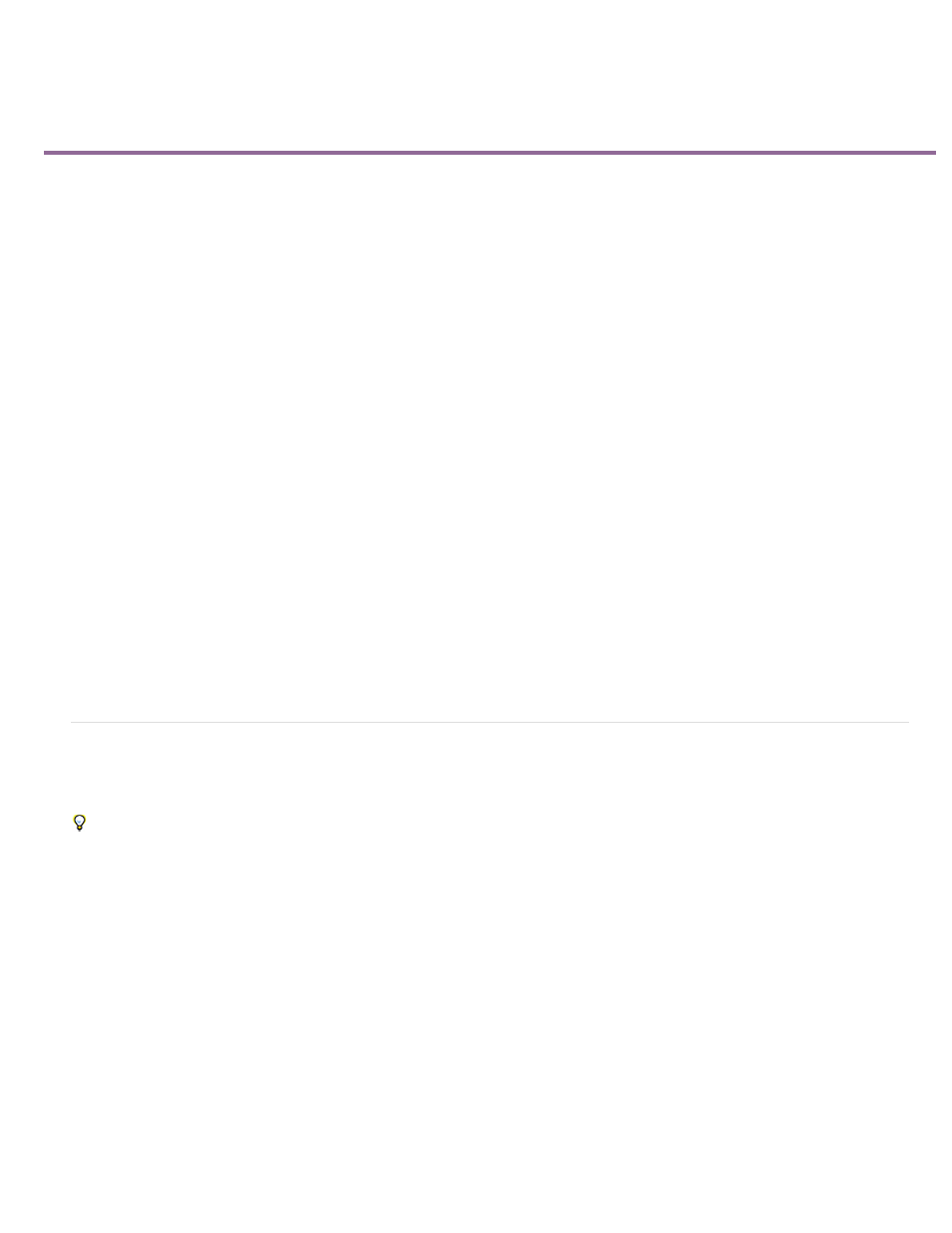
Exporting to videotape
Note:
DV 29.97i (720 x 480)
DV 25i (720 x 576)
Prepare for exporting to DV videotape
Export a sequence to tape with device control
Export a sequence to tape without device control
You can record your edited sequence onto videotape directly from your computer, for example, to create a master tape. When you start a new
sequence, you specify the format and quality for the videotape in the Editing Mode area of the New Sequence dialog box.
You can record a sequence directly to videotape on the following devices (decks or camcorders) as specified:
DV devices
On either Windows or Mac OS with a FireWire connection between the device and the computer.
HDV devices
On Windows only with a FireWire connection between the device and the computer.
HD devices
On either Windows or Mac OS, provided your computer has a supported HD capture card, with SDI or HD component connections. Capture and
export of HD video also requires serial device control; check the third-party solution provider's manual for details.
Analog devices
On either Windows or Mac OS, provided your computer has a capture card, converter, camcorder, or deck that can convert your sequence to an
analog format recordable by the device. Most DV, HDV, and HD cameras; all DV, HDV, and HD videotape recorders; and some capture cards and
converters are capable of this conversion. Some digital camcorders require that you first record the sequence to their digital tape, and then
playback the tape in the digital camcorder to make the dub to the analog video recorder.
For device control while exporting to analog devices, you must have a device controller installed also.
Many video capture cards include compatible plug-in software that provides a menu command for recording to videotape. If the options you see
differ from those described here, refer to your capture card or plug-in documentation for the most efficient way to export to tape.
Before you export a sequence, make sure that all the clips it contains are online.
Prepare for exporting to DV videotape
Before you begin, make sure the recording device (camcorder or deck) is connected to your computer using a FireWire connection.
To give your recording deck additional time before your video sequence starts and after it ends, add black before and after the sequence in the
Timeline window. If you plan to have a postproduction facility duplicate your videotapes, add a minimum of 30 seconds of color bars and tone at
the beginning of the program to aid in video and audio calibration. (See Create color bars and a 1-kHz tone.)
1. Connect the device to the computer, turn it on, and set it to VTR, VCR, or Play.
2. Start Premiere Pro, and open the project.
3. Choose Sequence > Sequence Settings, and click Playback Settings.
4. In the Export area of the Playback Settings dialog box, specify the appropriate format in the External Device menu. Choose one of the
following settings, and click OK to close the Preferences dialog box.
Specifies NTSC DV, which uses a timebase of 29.97 fps and interlaced fields.
Specifies PAL DV, which uses a timebase of 25 fps and interlaced fields.
570