Reposition the center of a transition, Change transition settings – Adobe Premiere Pro CC v.7.xx User Manual
Page 455
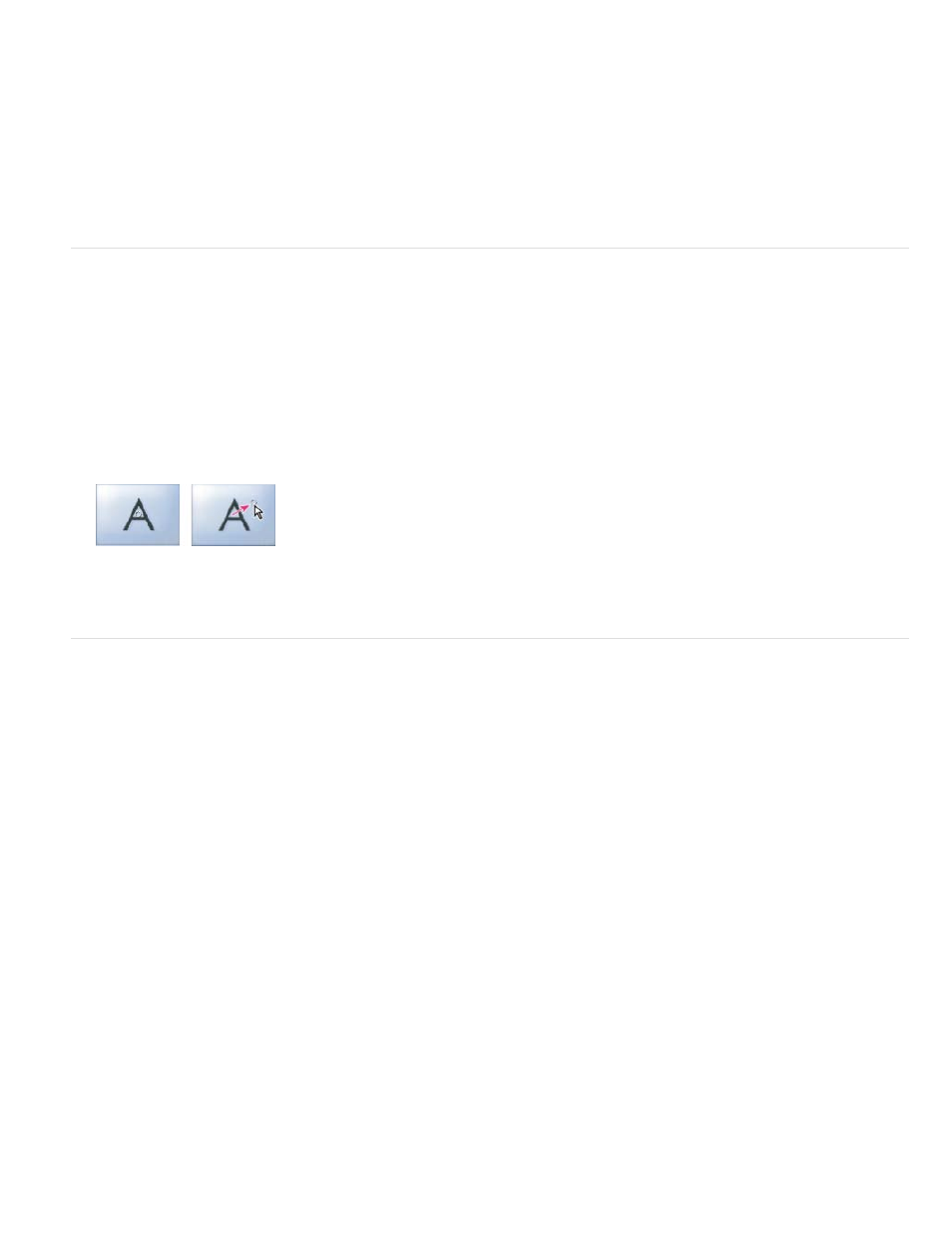
Edge selectors
Start and End sliders
Show Actual Sources
Border Width
Border Color
Reverse
Anti-Aliasing Quality
Set the default duration for transitions
If you change the default, the new setting has no affect on transitions already placed.
1. Choose Edit > Preferences > General.
2. Change the value for the Video Transition Default Duration or Audio Transition Default Duration; then click OK.
Reposition the center of a transition
Some transitions, such as Iris Round, are positioned around a center. When a transition has a center that can be repositioned, you can drag a
small circle in the A preview area in the Effects Control panel.
1. Click the transition in a Timeline panel to open the Effect Controls panel.
2. In the A preview area in the Effect Controls panel, drag the small circle to reposition the transition center. (Not all transitions have an
adjustable center point.)
Default center (left) and repositioned center (right)
Change transition settings
1. In a Timeline panel, click a transition to select it.
2. In the Effect Controls panel, adjust settings:
Change the orientation or direction of the transition. Click an Edge selector arrow on the transition’s thumbnail. For
example, the Barn Doors transition can be oriented vertically or horizontally. A transition doesn’t have Edge selectors if it has one orientation
or if orientation isn’t applicable.
Set the percentage of the transition that is complete at the start and end of the transition. Hold down the Shift key to
move the start and end sliders together.
Displays the starting and ending frames of the clips.
Adjusts the width of the optional border on the transition. The default Border is None. Some transitions do not have borders.
Specifies the color of the transition’s border. Double-click the color swatch or use the eyedropper to choose the color.
Plays the transition backward. For example, the Clock Wipe transition plays counterclockwise.
Adjusts the smoothness of the transition’s edges.
458