Adobe Premiere Pro CC v.7.xx User Manual
Page 187
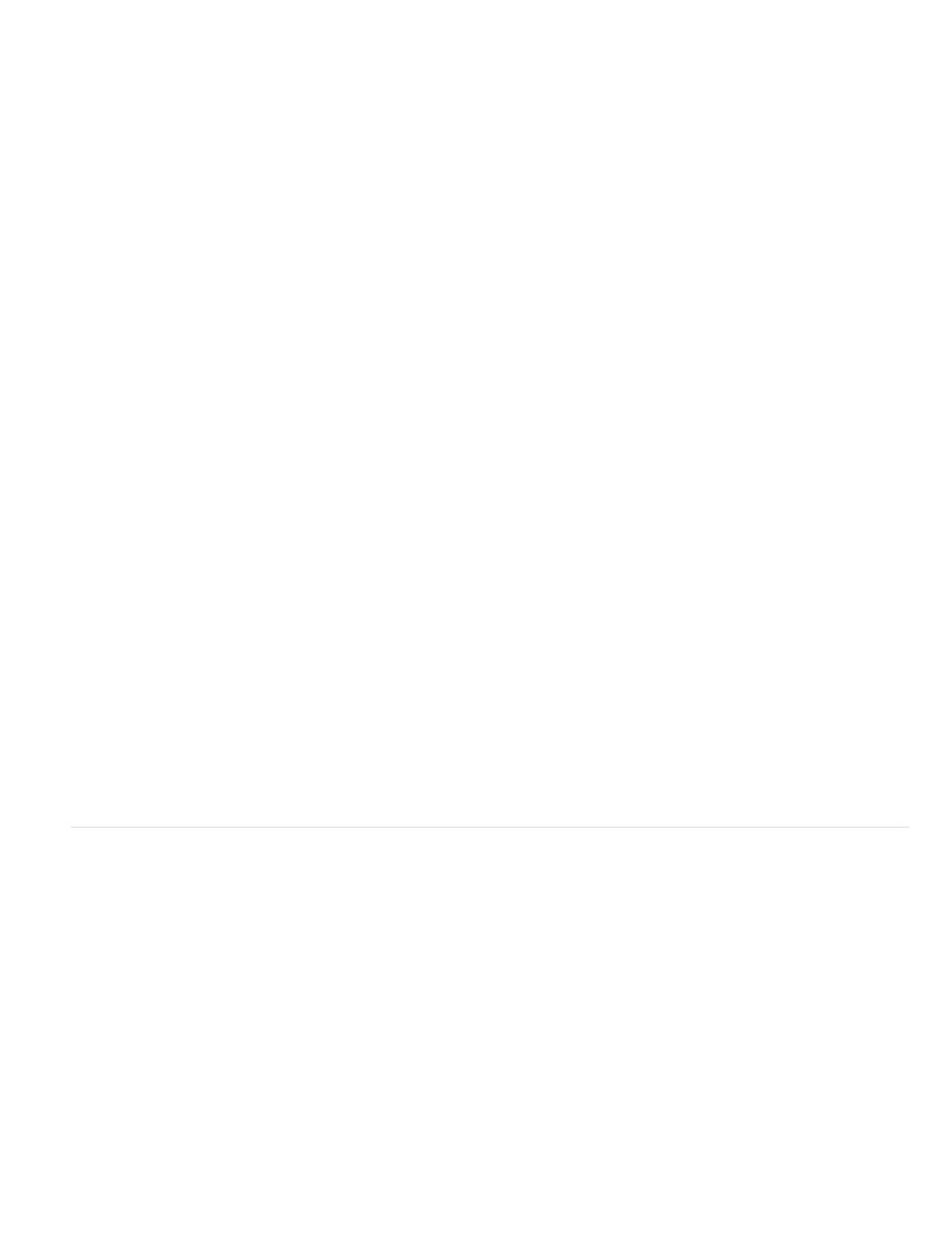
Video Duration
Audio Duration
Video Info
Video Usage
Audio Usage
Tape Name
Description
Comment
Log Note
File Path
Capture Settings
Status
Offline Properties
Scene
Shot/Take
Good
The duration of the video component of a clip. To determine video duration, the difference between the video In point and Out
point is calculated. Premiere Pro then incorporates any relevant adjustments, such as changes to clip speed.
The duration of the audio component of a clip. To determine audio duration, the difference between the audio In point and Out
point is calculated. Premiere Pro then incorporates any relevant adjustments, such as changes to clip speed.
The frame size and aspect ratio of the asset, and whether an alpha channel is present.
The number of times the video component of an asset is used in the project sequences.
The number of times the audio component of an asset is used in the project sequences.
The name of the source tape, as entered when the clip was logged or captured.
Optional description of the asset, entered when the clip was logged or captured.
Optional comment, entered when the asset was logged or captured, intended for identification and sorting purposes.
Field for optional text entered through the Capture panel or Edit Offline File dialog box.
Location of the file on disk, expressed as a folder path.
Indicates whether a file has capture settings assigned in Premiere Pro.
Whether an asset is online or offline. If a clip is offline, Status also indicates why.
Whether the source of an offline clip contains video, audio, or both.
Field for scene name entered through the Capture panel or the Edit Offline File dialog box. It can be helpful to use scene names from a
script here to help organize your work.
Field for shot name, or take name entered using the Capture panel or through the Edit Offline File dialog box.
Indicates preferred assets.
Select format for timecode display in the Project panel
By default, Premiere Pro displays timecode for clips in the Project panel in the format selected in Preferences. You can change this default,
however, to any other timecode display format.
1. Select Project > Project Settings > General.
2. In the Video section of the Project Settings dialog box, select a timecode format from the Display Format menu.
3. Click OK.
For information about the Project Panel, see this series of four video tutorials by Andrew Devis on the Creative COW website:
190