Clip details in the info panel – Adobe Premiere Pro CC v.7.xx User Manual
Page 111
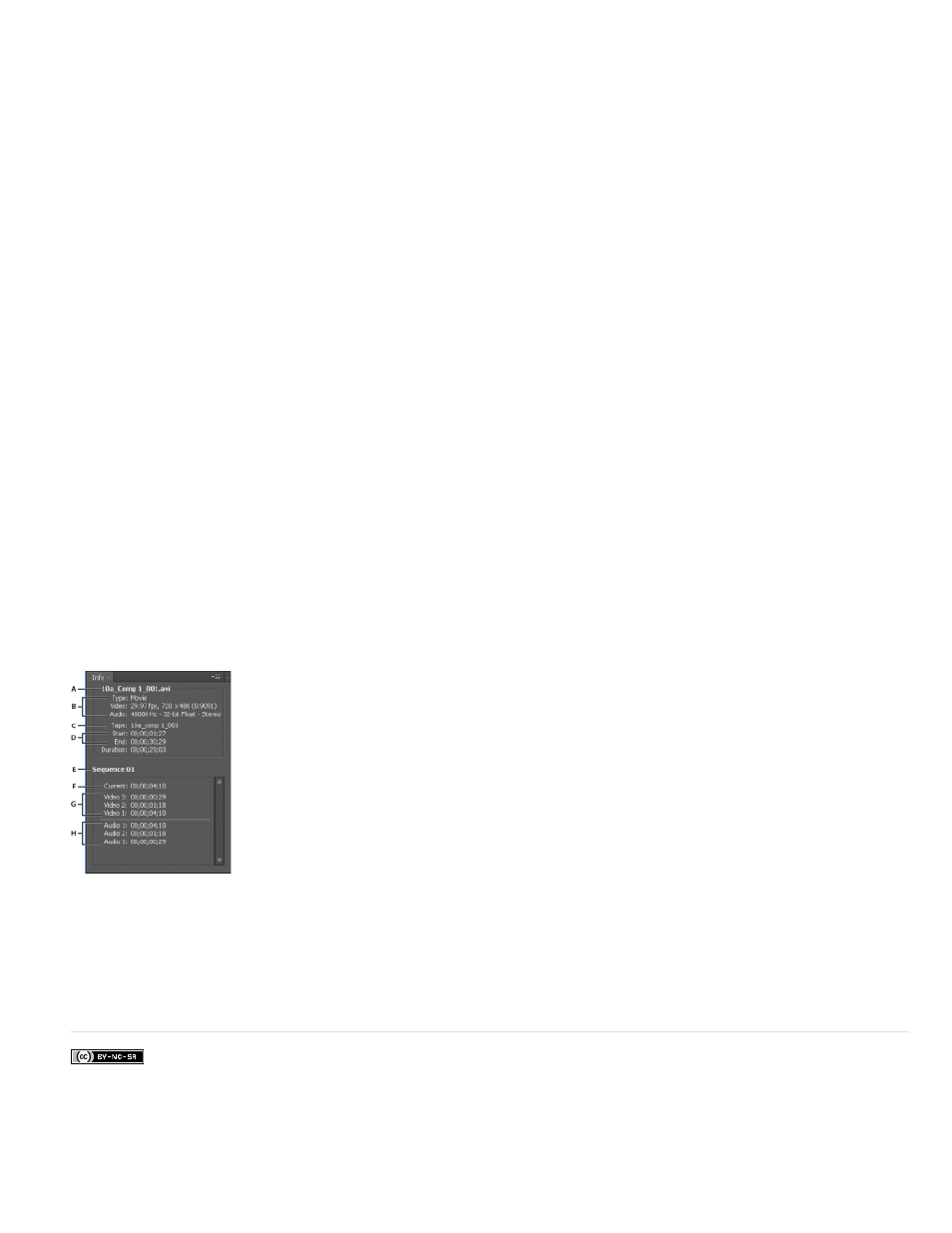
Facebook posts are not covered under the terms of Creative Commons.
Note:
Clip details in the Info panel
The Info panel displays several data about a selected item, and timecode information for clips under the current-time indicator in the Timeline.
At the top of the panel, information is displayed for the current selection. This information varies depending on its media type, the active panel,
and so on. For example, the Info panel displays information unique to an empty space in a Timeline panel, or a clip in the Project panel.
Video
Indicates frame rate, frame size, and pixel aspect ratio, in that order.
Audio
Indicates sample rate, bit depth, and channels, in that order.
Tape
Indicates the name of the tape.
In
Indicates the In point timecode of the selected clip.
Out
Indicates the Out point timecode of the selected clip.
Duration
Indicates the duration of the selected clip.
The section below the current selection data contains the timecode values for the active sequence and for clips in each of its video and audio
tracks. These values are displayed in a stacking order that matches the Timeline for easy visual correlation. Video track timecodes are displayed
with the highest track number on top, and audio tracks are displayed with the highest track number on the bottom. The only time this section is
blank is when all sequences are closed.
When a track is added to or deleted from the current sequence, the Info panel updates to accurately display the number of tracks in the sequence.
There is no limit on the number of tracks displayed. Similarly, when the user switches to a different sequence, the Info panel updates to display the
correct number of tracks in that sequence.
The Info panel displays timecode for the current selection and for all track items under the current-time indicator. When the playhead crosses a
blank area in the timeline, no timecode value is displayed for that track, but the track label remains visible and undimmed. The vertical stack layout
of the timecodes is easily correlated with the physical layout of the tracks in the sequence.
The Info panel
A. Name of selected clip B. Data for selected clip C. Tape name D. Sequence timecode locations of clip Start and End points E. Name of active
sequence F. Source timecode location in selected clip of current-time indicator G. Source timecode location in clips on video tracks of current-time
indicator H. Source timecode location in clips on audio tracks of current-time indicator
You can change the default behavior of some of the panels in the Preferences dialog box. See Preferences.
114