Multi-camera workflow improvements – Adobe Premiere Pro CC v.7.xx User Manual
Page 17
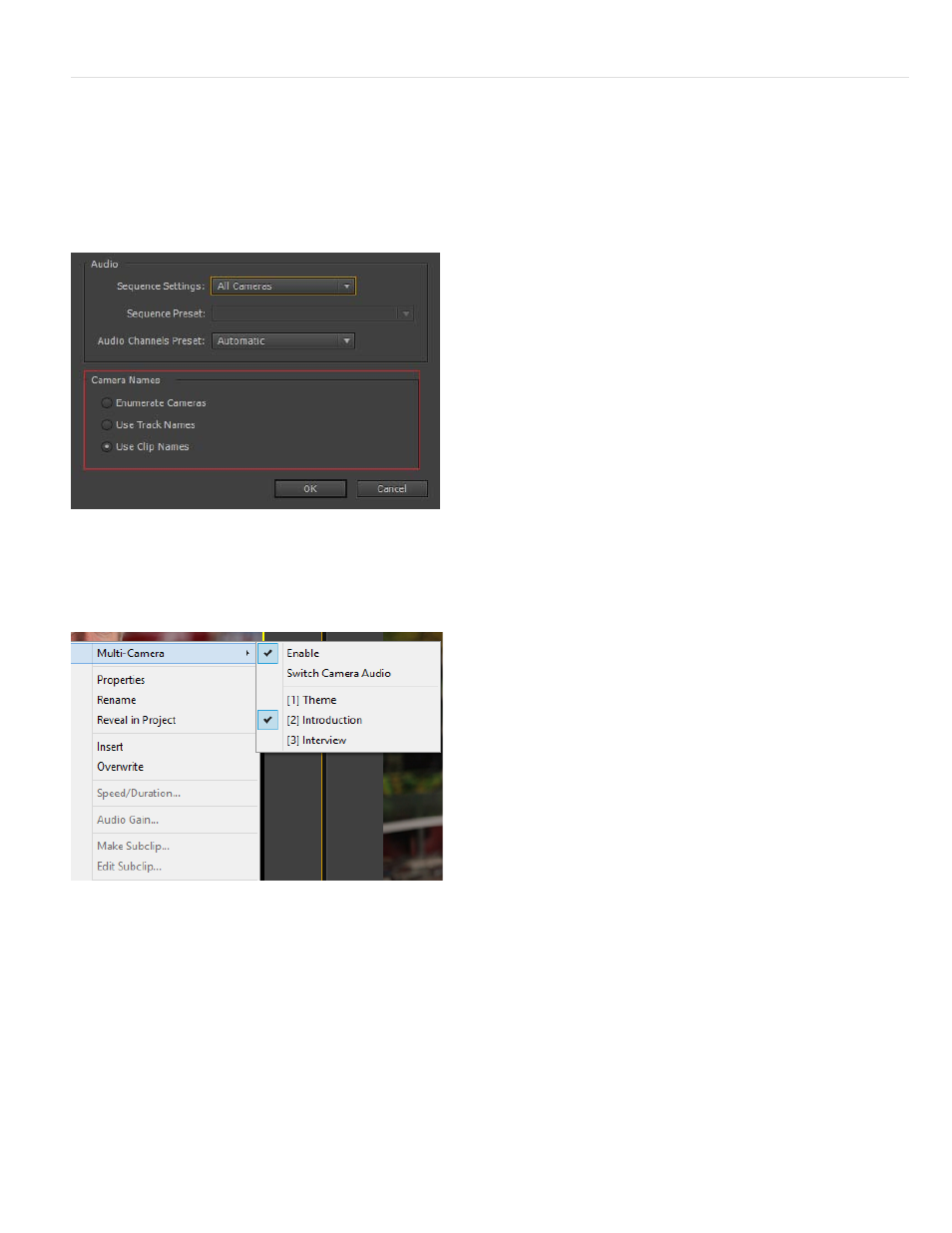
Multi-Camera workflow improvements
Display camera angles as track names or clip names
When creating a multi-camera source sequence, you can display the camera names as clip names or track names. These options are available in
addition to the default option of enumerated camera names like camera 1, camera 2, and so on.
The options are available in the Create Multi-Camera Source Sequence dialog box under Camera Names.
Depending on the Camera Names option that you select, the camera angles are displayed as track names, clip names, or camera numbers in the
Source Monitor. To view the multi-camera sequence in the Source monitor, right-click the sequence and select Multi-camera.
Camera angles displayed as clip names in the Source monitor
Organize and select camera angles to view in monitor's multi-camera mode
Premiere Pro lets you organize and select the angles to view in the Source Monitor's multi-camera mode.
From the Source monitor's pop-up menu, select Edit Cameras.
In the Edit Cameras dialog box, all the clips are listed in the original order that they were arranged in the sequence tracks. You can drag-and-drop
the clips to change the sequence order. You can also enable or disable the clips by selecting or deselecting them.
Multi-Camera Viewing Mode displays full playback on the Program monitor
13