Adobe Premiere Pro CC v.7.xx User Manual
Page 448
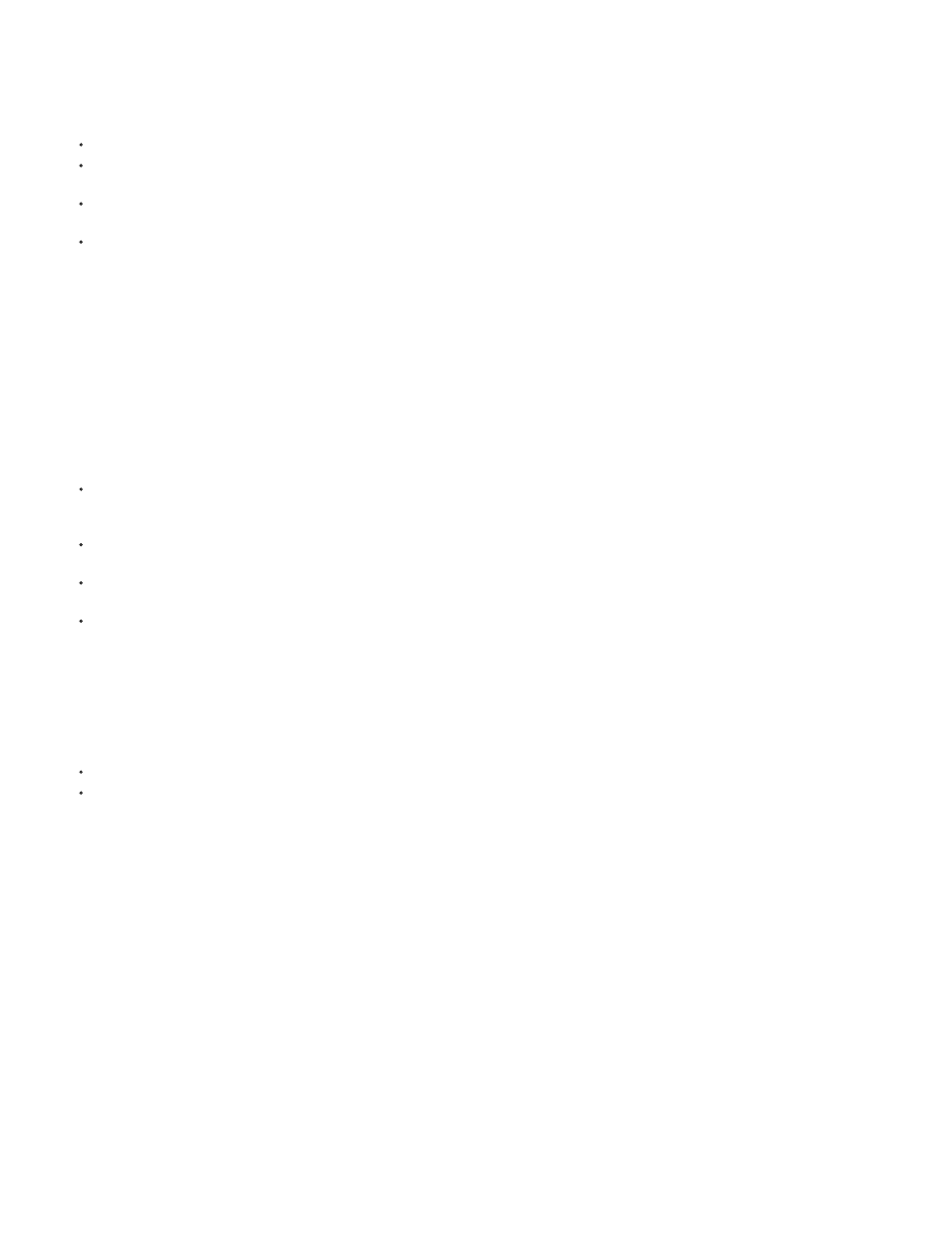
Smoothness
Method
Note:
Framing
Note:
Auto-scale
Additional Scale
Detailed Analysis
Rolling Shutter Ripple
Crop Less <-> Smooth More
Chooses how much the camera’s original motion is stabilized. Lower values are closer to the camera’s original motion while higher
values are smoother. Values above 100 require more cropping of the image. Enabled when the Result is set to Smooth Motion.
Specifies the most complex operation the Warp Stabilizer performs on the footage to stabilize it:
Position: Stabilization is based on position data only and is the most basic way footage can be stabilized.
Position, Scale And Rotation: Stabilization is based upon position, scale, and rotation data. If there are not enough areas to track, Warp
Stabilizer chooses the previous type (Position).
Perspective: Uses a type of stabilization in which the entire frame is effectively corner-pinned. If there are not enough areas to track, Warp
Stabilizer chooses the previous type (Position, Scale, Rotation).
Subspace Warp (default): Attempts to warp various parts of the frame differently to stabilize the entire frame. If there are not enough areas
to track, Warp Stabilizer choose the previous type (Perspective). The method in use on any given frame can change across the course of the
clip based on the tracking accuracy.
In some cases, Subspace Warp can introduce unwanted warping, and Perspective can introduce unwanted keystoning. You can prevent
anomalies by choosing a simpler method.
Borders
Borders settings adjust how borders (the moving edges) are treated for footage that is stabilized.
Controls how the edges appear in a stabilizing result. Framing can be set to one of the following:
Stabilize Only: Displays the entire frame, including the moving edges. Stabilize Only shows how much work is being done to stabilize the
image. Using Stabilize Only allows you to crop the footage using other methods. When selected, the Auto-scale section and Crop Less
Smooth More property are disabled.
Stabilize, Crop: Crops the moving edges without scaling. Stabilize, Crop is identical to using Stabilize, Crop, Auto-scale, and setting
Maximum Scale to 100%. With this option enabled, the Auto-scale section is disabled, but the Crop Less Smooth More property is enabled.
Stabilize, Crop, Auto-scale (default): Crops the moving edges and scales up the image to refill the frame. The automatic scaling is
controlled by various properties in the Auto-scale section.
Stabilize, Synthesize Edges: Fills in the blank space created by the moving edges with content from frames earlier and later in time
(controlled by Synthesizes Input Range in the Advanced section). With this option, the Auto-scale section and Crop Less Smooth More are
disabled.
It is possible for artifacts to appear when there is movement at the edge of the frame not related to camera movement.
Displays the current auto-scale amount, and allows you to set limits on the amount of auto-scaling. Enable Auto-scale by setting
framing to Stabilize, Crop, Auto-scale.
Maximum Scale: Limits the maximum amount a clip is scaled up for stabilization.
Action-Safe Margin: When non-zero, specifies a border around the edge of the image that you don’t expect to be visible. Thus, auto-scale
does not try to fill it.
Scales up the clip with the same result as scaling using the Scale property under Transform, but avoids an extra resampling of
the image.
Advanced
When set to on, makes the next Analysis phase do extra work to find elements to track. The resulting data (stored in the
project as part of the effect) is much larger and slower with this option enabled.
The stabilizer automatically removes the rippling associated with stabilized rolling shutter footage. Automatic Reduction is
the default. Use Enhanced Reduction if the footage contains larger ripples. To use either method, set the Method to Subspace Warp or
Perspective.
When cropping, controls the trade-off between smoothness and scaling of the cropping rectangle as it moves over
the stabilized image. Lower values are smooth, however, more of the image is viewed. At 100%, the result is the same as the Stabilize Only
option with manual cropping.
451