Step 3: edit closed caption files – Adobe Premiere Pro CC v.7.xx User Manual
Page 274
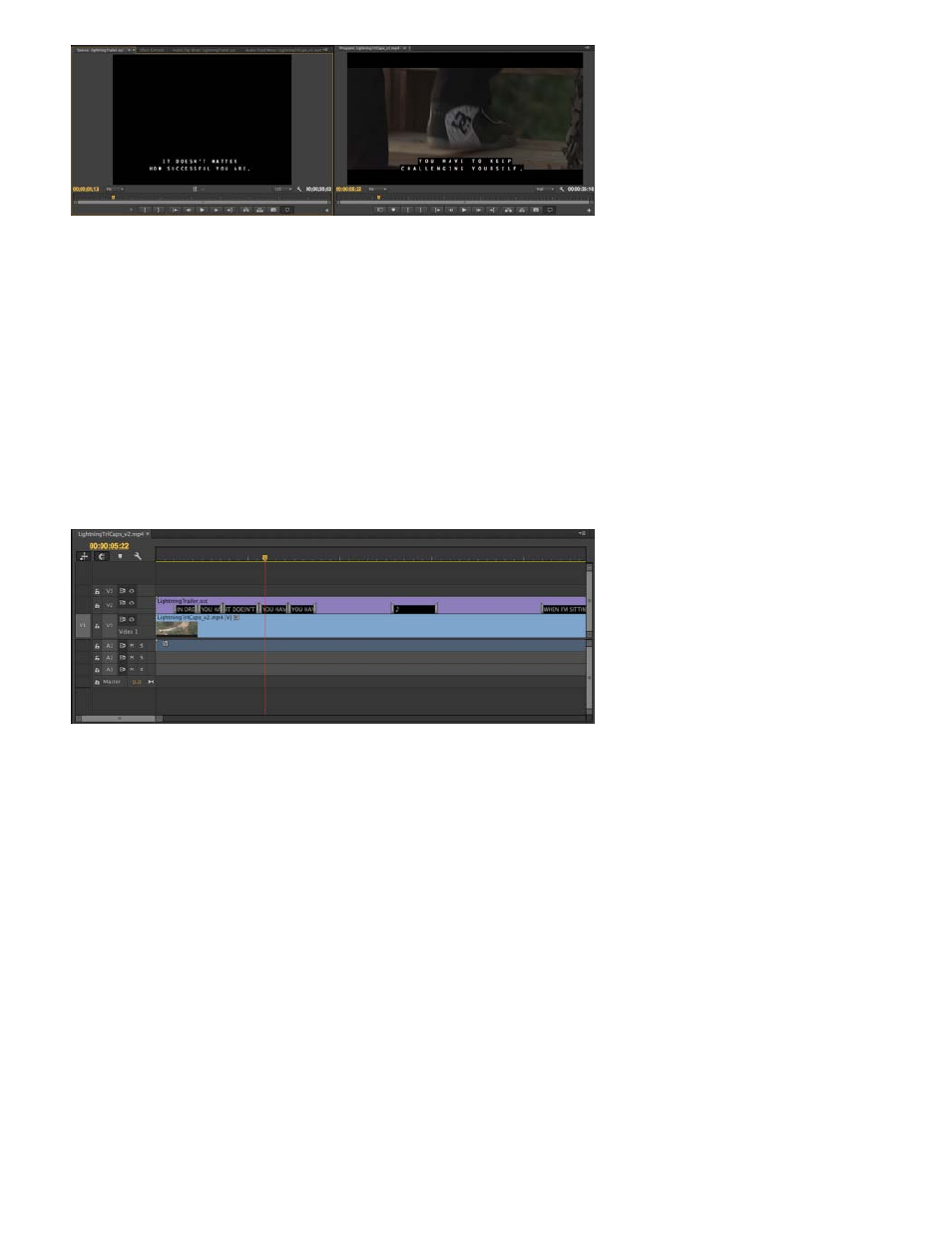
Displaying closed captions in the Source Monitor and Program Monitor
You can select the captioning standard for a caption clip loaded in the Source Monitor. In the Source Monitor panel pop-up menu, select Closed
Captioning Display > Settings. For example, you can select CEA-608, CEA-708, CC1, CC2, and so on. You can toggle the Closed Caption display
on and off.
The Closed Caption clip when linked to video behaves similar to a linked audio channel clip. The text clip is represented in the Timeline's source
indicators, and can be enabled/disabled or linked to any video track like other video clips.
When a track is expanded, the Closed Caption blocks in a caption clip are visible, along with End Of Caption (EOC) indicators that denote where
the Closed Caption blocks begin and end.
See all captions on the Timeline
Step 3: Edit Closed Caption files
The Captions tab in Premiere Pro lets you make word-level edits of the closed caption clips. You can also make changes to the timing and
formatting, like, text alignment, text color, from an intuitive user interface.
277