Relinking offline media duplicate frame detection, Relinking offline media, Duplicate frame detection – Adobe Premiere Pro CC v.7.xx User Manual
Page 30
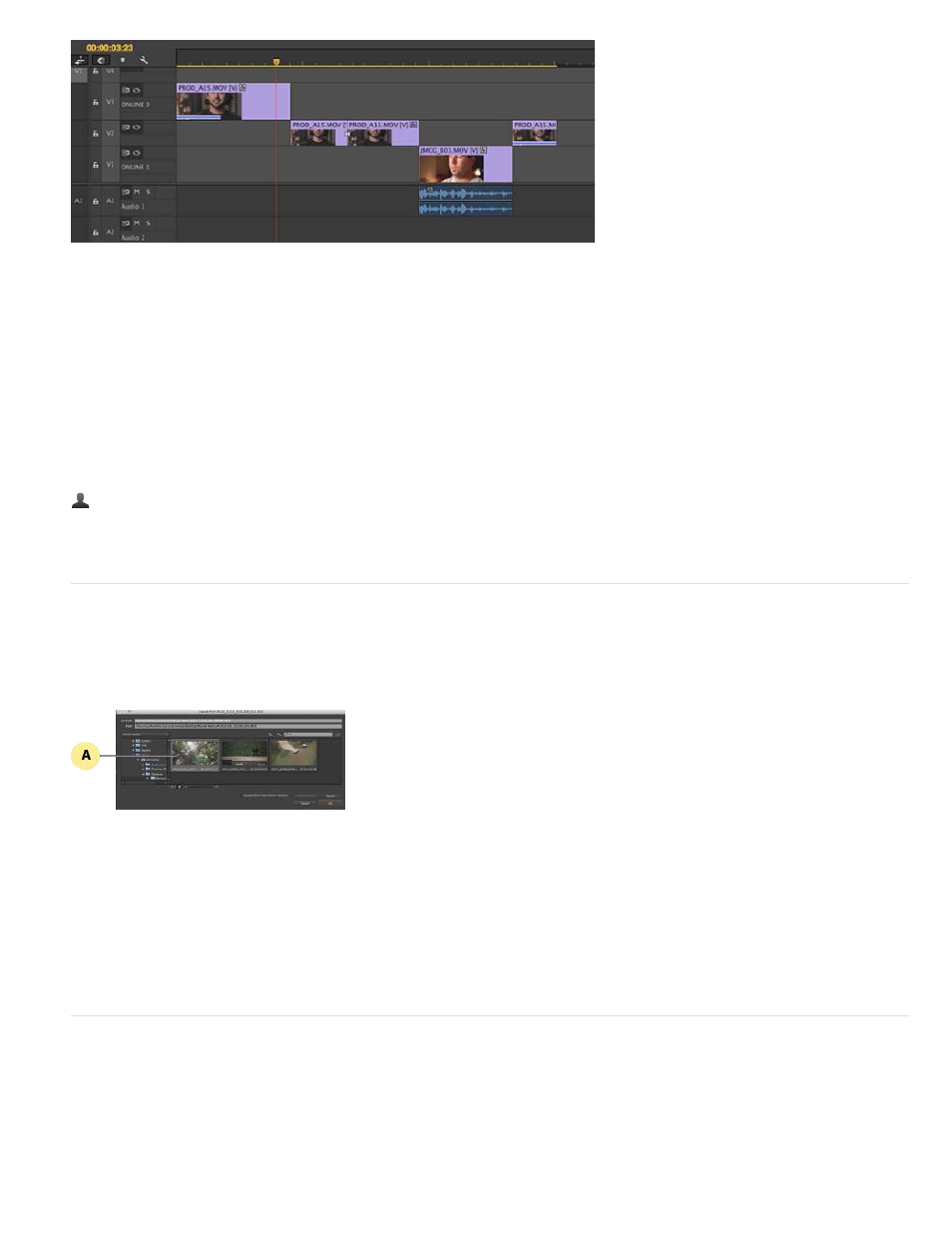
Redesigned Timeline
The track headers in the Timeline panel are now customizable, allowing you to determine which controls are displayed. Since the controls are
different for the video and audio tracks, there are separate Button Editors for each track type.
Right-click a video or audio track and select Customize. Then drag-and-drop buttons as required. For example, you can select the Track Meter
control and drag it into your audio track.
You can easily edit source sequences into other sequences without nesting. You can also copy effects from one clip to another with enhanced
paste attributes.
Community resources:
Relinking offline media
You can often move, rename, or transcode files to different formats. Premiere Pro helps you locate and relink such files with the new Link Media
dialog box.
A. Locate missing media
When you open a project containing offline media, the Link Media dialog provides information like filename, last known path, and metadata
properties. Using all this information, Premiere Pro lets you quickly locate and relink the media, bringing them back online for use in your project.
For more information, see Relinking offline media.
Duplicate frame detection
Premiere Pro identifies clips that are used in a timeline more than once in the same sequence by displaying duplicate frame markers. A duplicate
frame marker is a colored stripe indicator that runs across the bottom of a clip for each duplicated frame.
To turn on duplicate frame markers, Click Timeline Display Settings, and select Show Duplicate Frame Markers.
26