Viewing and adjusting effects and keyframes – Adobe Premiere Pro CC v.7.xx User Manual
Page 436
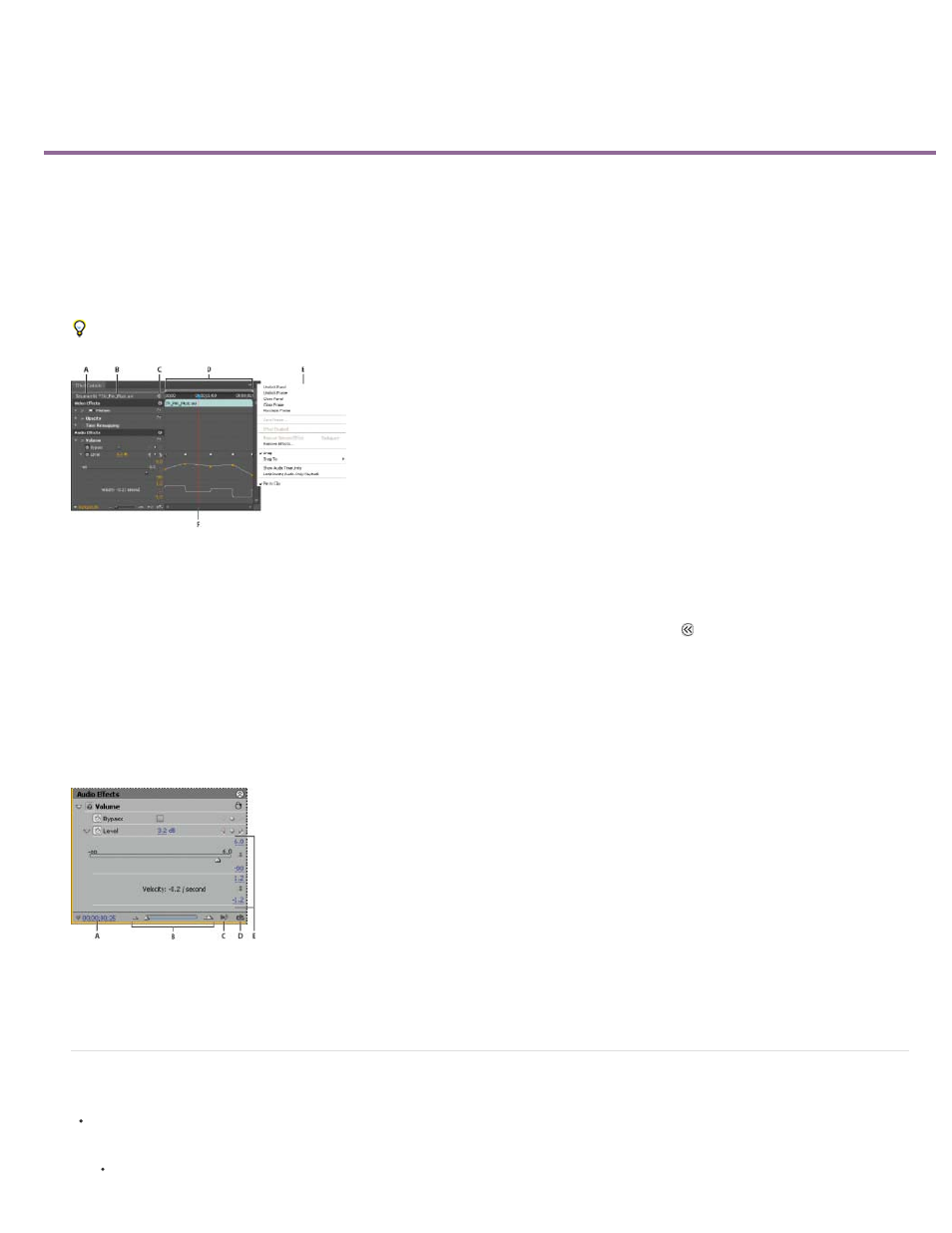
Viewing and adjusting effects and keyframes
View effects in the Effect Controls panel
View keyframes for an effect property in the Timeline panel
Adjust or reset controls in the Effect Controls panel
The Effect Controls panel lists all the effects that are applied to the currently selected clip. Fixed effects are included with every clip: the Motion,
Opacity, and Time Remapping effects are listed in the Video Effects section and the Volume effect is listed in the Audio Effects section. The
Volume effect is included only for audio clips or video clips with linked audio.
You can quickly optimize the interface for effects editing by selecting the Effects workspace. Choose Window > Workspace > Effects.
Effect Controls panel
A. Sequence name B. Clip name C. Show/Hide Timeline View button D. Timeline view E. Effect Controls panel menu F. Current -time indicator
By default, the timeline view is hidden, but you can show it by clicking the Show/Hide Timeline View button . Widen the Effect Controls panel, if
necessary, to activate this button.
You can click the triangle to expand an effect property to display the Value graph and Velocity graph.
When a clip is selected in a Timeline panel, the Effect Controls panel automatically adjusts the zoom level of its Timeline view. It centers icons for
the clip In point and Out point. You can view the timeline beyond the clip In point and Out point by deselecting Pin To Clip in the Effect Controls
panel menu. The Effect Controls panel also includes controls for playing and looping audio clips. The keyframe area lies under the time ruler. The
keyframe area is where you can set keyframes for the value for each effect property at a particular frame.
Effect Controls panel
A. Current time B. Zoom controls C. Play Only The Audio For This Clip D. Toggle Looping Audio Playback E. Effect values
View effects in the Effect Controls panel
In the Effect Controls panel, do any of the following:
To view all effects applied to a clip, select the clip in a Timeline panel.
439