Support for new camera formats – Adobe Premiere Pro CC v.7.xx User Manual
Page 18
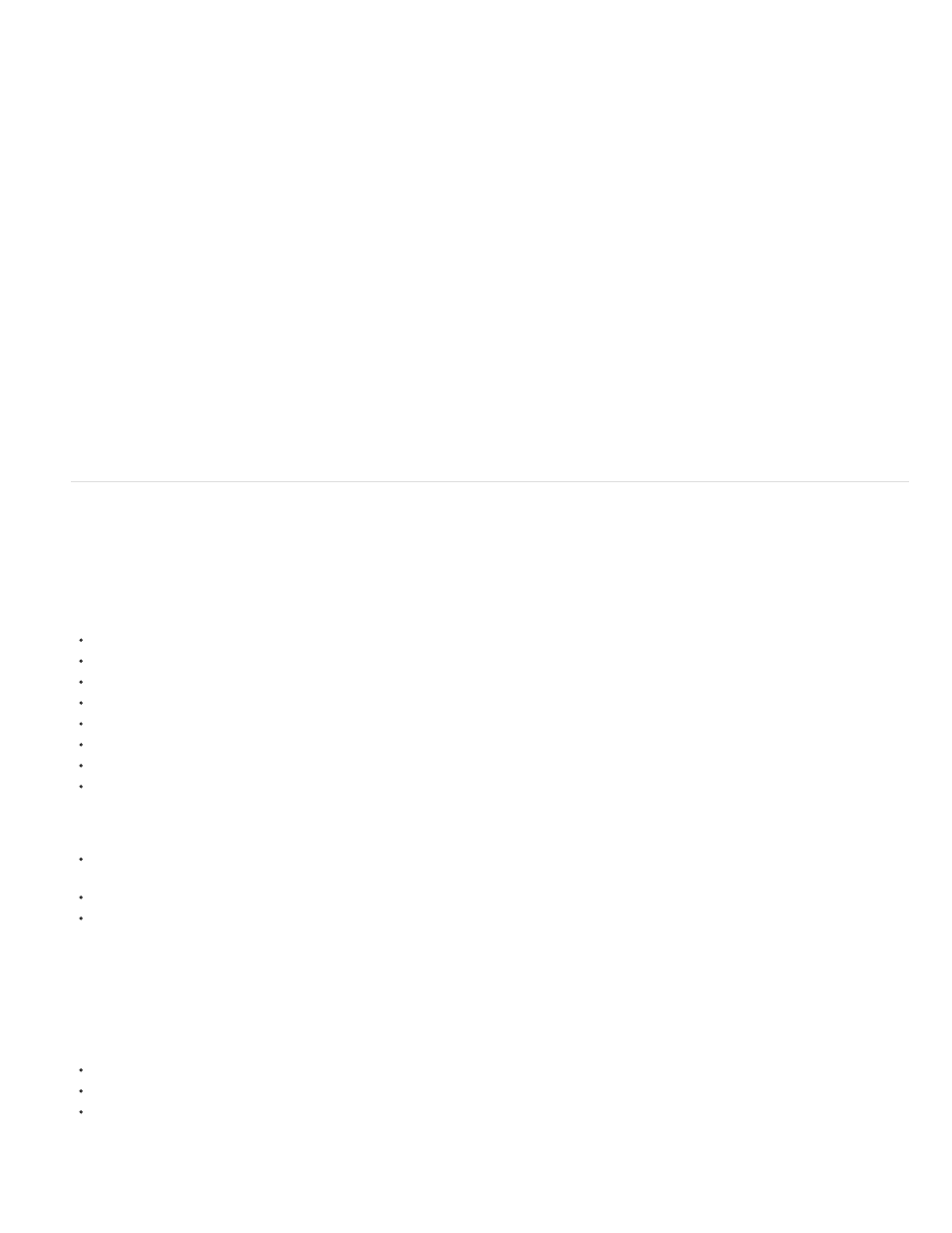
The Program monitor's Multi-Camera Viewing Mode now displays a fully composited output like the regular playback mode. The Multi-Camera
mode can display any applied effects during playback.
Quick multi-camera editing based on sync timecode
Premiere Pro lets you perform quick multi-camera edits based on sync timecode.
Press the modifier key Ctrl (Win) or Cmd (Mac) while switching source clips to match frame to the timecode at the current playhead position.
Import Multiclip sequences from Final Cut Pro
You can export a Multiclip project from Final Cut Pro, and import the Final Cut Pro project XML files into Premiere Pro. In Premiere Pro, the
Multiclips sequences appear as multi-camera sequences with all the Final Cut Pro project settings intact.
For more information on the mult-camera workflow, see Multi-Camera editing workflow.
Support for new camera formats
File formats supported for import
Premiere Pro supports importing the following new camera formats:
Apple ProRes 64-bit
Blackmagic Cinema DNG
Native MJPEGs (1DC)
RED DRAGON with ROCKET-X
Panasonic AVC Ultra Long GOP (Group of Pictures)
Phantom Cine
Sony RAW (F65, F55, F5, FS700)
Sony XAVC Long GOP
Some important points:
You can import uncompressed Cinema DNG files from Blackmagic Cinema Cameras directly into Premiere Pro. You can select multiple
Cinema DNG files as one clip and import them as unified A/V clips.
Once you import the Cinema DNG files into Premiere Pro, you can use the Media browser to view thumbnails, scrub, or hover-scrub the files.
You can also open the DNG files in the Source monitor. Or browse through the DNG files in Windows Explorer (Windows) or Finder (Mac
OS).
File formats supported for export
Premiere Pro supports exporting the following new camera formats:
Panasonic AVCI-100 50p, 60p
Panasonic AVCI-200
Sony XAVC Intra
14