Cross-application workflows – Adobe Premiere Pro CC v.7.xx User Manual
Page 86
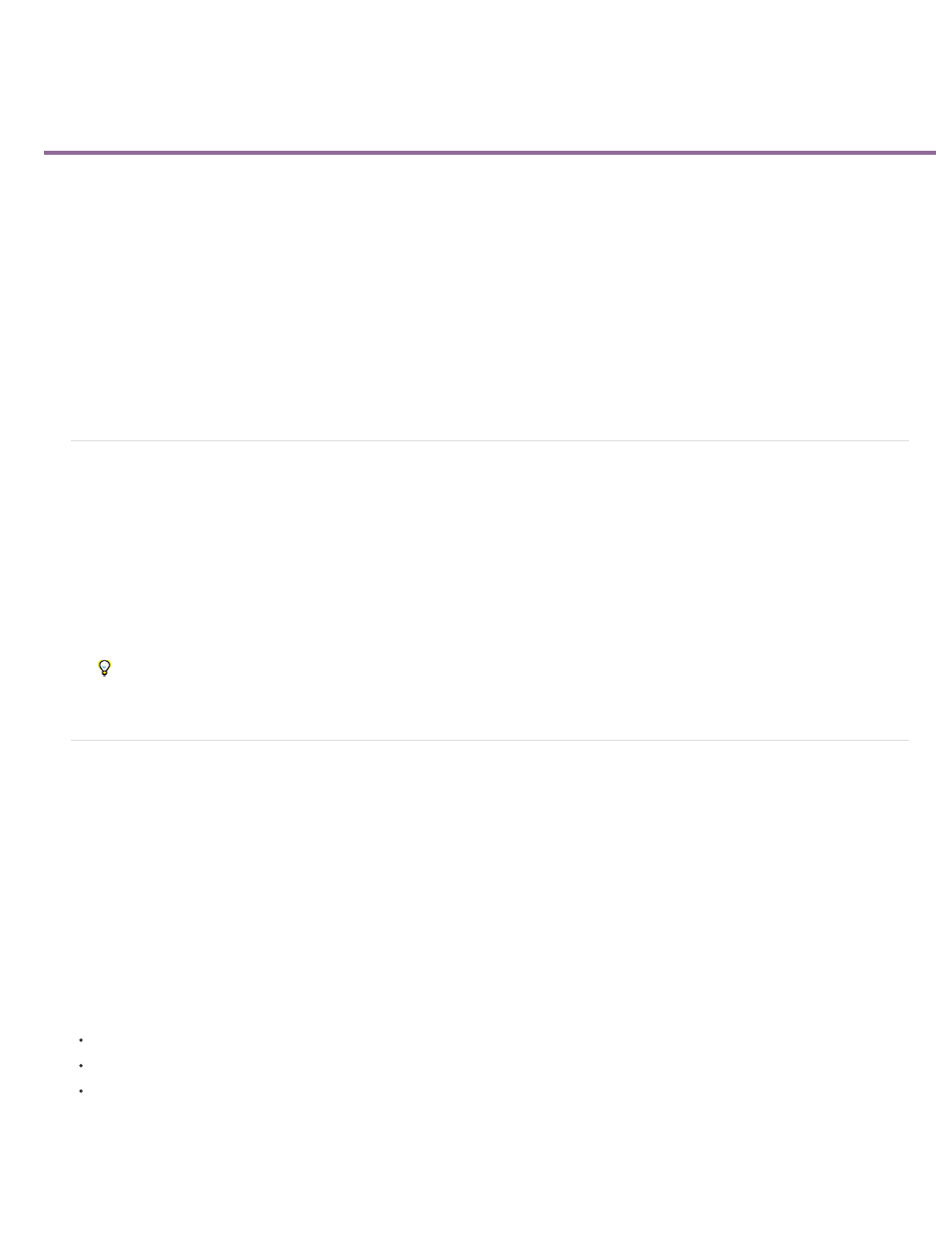
Cross-application workflows
Edit a clip in its original application
Working with Photoshop and Premiere Pro
Copy between After Effects and Premiere Pro
Working with Adobe Premiere Pro and Adobe Flash
Working with Adobe Premiere Pro and Adobe SpeedGrade
Working with Adobe Story and Adobe Premiere Pro
Working with Encore and Premiere Pro
Working with Apple Final Cut Pro and Adobe Premiere Pro
Working with Avid Media Composer and Adobe Premiere Pro
You can use various other Adobe applications to enhance or modify the assets used in a Premiere Pro project. Also, you can use Premiere Pro to
edit projects begun in other applications.
Edit a clip in its original application
In Premiere Pro, the Edit Original command opens clips in the applications associated with their file types. You can edit clips in the associated
applications. Premiere Pro automatically incorporates the changes into the current project without replacing files. Similarly, Premiere Pro
sequences placed in other applications, such as Adobe After Effects can be opened with the host product’s Edit Original command.
1. Select a clip in either the Project panel or Timeline panel.
2. Choose Edit > Edit Original.
You can export a movie from Premiere Pro with the data necessary for the Edit Original command. In the Export Movie Settings dialog
box, choose Project from the Embedding options menu.
Working with Photoshop and Premiere Pro
If you use Photoshop to create still images, you can use Premiere Pro to make them move and change. You can animate an entire image or any
of its layers.
You can edit individual frames of video and image sequence files in Photoshop. In addition to using any Photoshop tool to edit and paint on video,
you can also apply filters, masks, transformations, layers styles, and blending modes. You can paint using the Clone Stamp, Pattern Stamp,
Healing Brush, or Spot Healing Brush. You can also edit video frames using the Patch tool.
In Photoshop, with the Clone Stamp, you can sample a frame from a video layer and paint with the sampled source onto another video frame. As
you move to different target frames, the source frame changes relative to the frame from which you initially sampled.
After making edits, you can save the video as a PSD file, or you can render it as a QuickTime movie or image sequence. You can import any of
these back into Premiere Pro for further editing.
If you use Premiere Pro to create movies, you can use Photoshop to refine the individual frames of those movies. In Photoshop, you can do any of
the following:
Remove unwanted visual elements.
Draw on individual frames.
Use the superior selection and masking tools to divide a frame into elements for animation or compositing.
Online resources for Premiere Pro and Photoshop workflow
89