Audio effects and transitions – Adobe Premiere Pro CC v.7.xx User Manual
Page 504
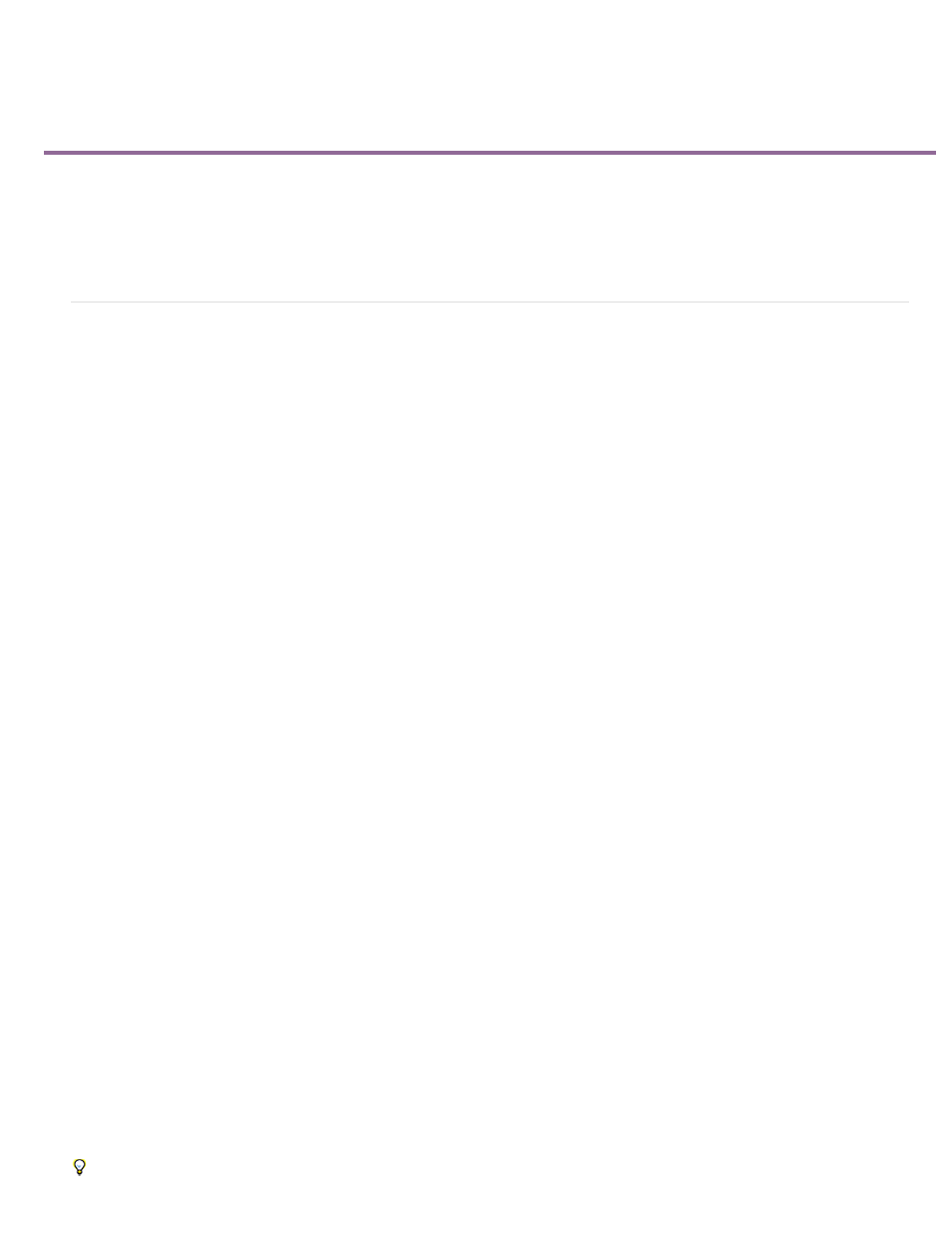
Audio effects and transitions
Center
Q
Audio effects
Audio crossfade transitions
For video effects, see Effects and transitions reference.
Audio effects
Balance effect
The Balance effect lets you control the relative volumes of the left and right channels. Positive values increase the proportion of the right channel;
negative values increase the proportion of the left channel. This effect is available for stereo clips only.
Bandpass effect
The Bandpass effect removes frequencies that occur outside the specified range, or band of frequencies. This effect is available for 5.1, stereo, or
mono clips.
Specifies the frequency at the center of the specified range.
Specifies the width of the frequency band to preserve. Low settings create a wide range of frequencies, and high settings create a narrow band
of frequencies.
Bass effect
The Bass effect lets you increase or decrease lower frequencies (200 Hz and below). Boost specifies the number of decibels by which to increase
the lower frequencies. This effect is available for 5.1, stereo, or mono clips.
Channel Volume effect
The Channel Volume effect lets you independently control the volume of each channel in a stereo or 5.1 clip or track. Each channel’s level is
measured in decibels.
Chorus effect
The Chorus effect simulates several voices or instruments played at once by adding multiple short delays with a small amount of feedback. The
result is lush, rich sound. You can use the Chorus effect to enhance a vocal track or add stereo spaciousness to mono audio. You can also use it
to create unique special effects.
Premiere Pro uses a direct-simulation method of achieving a chorus effect, making each voice (or layer) sound distinct from the original by slightly
varying timing, intonation, and vibrato. The Feedback setting adds extra detail to the result.
To achieve the best results with mono files, convert them to stereo before applying the Chorus effect.
507