Audio clip mixer automation modes – Adobe Premiere Pro CC v.7.xx User Manual
Page 386
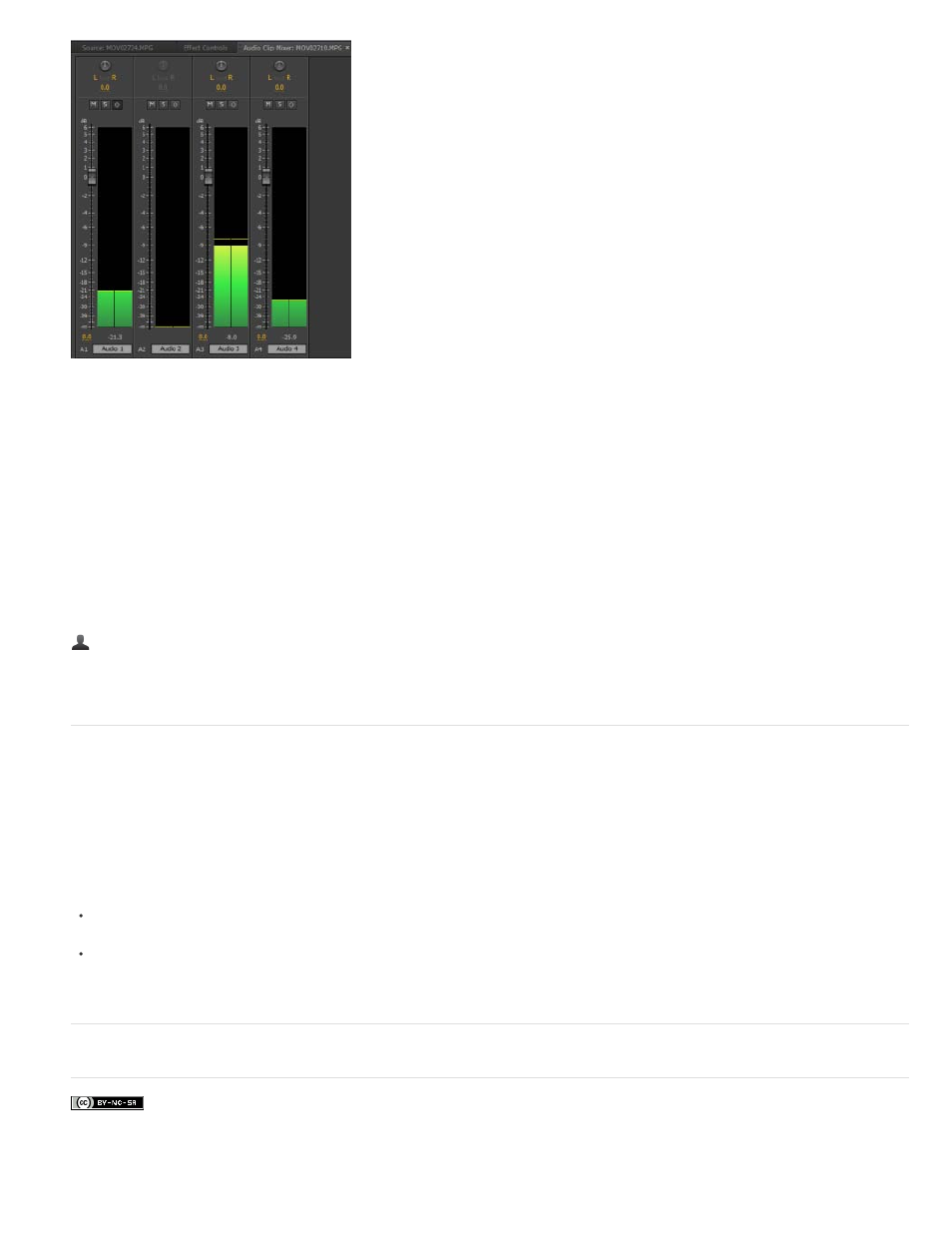
Keywords: Audio Clip Mixer, Clip Mixer, audio mixer, audio mixing, video clip mixer
Facebook posts are not covered under the terms of Creative Commons.
Clip Mixer with channel A2 empty
The Clip Mixer lets you adjust clip volume, channel volume, and clip pan. Channels in the Clip Mixer are scalable. The width of channels depends
on the number of tracks in the sequence and the width of the panel.
To see the channel volume, right-click/Ctrl-click the Clip Mixer and select Show Channel Volume from the context menu. The option is disabled by
default.
The keyframe button state determines the nature of changes you can make to the volume or panner.
If the keyframe button is pressed, while you adjust the volume or pan, you add a keyframe to the current playhead position. Alternatively, you
update the current keyframe, if there is a keyframe under the playhead.
If the keyframe button is not pressed, you move the current segment.
Community resources:
Audio Clip Mixer automation modes
You can set Automation modes for a track from the pop-up menu at the upper right of the Clip Mixer. For example, drag a track’s volume fader or
pan control during playback. When you replay the audio with the track’s automation menu set to Touch or Latch, Premiere Pro plays back the
track with the adjustments you made. As you make adjustments in channels of the Clip Mixer, Premiere Pro applies the changes to their respective
tracks by creating track keyframes in a Timeline panel. Conversely, audio track keyframes you add or edit in a Timeline panel set values (such as
fader positions) in the Clip Mixer.
For each audio track, you can select either of these options, which determines the track’s automation state during the mixing process:
Keyframe Mode Latch: Automation doesn’t start until you begin adjusting a property. The initial property settings are from the previous
adjustment.
Keyframe Mode Touch: Automation doesn’t start until you begin adjusting a property. When you stop adjusting a property, its option settings
return to their previous state before the current automated changes were recorded. The rate of return is determined by the Automatch Time
audio preference.
389