Adobe Premiere Pro CC v.7.xx User Manual
Page 66
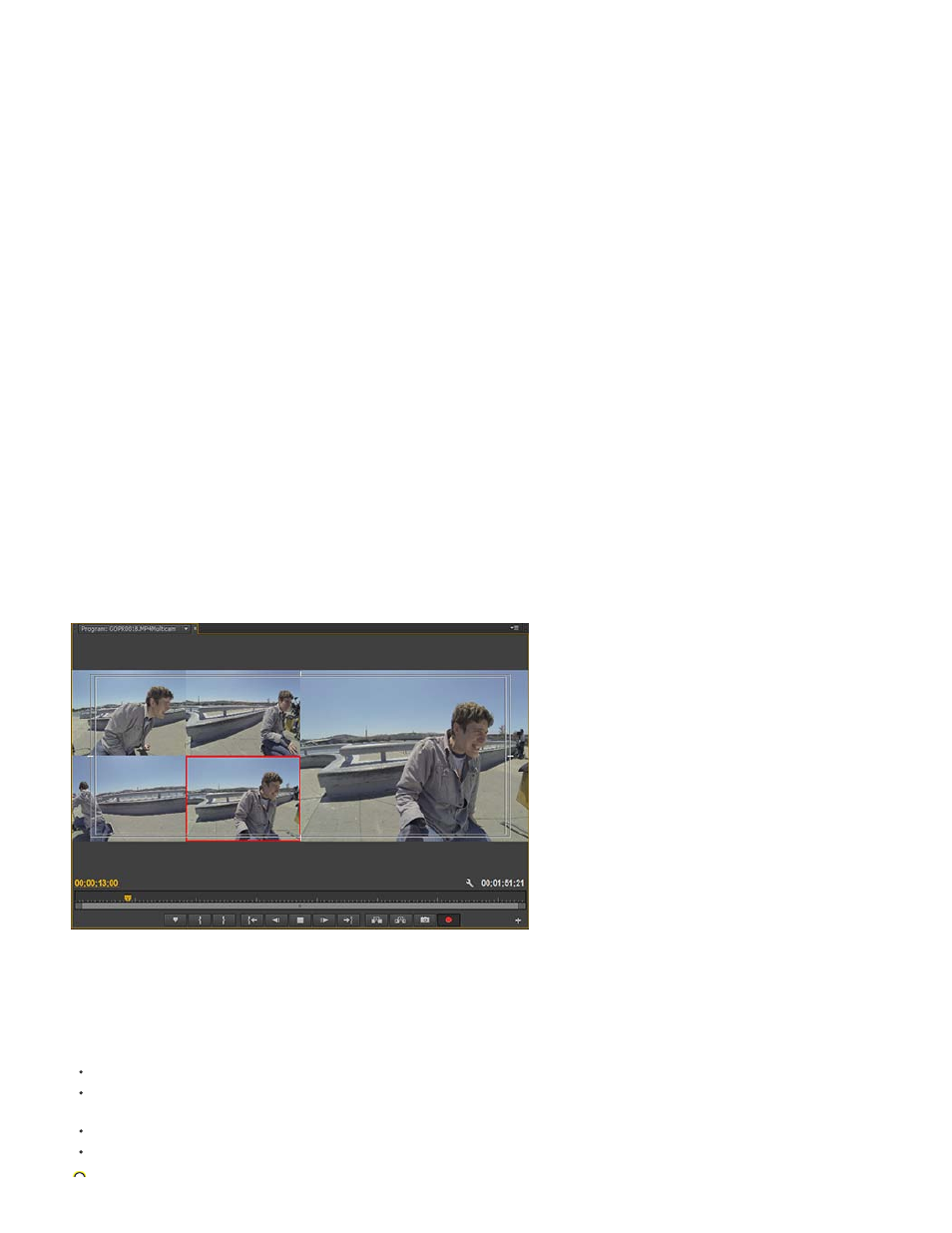
4. Create a multi-camera target sequence
Edit the multi-camera source sequence in a target sequence.
To create a target sequence, with the multi-camera source sequence selected in the Project panel, select File > New > Sequence From Clip. You
can also right-click (Win) or Ctrl-click (Mac) on the multi-camera source sequence and select New Sequence From Clip from the context menu.
Premiere Pro creates a new multi-camera target sequence, and opens it in the Program Monitor and Timeline panel.
5. Enable multi-camera editing in the Program Monitor
To enable the multi-camera target sequence for multi-camera editing, select Multi-Camera from the pop-up menu in the Program Monitor. The
Program Monitor is now in Multi-Camera mode.
In the Multi-Camera mode, you can view the footage of all cameras simultaneously and switch between cameras to choose footage for the final
sequence.
6. Enable recording of multi-camera edits
Click the Multi-Camera Record toggle button on. If the button is not visible in the button bar, click "+" at the lower right corner of the Program
Monitor to open the Button editor. Drag-and-drop the Multi-Camera Record button to the button bar.
7. Edit the multi-camera sequence
In the Program Monitor or Timeline panel, press the spacebar or click the Play-Stop toggle button to begin playback. While the sequence is
playing, press the number key on the main keyboard to cut to the camera with that number. For more information about using keyboard shortcuts,
see
Keyboard shortcuts for multi-camera editing
.
The active camera’s clip has a red border around it in the multi-camera view in the Program Monitor as follows:
8. Adjust and refine edits
After you have recorded your multi-camera edit, You can do the following:
Rerecord the final sequence and substitute clips with footage from one of the other cameras.
Edit the multi-camera source sequence like any other sequence—using the standard editing tools and techniques, adding effects,
compositing using multiple tracks, including adjustment layers.
Change cameras after they have already been recorded.
Cut to a new angle.
69