Common capture issues – Adobe Premiere Pro CC v.7.xx User Manual
Page 171
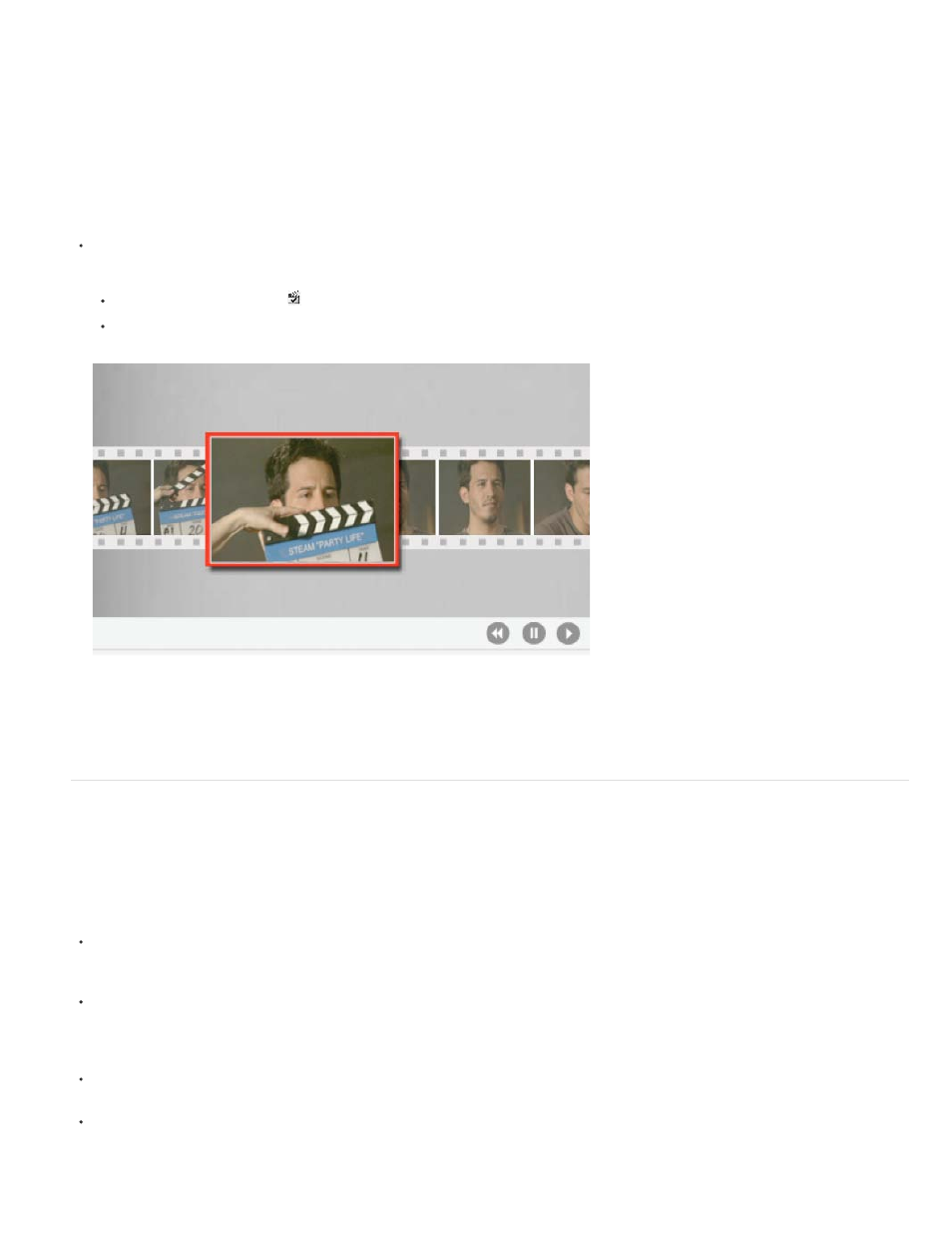
Note:
Scene Detect can greatly speed up the process of logging clips. As you capture video, Scene Detect logs a clip wherever there is a break in a
tape Time/Date stamp. With Scene Detect, Premiere Pro automatically captures a separate file (Windows) or creates a master clip with a subclip
(Mac OS) at each scene break. On Mac OS, Premiere Pro places the subclips in a new bin. Scene Detect works whether you capture an entire
tape or just a section between specific In and Out points. Scene Detect creates clips even between defined In and Out points, if it detects a scene
break.
Scene Detect logs scenes for batch capturing without altering the tape’s progress. It also logs scenes that occur across timecode breaks.
Tracy Peterson provides a video tutorial that demonstrates automatic scene detection on the
.
In the Capture panel, do either of the following:
Click the Scene Detect button
below the image.
Select Scene Detect in the Capture area of the Logging pane.
Scene Detect starts a separate file (Windows) or subclip (Mac OS) at the first frame of each scene
Scene detection works for DV, HDV 1080i, and HDV 720p footage.
Common capture issues
If you run into problems while capturing digital footage, refer to Premiere Pro Help or the documentation for your camera, deck, or capture card.
For more information, check
. The following are common issues that may arise when you capture
digital video:
If your device (camera or deck) goes into sleep mode, close and then reopen the Capture panel; or close the Capture panel, turn the device
off and back on, and then reopen the Capture panel. You can disable sleep mode on many cameras by connecting them to AC power and
ejecting the tape.
If video looks grainy in the Capture panel or Monitor panel, Premiere Pro may have decreased display quality to preserve capture quality.
Video is captured and stored at the quality you determine and always plays at that quality on an NTSC or PAL monitor. On slower systems,
Premiere Pro may lower the quality of the capture preview in order to ensure that sufficient CPU resources are available for full-quality
capture.
If the video image does not appear in the Capture panel, verify your device control and capture settings. Then, leaving the device on, restart
Premiere Pro.
If captured audio and video are not in sync, make sure that sections of tape weren’t skipped (left unrecorded) between shots. Blank tape
areas lack timecode, which may cause interruptions in the camera time mode. When you capture the blank area, the camera doesn’t transmit
valid frames, but time continues to be marked.
174