Recording audio – Adobe Premiere Pro CC v.7.xx User Manual
Page 375
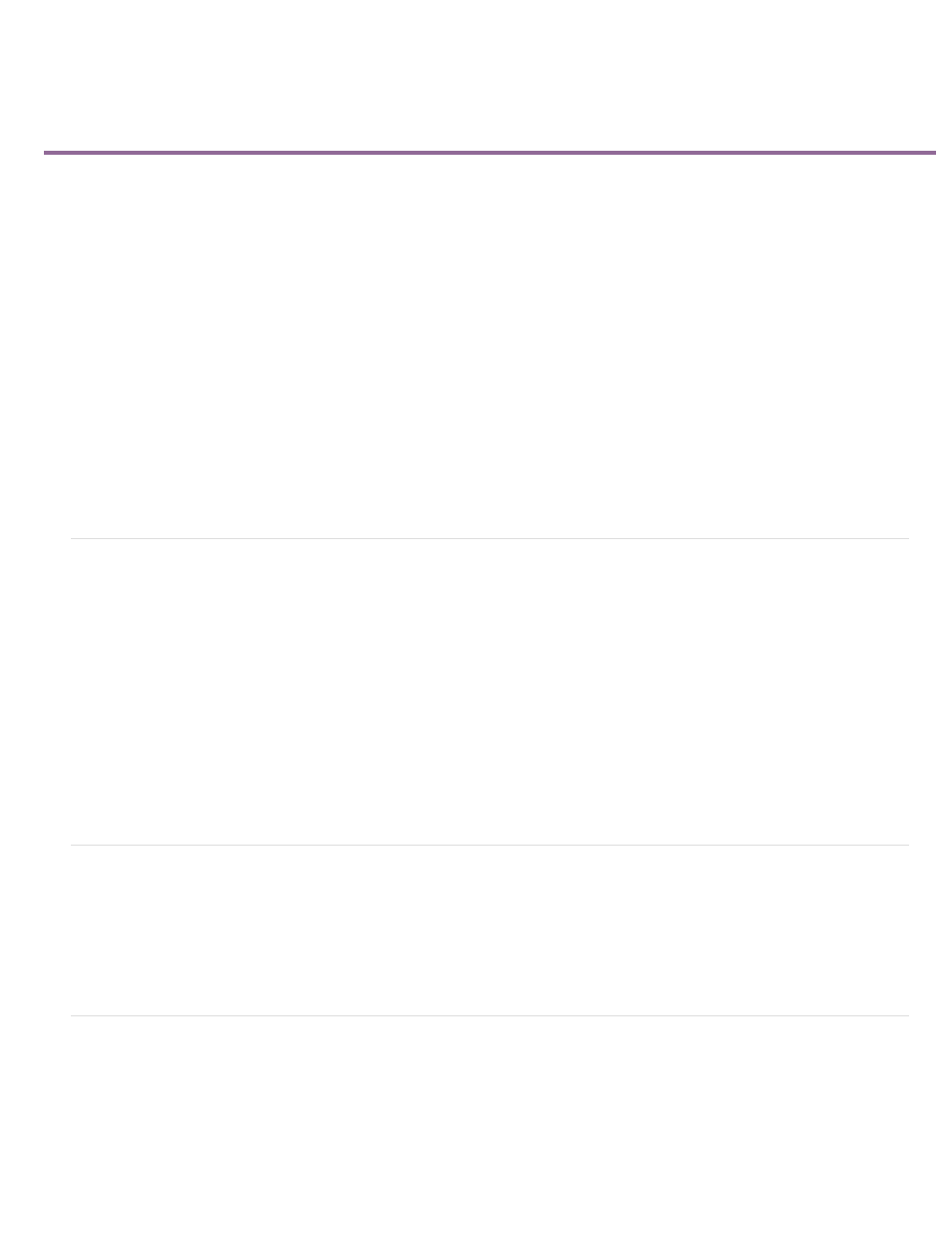
Recording audio
Capturing analog audio
Set the location for captured audio
Preparing the audio input channel for recording
Record audio from a microphone or another analog source
Mute input during recording
You can record to an audio track in a new sequence or record to a new audio track in an existing sequence. The recording is saved as an audio
clip that’s added to your project.
Before recording audio, make sure that your computer has sound inputs. Premiere Pro supports ASIO (Audio Stream Input Output) devices
(Windows) and Core Audio devices (Mac OS). Many devices have connectors for connecting speaker, microphone cables, and breakout boxes.
If your computer has an ASIO or Core Audio device for connecting sound input devices, make sure that the sound device settings and input
volume level options are properly set. Refer to your operating system’s Help for details.
In Premiere Pro, set the default device options in the Audio Hardware Preferences for specifying the input channel used when recording.
Once you connect input devices and make all preliminary settings, you can use the Audio Track Mixer in Premiere Pro to record audio. Use
controls in the Audio Track Mixer to adjust the monitoring levels. An audio clip is created from the recording and is added to both the Timeline and
Project panels.
Capturing analog audio
If you want to use audio that isn’t yet in digital form (for example, from an analog cassette or a live microphone), you need to digitize it through an
audio or audio/video digitizer/capture card.
The quality of digitized audio and the size of the audio file depend on the sample rate (the number of samples per second) and bit depth (the
number of bits per sample) of the digitized audio. Also, stereo audio requires twice as much disk space as mono audio. These parameters,
controlled in the Capture section of the Project Settings dialog box, determine how precisely the analog audio signal is represented in digital form.
Higher sample rates and bit depths reproduce sound at higher levels of quality, but with correspondingly larger file sizes. Capture audio at the
highest quality settings your computer can handle, even if those settings are higher than the settings you’ll specify for final export or playback. This
provides headroom, or extra data, that helps preserve quality when you adjust audio gain or apply audio effects such as equalization or dynamic
range compression/expansion. Although the DV format can record two independent stereo audio pairs, Premiere Pro can capture only one stereo
pair. It may be possible to select either stereo pair 1, stereo pair 2, or a mix of both, depending on the DV hardware you use. For details, see the
documentation for the DV hardware.
Set the location for captured audio
1. Choose Project > Project Settings> Scratch Disks.
2. For Captured Audio, select a location and click OK.
Preparing the audio input channel for recording
When you enable recording for a track, the track can record from the Default Device channel specified in the Audio Hardware section of the
Preferences dialog box. This dialog box includes the ASIO Settings button (Windows only), which you use to enable audio inputs connected to the
computer. Submix and master tracks always receive audio from tracks within the sequence, so recording and track input options are unavailable
for them.
378