Adobe Premiere Pro CC v.7.xx User Manual
Page 255
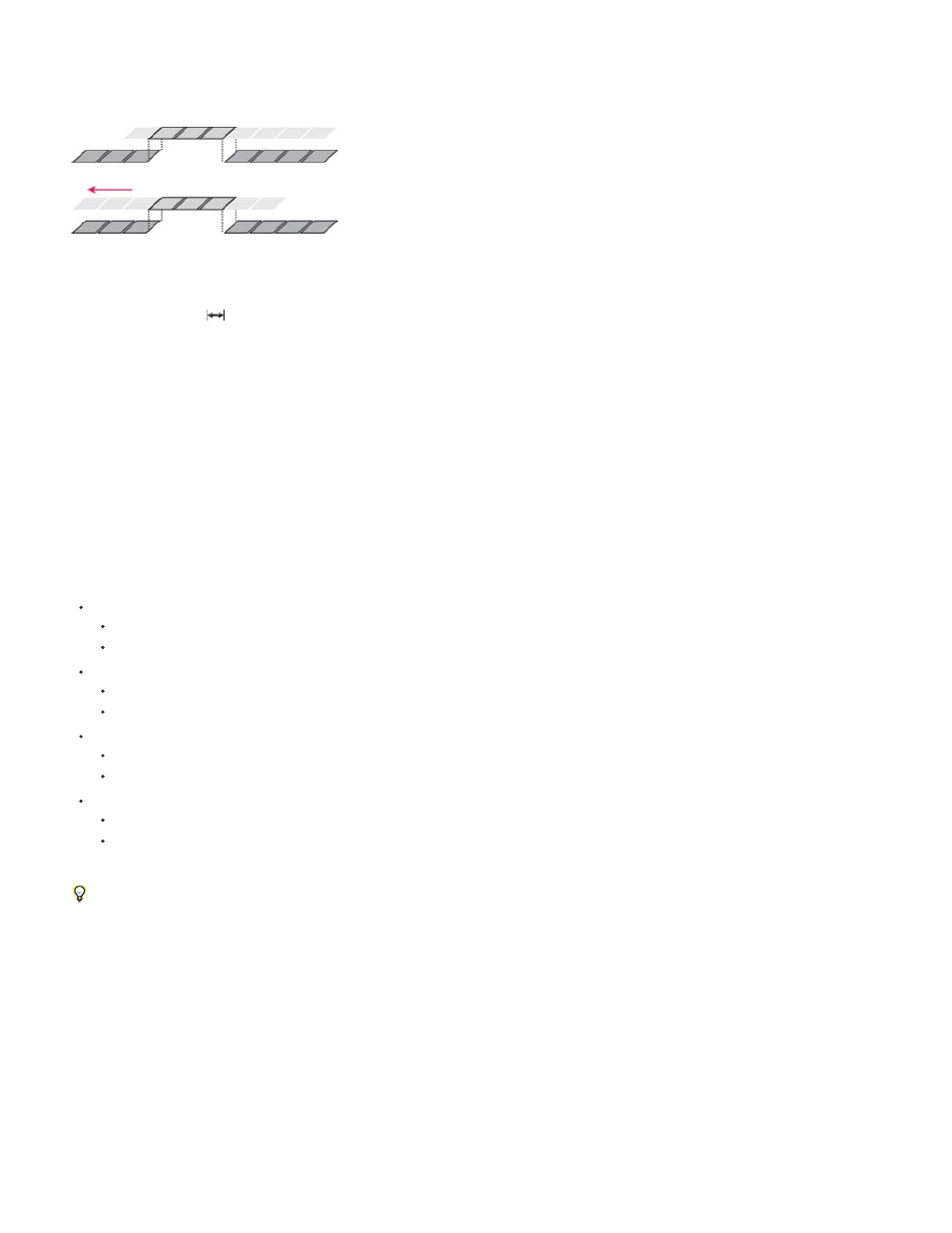
A slip edit shifts a clip’s In and Out points forward or backward by the same number of frames in a single action. By dragging with the Slip tool,
you can change a clip’s starting and ending frames without changing its duration or affecting adjacent clips.
In this slip edit, a clip is dragged left, moving its source In and Out points later in time.
1. Select the Slip tool
.
2. Position the pointer on the clip you want to adjust, and drag left to move the In and Out points later in the clip, or drag right to move the In
and Out points earlier in the clip.
Premiere Pro updates the source In and Out points for the clip, displaying the result in the Program Monitor and maintaining the clip and
sequence duration.
Slip a clip with keyboard shortcuts
You can use keyboard shortcuts to slip a clip in a Timeline. To slip a clip using keyboard shortcuts, select a clip (or multiple clips), and then do the
following:
To slip clip selection left five frames:
Press Ctrl+Alt+Shift+Left (Windows).
Press Option+Shift+Command+Left (Mac OS).
To slip clip selection left one frame:
Press Alt+Shift+Left (Windows).
Press Option+Command+Left (Mac OS).
To slip clip selection right five frames:
Press Ctrl+Alt+Shift+Right (Windows).
Press Option+Shift+Command+Right (Mac OS).
To slip clip selection right one frame:
Press Alt+Shift+Right (Windows).
Press Option+Command+Right (Mac OS).
For more information about slipping clips with keyboard shortcuts,
Todd Kopriva and video2brain.
When performing a slip edit with keyboard shortcuts, it is helpful to have the playhead placed on the clip you are slipping so that you can see
the slip edit being performed. You can use this method to align a video action with an audio cue.
Make a slide edit
A slide edit shifts a clip in time while trimming adjacent clips to compensate for the move. As you drag a clip left or right with the Slide tool, the Out
point of the preceding clip and the In point of the following clip are trimmed by the number of frames you move the clip. The clip’s In and Out
points (and hence, its duration) remain unchanged.
258