Audio tracks in a sequence channels in audio clips, Audio tracks in a sequence, Channels in audio clips – Adobe Premiere Pro CC v.7.xx User Manual
Page 357
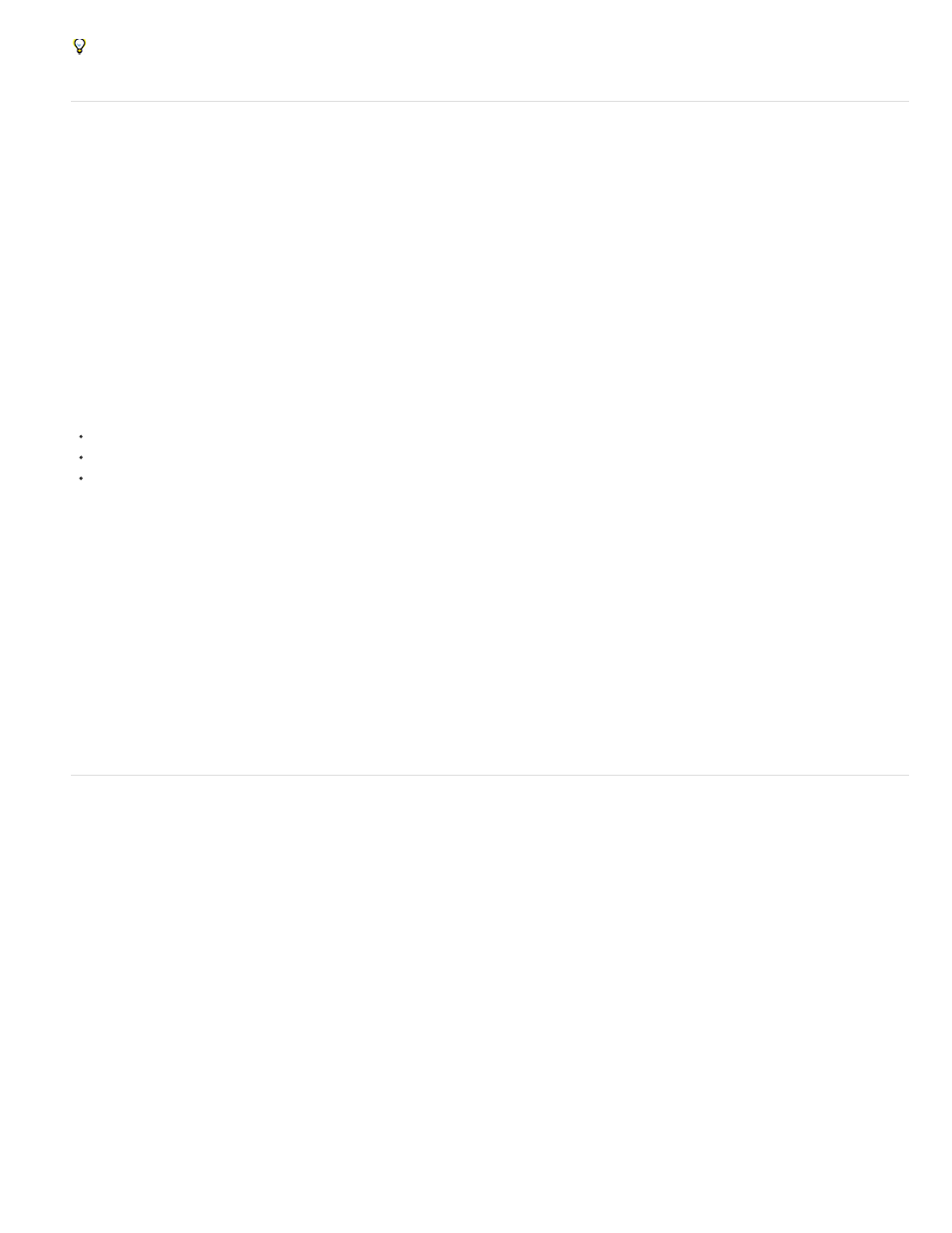
Standard
Mono (monophonic)
Adaptive
5.1
Note:
For advanced editing using Adobe Edition, select Edit > Edit in Audition.
Audio tracks in a sequence
A sequence can contain any combination of the following audio tracks:
The standard track replaces the previous stereo track type. It can accommodate both mono and stereo audio clips. Standard tracks can
contain both mono and stereo clips, but not adaptive or 5.1 clips. The standard track is used as the default preset for audio tracks.
Contains one audio channel. If a stereo track is added to a mono track, the stereo track is converted to a mono track.
The adaptive track can contain both mono and stereo tracks. With adaptive tracks, you can map source audio to output audio channels
in the way that works best for your workflow. This track type is useful for working with audio from cameras that record multiple audio tracks.
Adaptive tracks can also be used when working with merged clips, or multicam sequences. For more information,
Contains the following:
Three front audio channels (left, center, and right)
Two rear or surround audio channels (left and right)
A low-frequency effects (LFE) audio channel routed to a subwoofer speaker.
5.1 tracks can only contain 5.1 clips.
You can add or delete tracks at any time. Once a track is created, you can’t change the number of channels it uses. A sequence always contains
a master track that controls the combined output for all tracks in the sequence. The Tracks panel in the New Sequence dialog specifies the
following: The master track’s format, the number of audio tracks in a sequence, and the number of channels in the audio tracks
A sequence can contain two types of audio tracks. Regular audio tracks contain actual audio. Submix tracks output the combined signals of tracks
or sends routed to it. Submix tracks are useful for managing mixes and effects.
Each sequence is created with the designated number of audio tracks in a Timeline panel. However, Premiere Pro automatically creates new audio
tracks when you drop an audio clip below the last audio track in a Timeline panel. This feature is useful if the number of stacked audio clips
exceeds the available tracks in a sequence. It is also useful when the number of channels in an audio clip doesn’t match the number of channels
in the default audio tracks. You can also add tracks by right-clicking a track header and choosing Add Tracks, or by choosing Sequence > Add
Tracks.
Channels in audio clips
Clips can contain one audio channel (mono), two audio channels—left and right (stereo), or five audio surround channels with a low-frequency
effects audio channel (5.1 surround). A sequence can accommodate any combination of clips. However, all the audio is mixed to the track format
(mono, stereo, or 5.1 surround) of the master track.
You can determine whether a stereo clip is placed on one or two tracks. Right-click a clip in the Project panel, and select Modify > Audio
Channels. If you choose to place a stereo clip across two tracks, the Clip Panners use their default behavior (left to left, right to right).
Premiere Pro lets you change the track format (the grouping of audio channels) in an audio clip. For example, you can apply audio effects
differently to the individual channels in a stereo or 5.1 surround clip. You can change the track format in stereo or 5.1 surround clips. In such
cases, the audio is placed on separate mono tracks when the clips are added to a sequence.
You can change a master clip’s track format only before you add an instance of the clip to a sequence.
Premiere Pro also lets you remap the output channels or tracks for a clip’s audio channels. For example, you can remap the left channel audio in a
stereo clip so that it’s output to the right channel.
Preserve matrix of 5.1 audio clip
360