Previewing on a television monitor – Adobe Premiere Pro CC v.7.xx User Manual
Page 285
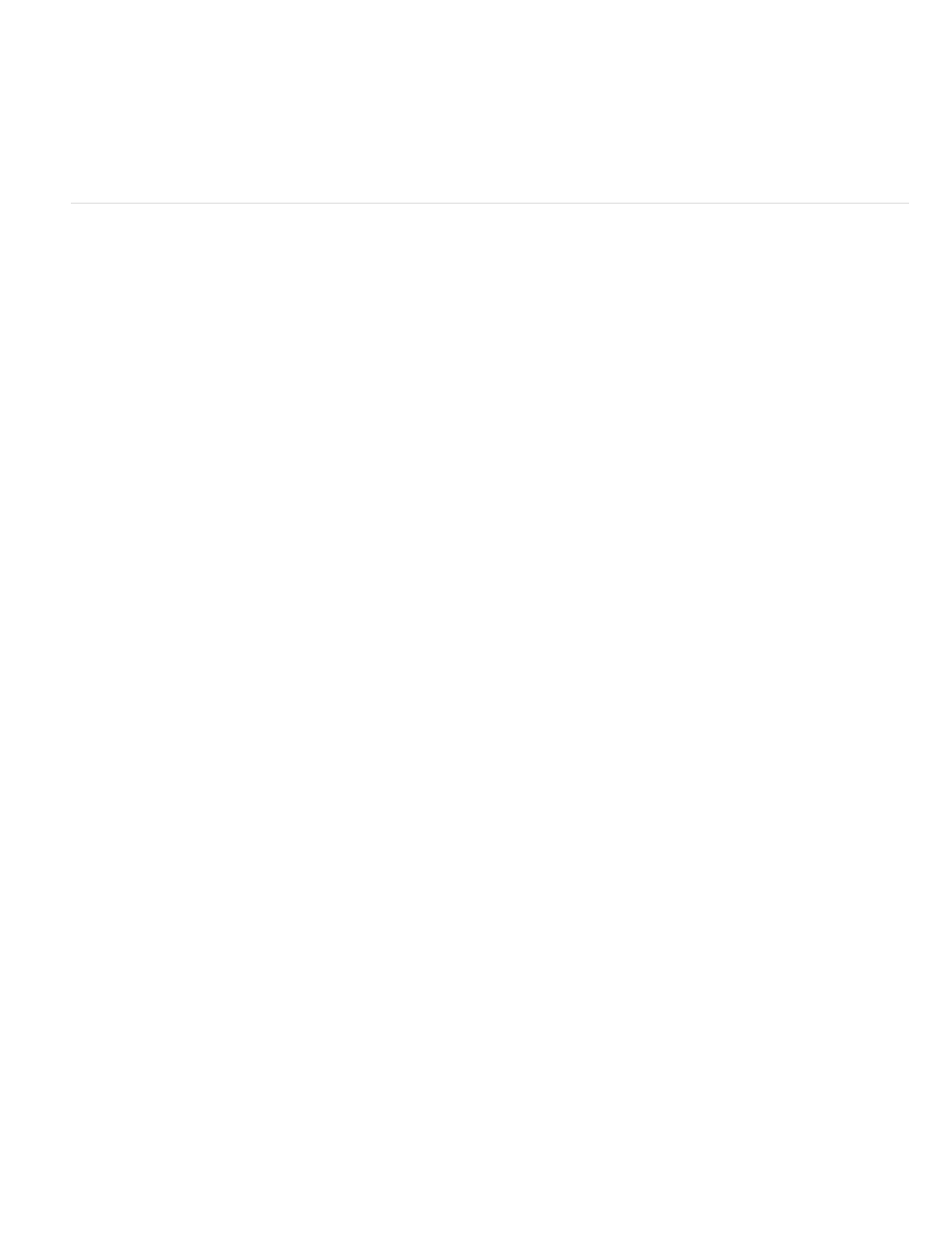
No Scroll
Page Scroll
Smooth Scroll
Note:
Desktop Video Display During Playback
External Device
Aspect Ratio Conversion
Desktop Audio
External Device Audio
Export: External Device
Disable Video Output When Premiere Pro is in the Background
Sequence doesn’t scroll.
Sequence scrolls through the visible area of a Timeline panel a page at a time. This is the option set by default.
playhead stays in the center of the visible area while the sequence scrolls under it.
Previewing on a television monitor
You can display the sequence on any monitor connected to your computer. Previewing on a television monitor requires video hardware that
provides an appropriate video port for the monitor.
Previewing on a television monitor via video card
Some video cards and operating system software products support a television monitor independent of the computer desktop. Others support a
second computer monitor that is contiguous with the computer desktop so that it can also function as additional space for the application. See the
documentation that came with your video card and operating system.
Preview on a television monitor via camcorder or deck
If you’re editing a DV project, you can preview the sequence on a television monitor via your IEEE 1394 connection and camcorder or video deck.
You may not be able to preview on a TV monitor via camcorders or decks in HDV mode. Set these, instead, to DV or Auto mode.
1. Make sure that the monitor is connected to the DV camcorder or deck and that the camcorder or deck is connected to your computer.
2. (For camcorder setup only) Set the camcorder to output to the monitor. Some devices detect this automatically, while others require you
choose a menu option.
3. In the Source Monitor or Program Monitor, click the panel menu button to the upper right, select Playback Settings, and choose the desired
options from the following.
Specifies whether or not to play back to the Program Monitor. Deselect this option to play back
only through the external monitor specified in the External Device option. If the External Device option is set to None, Desktop Video is
selected to ensure playback to the Program Monitor.
Sets an external device through which to play back video.
Determines how pixel aspect ratio is converted for DV projects.
Sets audio playback to the computer
Sets audio playback to a connected external audio device.
Enables export to tape for the specified device. This option doesn’t affect playback to an external device during
export.
Disables video to the external monitor if Premiere Pro is not the active
288