Wcc iii main menu tool bar, Wcc iii technical guide 3-3, File menu – WattMaster WM-WCC3-TGD-01B User Manual
Page 117: Edit menu, View menu, Window menu
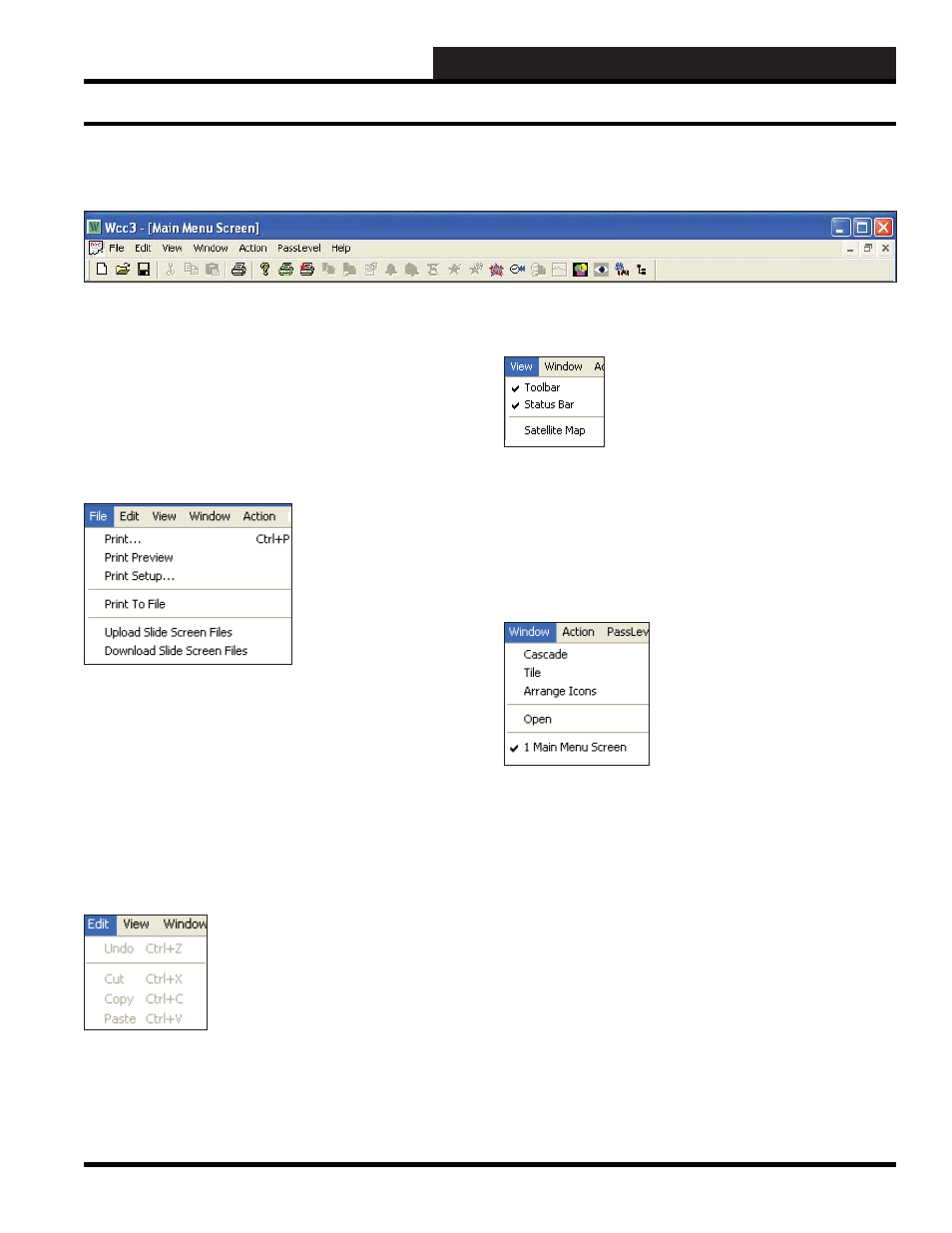
WCC III Technical Guide
3-3
WCC3.EXE SCREEN DESCRIPTIONS
WCC III Main Menu Tool Bar
When you open the WCC III program and each of its available
screens, you will notice that the name of the screen will appear in
brackets at the top of the window, for example WCC III - [Main
Menu Screen]. Under that is what is referred to as the Top Menu
Bar. In the Top Menu Bar are the menus
<File>
,
<Edit>
,
<View>
,
<Window>
,
<Action>
,
<PassLevel>
, and
<Help>
.
File Menu
The
<File>
menu contains the functions
<Print>
,
<Print Preview>
- preview your print job before printing,
<Print Setup>
- setup
your printer and printing options,
<Print To File>
- print to a fi le in
order to print the fi le at a later date,
<Upload Slide Screen Files>
- saves all information for the Custom Screens and Bitmap Screens
on this WCCIII front end to the WCCIII – MCD,
<Download
Slide Screen Files>
- downloads all information for the Custom
Screens and Bitmap Screens to this WCCIII front end from the
WCCIII – MCD.
Edit Menu
The
<Edit>
menu contains four functions; however, only
<Copy>
and
<Paste>
are available for use. These functions work the same
as
<Set Current Screen for Copying>
and
<Copy Screen From
Previous Screen>
located in the
<Action>
menu.
View Menu
The
<View>
menu gives you the option to show or hide the Toolbar
and Status Bar. A checkmark indicates Show. No checkmark
indicates Hide. You can also view the Satellite Map. If you choose
this option, the Satellite Map will appear on the screen. Press
<Esc>
to return to the WCC III Main Menu.
Window Menu
The
<Window>
menu allows you to open more than one screen at
a time. Each screen is contained in its own window.
<Cascade>
will arrange all windows into a stack, with each
window offset slightly.
<Tile>
will display all windows equally
without overlapping.
<Arrange Icons>
- This function is not available at this time.
<Open>
- This function is not available at this time.
To activate a window, click the window title bar or choose the
name of the window in the
<Window>
menu. Multiple windows
are numbered in the order they were opened.
WCC III Main Menu Tool Bar