Wccutility.exe screens, Data log, Data log screen – WattMaster WM-WCC3-TGD-01B User Manual
Page 400
Advertising
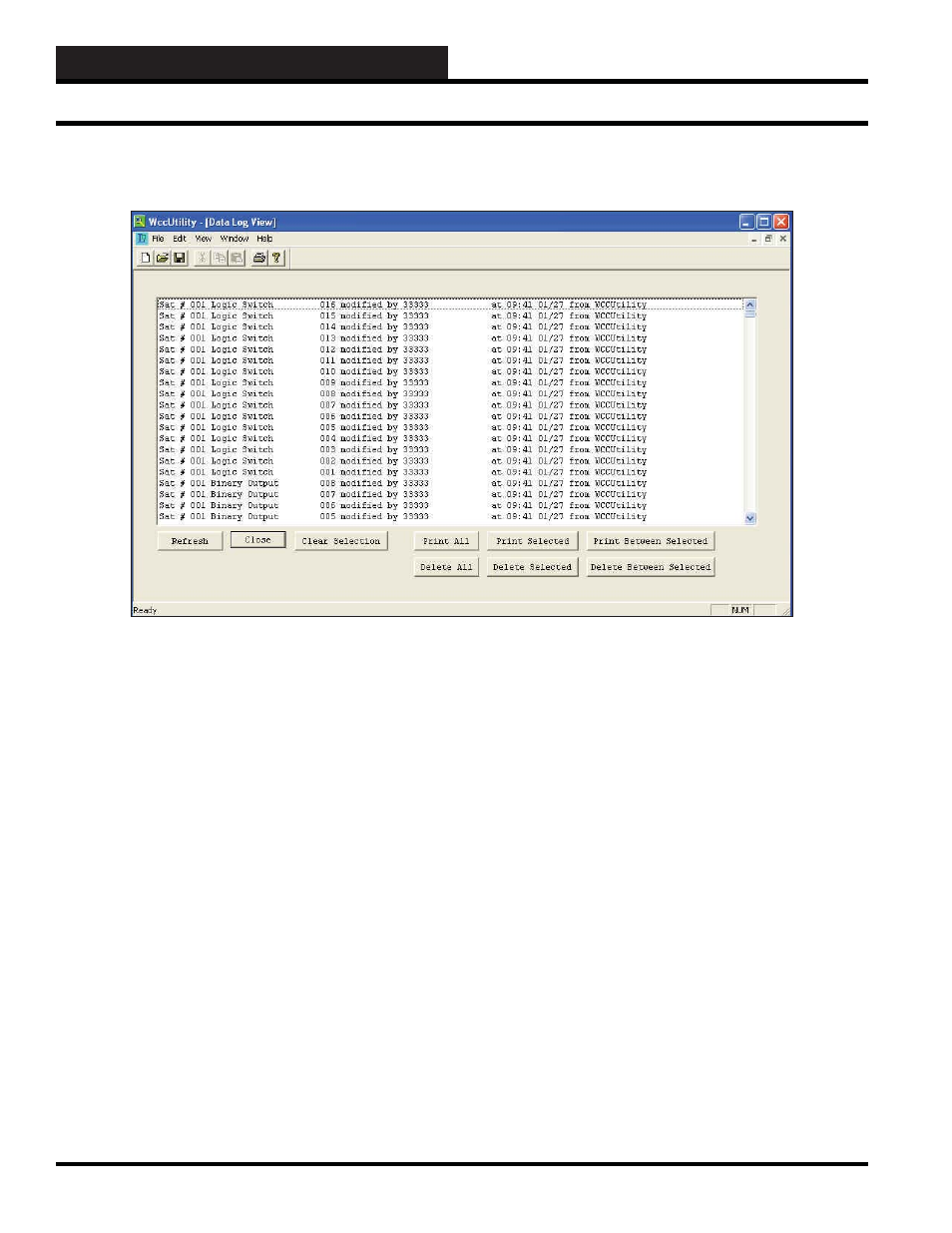
WCC III Technical Guide
5-18
WCCUTILITY.EXE SCREENS
To deselect entries you highlighted, click
<Clear Selection>
.
To refresh the screen’s data, click
<Refresh>
.
To delete one or more entries in the log, highlight the entries by
clicking on them, and then click
<Delete Selected>
or
<Delete
Between Selected>
. To delete all entries, select
<Delete All>
.
Click
<Close>
to return to the WccUtility Menu.
DATA LOG
If you would like to view all data that has been changed recently
and by whom and on what date and time, select
<Data Log>
from
the WccUtility Menu.
You can print the entire log by selecting
<Print All>
. You can also
click on individual entries to highlight them and then click
Selected>
or
<Print Between Selected>
.
Data Log Screen
Advertising
This manual is related to the following products: