13b. wcc iii - mcd installation guide, How to access the linux-based functions – WattMaster WM-WCC3-TGD-01B User Manual
Page 646
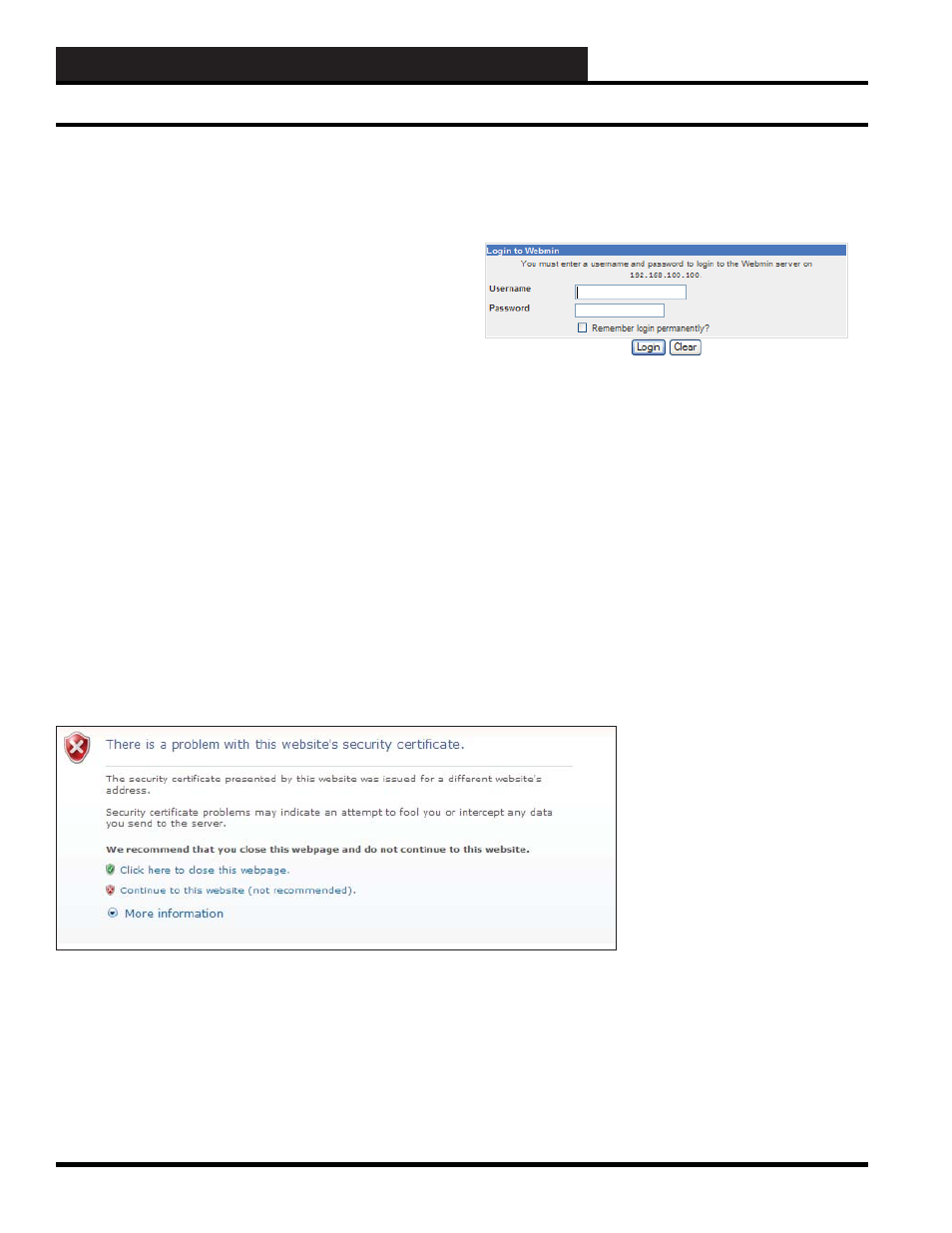
WCC III Technical Guide
13B-34
13B. WCC III - MCD INSTALLATION GUIDE
Click on “Continue to this website (not recommended)” with the
left mouse button.
You should now see:
You must now enter a valid User Name and Password.
The User Name is wcciii-admin
The Password is wt@@58
Please note that the user names and password are “CAP” sensitive.
Then click on the “Login” button with the left mouse button.
How to Access the Linux-Based Functions
How to Access the Linux-Based
Functions of the Operating System of
the WCCIII-MCD2
Connecting to the Webmin Program is very simple and is done
by using any web browser and then accessing the Linux-based
WCCIII-MCD2 via an https webpage.
Step 1:
In your web browser address fi eld, enter the following:
https://XXX.XXX.XXX.XXX:39290/
XXX.XXX.XXX.XXX = The static IP address of the WCCIII-
MCD2
The IP address should be https://192.168.100.100:39290/ (This is
the only one that the end user should change)
This is the IP address (eth0) that you should change to connect to
any network or the internet.
For a direct connection with an Ethernet crossover cable
connected between the WCCIII-MCD2 and a user computer/
laptop to confi gure the WCCIII-MCD2, the IP address should be
https://192.168.200.200:39290/
WARNING – YOU SHOULD NEVER CHANGE THIS IP
ADDRESS (eth1 Ethernet (Virtual))
Step 2:
If a successful login occurs, you should now be viewing
the following screen: