Wcc3.exe screen descriptions, Custom screens, Wcc iii technical guide 3-107 – WattMaster WM-WCC3-TGD-01B User Manual
Page 221
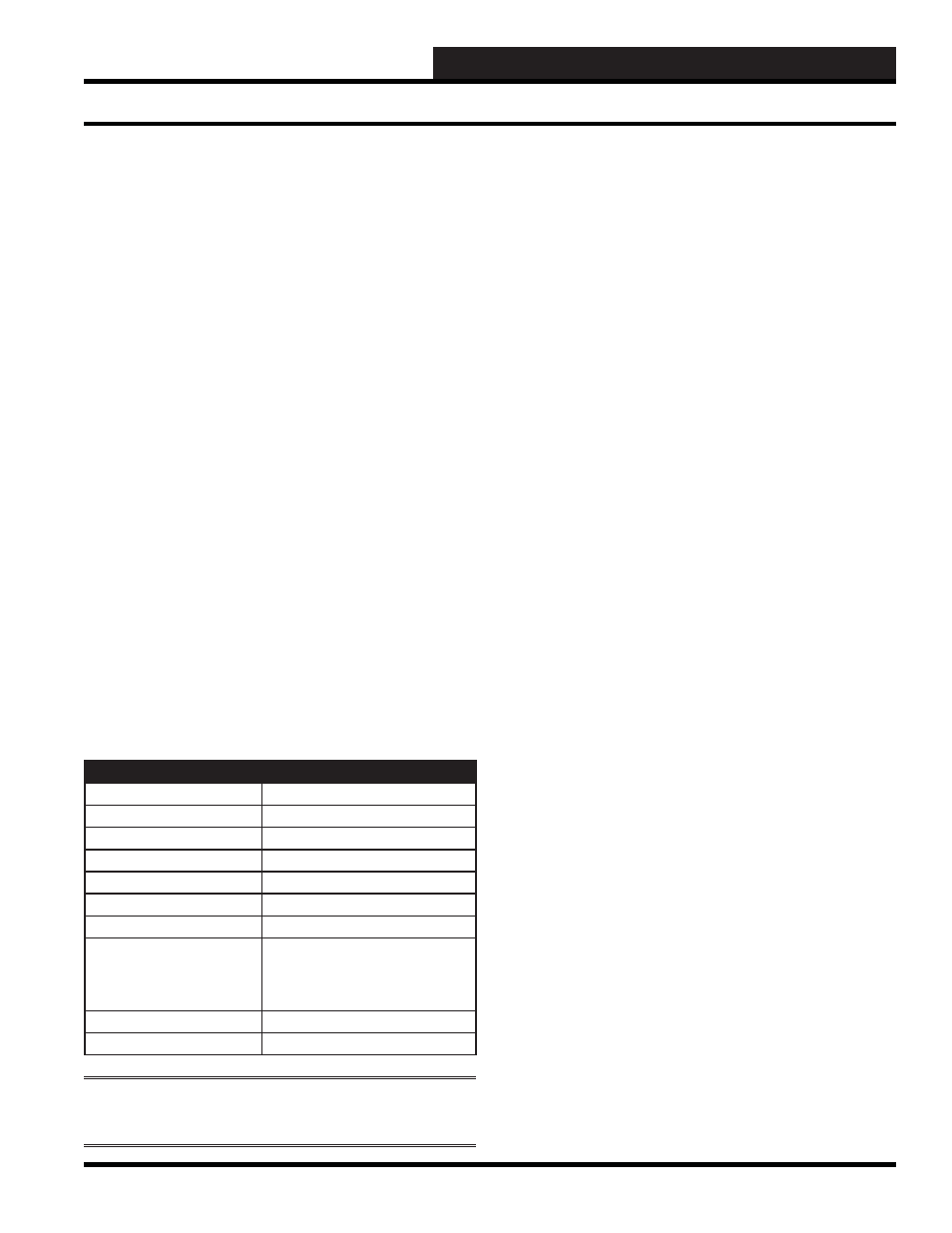
WCC III Technical Guide
3-107
WCC3.EXE SCREEN DESCRIPTIONS
<Ctrl-U> Toggle Updating
The values of the WCC III points on the Custom Screen are
“dynamic.” That is, the values on the screen will change as the value
of the point changes. However, you have the option of “freezing”
the points at their present value by pressing
<Ctrl>
and
<U>
while
the Custom Screen is displayed on the monitor. To return to “live”
data, press
<Ctrl>
and
<U>
again.
Place Points on the Custom Screen
To place points on the Custom Screen, fi rst access the Custom
Screen by typing in its name in one of the numbered fi elds. Pressing
<Enter>
once allows you to move the cursor by using the arrow
keys. When the cursor is at the place where you want the point
value to be displayed, press
<Enter>
again, and the four slashes
(////) will appear on the screen. Then type the point designation and
press
<Enter>
. For example, if you want the value from satellite
#2 analog input #4, enter 2A4. Then press
<Home>,
and the point
value will appear on the screen.
Delete a Point Address on the Custom Screen
To delete a point on the Custom Screen, fi rst you must have the
cursor in the exact location it was when the point was placed
on the screen. To simplify fi nding this location, you may move
the cursor near the existing point and then press
<Ctrl>
and
<F>
simultaneously to cause the cursor to move to the exact position
where the point was created. You may delete the point by pressing
<Ctrl>
and
<D>
simultaneously, and then pressing
<Enter>
. The
four slashes (////) will then appear. You may enter a new point, or to
remove the slashes, leave the screen by pressing
<Home>
twice,
and then re-access the screen.
Function of Keys While in Custom Screen
+ or PgUp
Step forward one slide
- or PgDn
Step backward one slide
Home or Esc or Ctrl+E
Exit screen
Ctrl+U
Toggle update
Enter
Enter edit logic address mode
Enter or Ins
Create logic address
Ctrl+D or Del
Delete logic address
Home or Esc
Press once to display point value
after entering logic address; Press
again to leave edit logic address
mode
+
Change color
Tab
Next logic address
NOTE:
Do not use
<Tab>
when creating your text (.txt)
document.
Uploading and Downloading of User created Custom
Screens and BitMap Screens.
The WCC3.exe program version 2.27 and above has the ability to
additionally store the end user created Custom Screens and BitMap
Screens fi les on the WCC III – MCD. These stored fi les on the
WCC III – MCD now include the WCC3.exe generated Custom
Screens (Text Based) and BitMap screens (BMP pictures) and
the associated data fi les. By uploading or sending of fi les to the
WCC III – MCD, and by then by downloading or receiving fi les
from the WCC III – MCD, it is now possible to synchronize all of
these screens so that all of the WCC3 front end computer end users
can now see and then use all of these fi les. This makes for easier
distribution of the needed fi les for the WCC3 front end computer
end users to better create and then keep track of, or updating of
these WCC3 front end computer end user generated screen fi les.
When the WCC3 front end computer end user creates a simple
bitmap or custom text screen, these fi les are initially kept in the end
users Windows based computer under the following subdirectory
structure.
C:Program Files\WCCIII\JobName subdirectory.
(Please note that the JobName subdirectory is dependent on the
Job Name that the end user has named his jobsite on the WCC3.
exe “Access Job Site” menu on the initial Connection Dialog Box
when starting the WCC3.exe program.)
If there are more than one WCC3 front end computer end users
then this is the mechanism that should now be used to synchronize
all of the WCC3 front end computers end user created bitmap
screens and custom text screens.
These end user created bitmap screens or custom text screens are
now also can be kept in the SlideFiles subdirectory in the Backtask
subdirectory on the WCC III – MCD, if they are uploaded to the
WCC III – MCD, but please note that they are not part of the secure
nightly and monthly backup of the WCC III – MCD data that occur
automatically every night, and every month.
Custom Screens