Wccutility.exe screens, Backup satellites backup satellites screen – WattMaster WM-WCC3-TGD-01B User Manual
Page 405
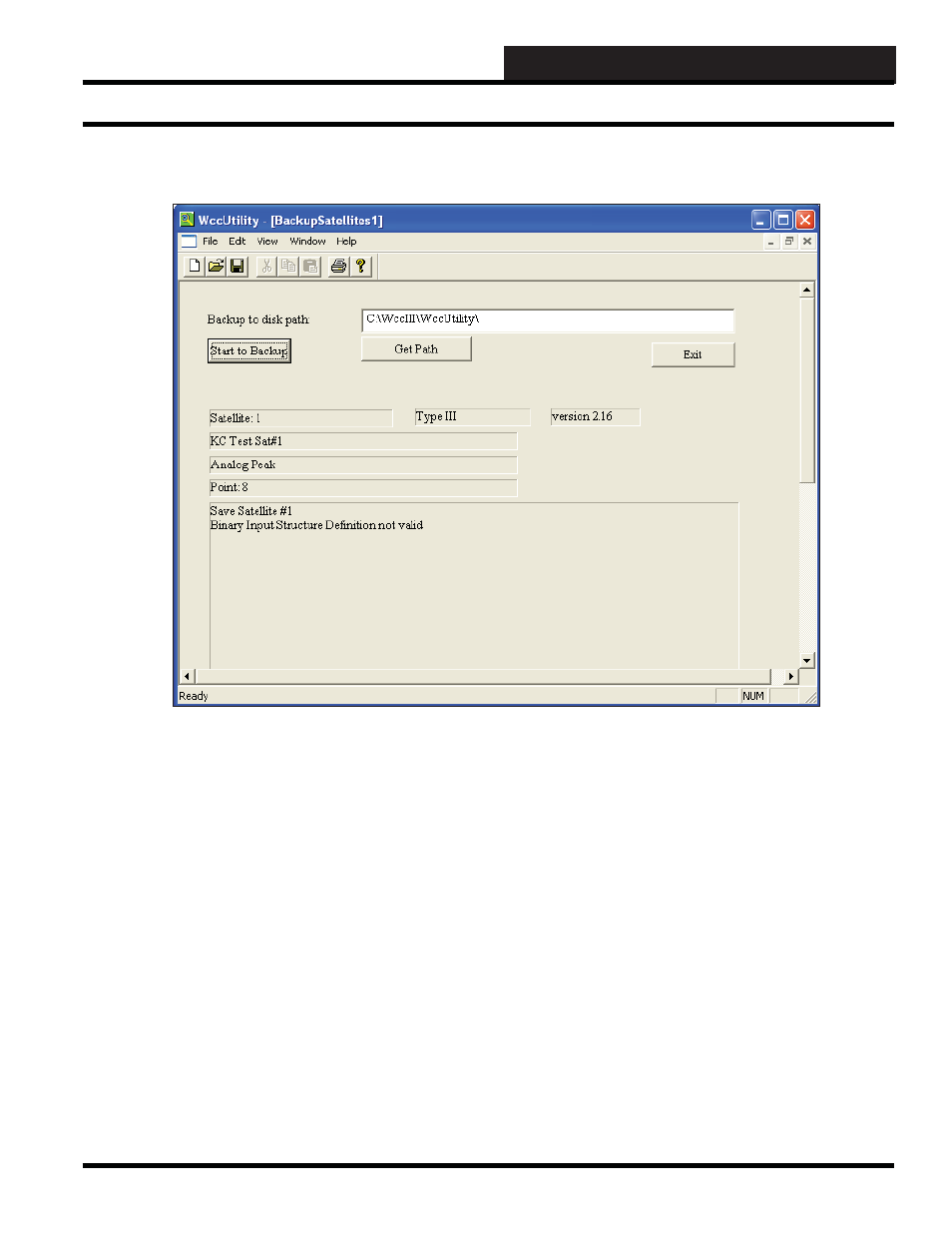
WCCUTILITY.EXE SCREENS
WCC III Technical Guide
5-23
If you would like to backup all satellite data fi les into a single fi le
named WCC3SATELLITES.XML, select
<Backup Satellites>
from the WccUtility Menu.
Backup to disk path:
Type in the name of the path - directory and/or subdirectory that
you wish to backup the satellite data to. If you need to search for
the directory, select
<Get Path>
.
Get Path:
Select the
<Get Path>
button to search for the directory and/or
subdirectory that you wish to backup the satellite data to. Select
<Open>
to have the path appear in the Backup to disk path
fi eld.
Start to Backup:
Select this button to start backing up the data to the disk. The
system will automatically backup the data in a fi le called
WCC3SATELLITES.XML. This will take several minutes. When
the backup is complete, there will be a “fi nished!!” message in one
of the fi elds.
If there is already a WCC3SATELLITES.XML fi le, the earlier
.XML fi le will change to a .BAK fi le.
Select
<Exit>
to return to the WCC Utility Screen.
BACKUP SATELLITES
Backup Satellites Screen