Initiating the system, Webmin administration - limited version – WattMaster WM-WCC3-TGD-01B User Manual
Page 99
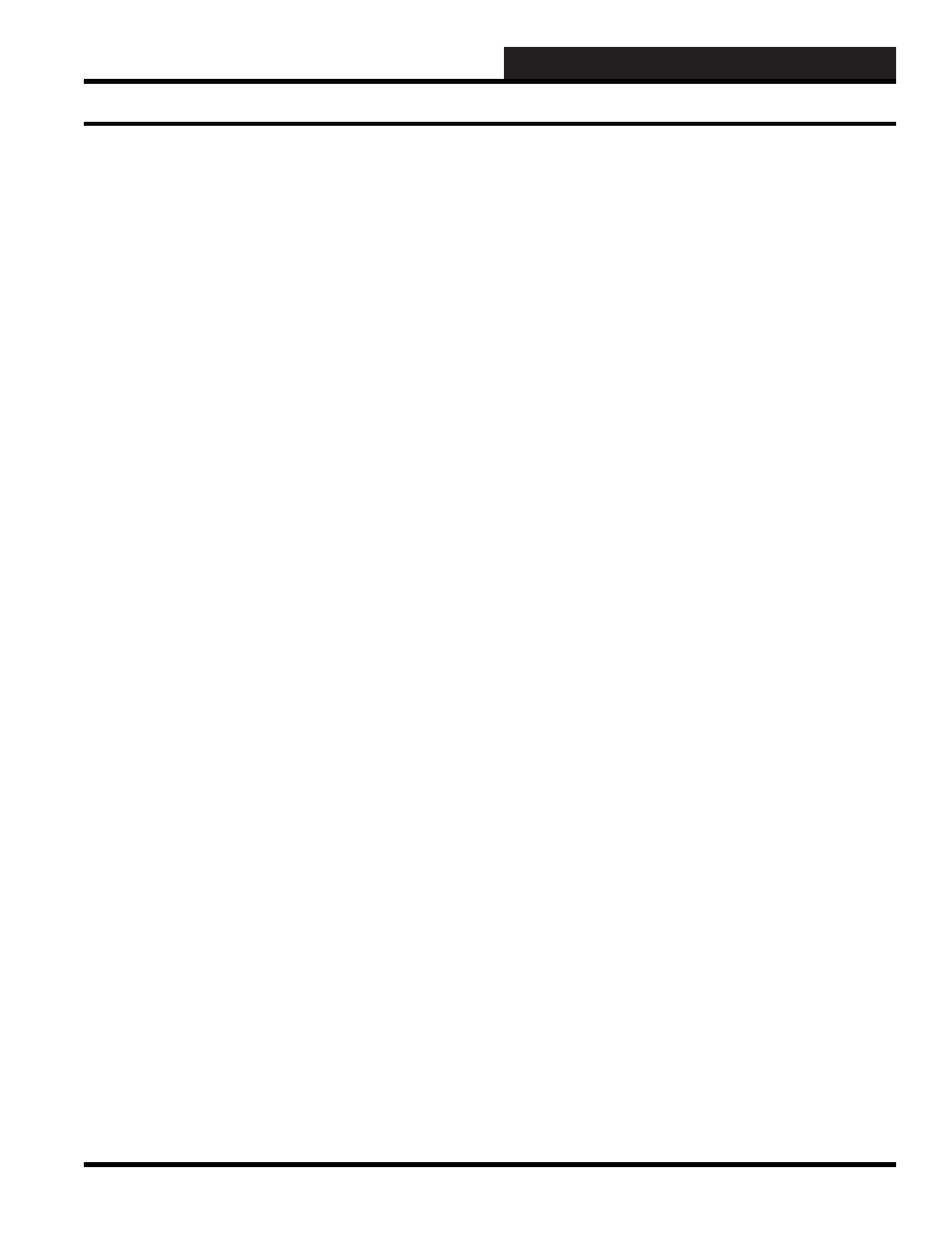
2. INITIATING THE SYSTEM
WCC III Technical Guide
2-31
Webmin Administration - Limited Version
Running a Backup
Once a backup job has been defi ned, it can be started by clicking
on the Backup.. link in the last column of the backup jobs table.
By default, this will start the job as a foregroup process so that
you can view its progress in the browser. However, for long jobs,
it may be better to run them in the background so that closing the
browser does not interrupt the process. To enable this, click on the
Module Confi g link and change the *Run backups in* option to
Background.
Jobs run in the background (either explicitly started from the web
interface or run on schedule) will be displayed on the module’s
main page under the Running Backup Jobs header. By clicking
on a link in the Action column, you can terminate running jobs, or
if required, signal to the job that a new backup tape is available.
Editing and Deleting Backup Jobs
Once a job has been defi ned, you can edit it by clicking on the
source directory(s) in the fi rst column of the backup jobs table on
the module’s main page. This will bring up the same form as is
shown above, in which all of the job settings can be adjusted.
To delete a job, select the checkbox next to it on the module’s main
page, and click on the Delete Selected Backups button.
1. Click on the job you want to restore on the module’s
main page.
2. At the bottom of the form, click on the Restore button.
This will bring up a form with the restore source already
fi lled in, as shown below.
3. To restore only some fi les in the backup, select the
Listed fi les option for Files to restore, and enter a
space-separate list of paths into the adjacent text fi eld.
These are typically absolute paths, like /etc/passwd.
4. Enter a destination path into the Restore to directory
fi eld. You can enter / to restore to the original paths,
or something like /tmp to restore elsewhere before
manually verifying the fi les and copying them to their
correct locations.
5. Change
the
Only show fi les in backup? option to No
if you want to actually restore fi les. When this is set to
Yes, instead of restoring Webmin, it will simply show
you what fi les the backup contains.
6. Click
the
Restore Backup Now button.
Restoring a Backup
If disaster strikes, Webmin can be used to restore backups created
using this module or even backups made manually with the tar
and dump commands. The steps to do this are :