Wcc3.exe screen descriptions, Satellite summary screen – WattMaster WM-WCC3-TGD-01B User Manual
Page 203
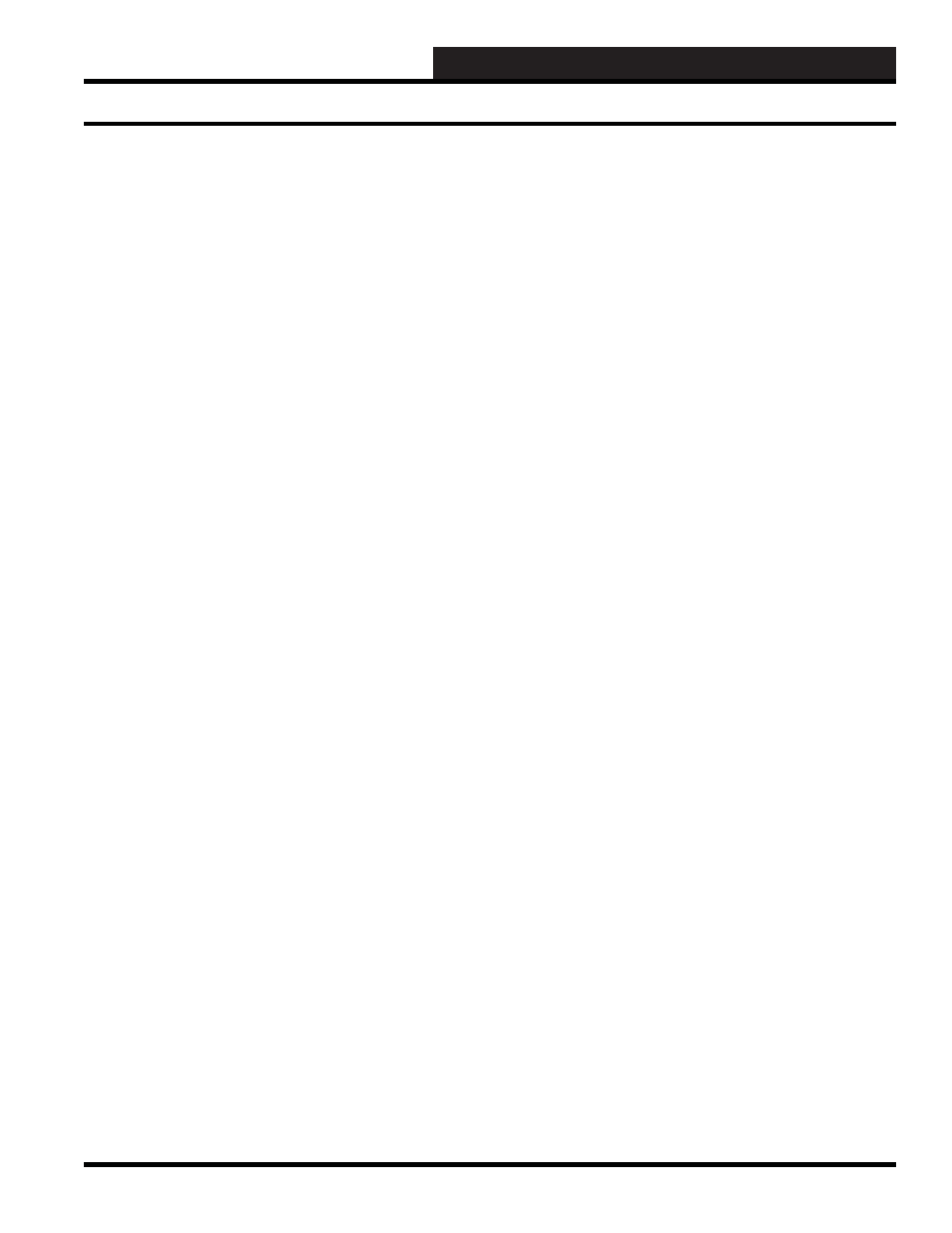
WCC III Technical Guide
3-89
WCC3.EXE SCREEN DESCRIPTIONS
Specifi c points may be soft-started within the satellite by using the
Shed/Restore Programs. (For more information, consult the Shed/
Restore Programs section of this guide.)
An asterisk (*) will appear to the right of the entered time when the
satellite is presently in the power up delay mode.
Alarms by class:
This location will display the eight alarm classes associated with
each satellite. When there is an alarm type active within the satellite,
the alarm type number will be in reverse-video. This will aid you in
acknowledging alarm conditions present within the satellite. After
viewing the alarm, you should go to the Alarm Summary Screen to
locate the alarm specifi cally.
LOC:
The “loc” message will appear if the “local set” switch on the front
of the satellite controller is in the ON position, causing the satellite
controller to operate in its local set mode.
TST:
This location will designate if you are operating the satellite
controller in the test mode. The test mode is active if the test switch
on the front of the satellite controller is in the on position. The test
mode can be used to check out the operation of the system. For
example, if a piece of equipment is controlled using the time clock
mode, “TEST” can be input as the binary value which closes the
contact to run the piece of equipment in question. To make sure
the system works properly, place the test switch in the on position
and the contact on the satellite controller should close to run the
piece of equipment in question. TEST can be overridden on the
Overrides Screen.
TYPE
The satellite type will appear here, either a SAT III, SAT3c, SAT3d,
or SAT3f.
Time / Date
The present time and date will automatically appear in these
locations.
VER:
The satellite controllers have their own software. This location will
tell you what version of software your satellite controllers have.
This is necessary for any updates or changes in software for the
satellites in the future.
ERR:
This location is generally used for monitoring transmission and
receiving errors. This information is to aid in trouble-shooting
various problems associated with the communications of the
system.
SOS
If the system determines that a satellite controller has stopped
communicating, an SOS (Satellite Out of Service) message will
appear on the screen.
TOS:
If the SAT3C/D/F determines that a TUC controller has stopped
communicating, a TOS (TUC Out of Service) message will appear
on the screen.
Other Functions:
Clear Error/Clear All Errors:
While at the Satellite Summary Screen, select
<Action>
,
<Clear
Error>
to clear an error located in the ERR column. You must
have the desired row highlighted in order to do this. Select
<Action>
,
<Clear All Errors>
to clear all errors.
Delete Satellite:
To delete a satellite, from the Main Menu Tool Bar, place the
cursor on the satellite you wish to delete and then select
<Action>
,
<Delete Satellite>
.
Force Search Satellite:
To search for a satellite, from the Main Menu Tool Bar, place the
cursor on the satellite number you are searching for and then select
<Action>
,
<Force Search Satellite>.
Satellite Summary Screen