Wcc3.exe screen descriptions, Special purpose keys, Wcc iii technical guide 3-8 – WattMaster WM-WCC3-TGD-01B User Manual
Page 122
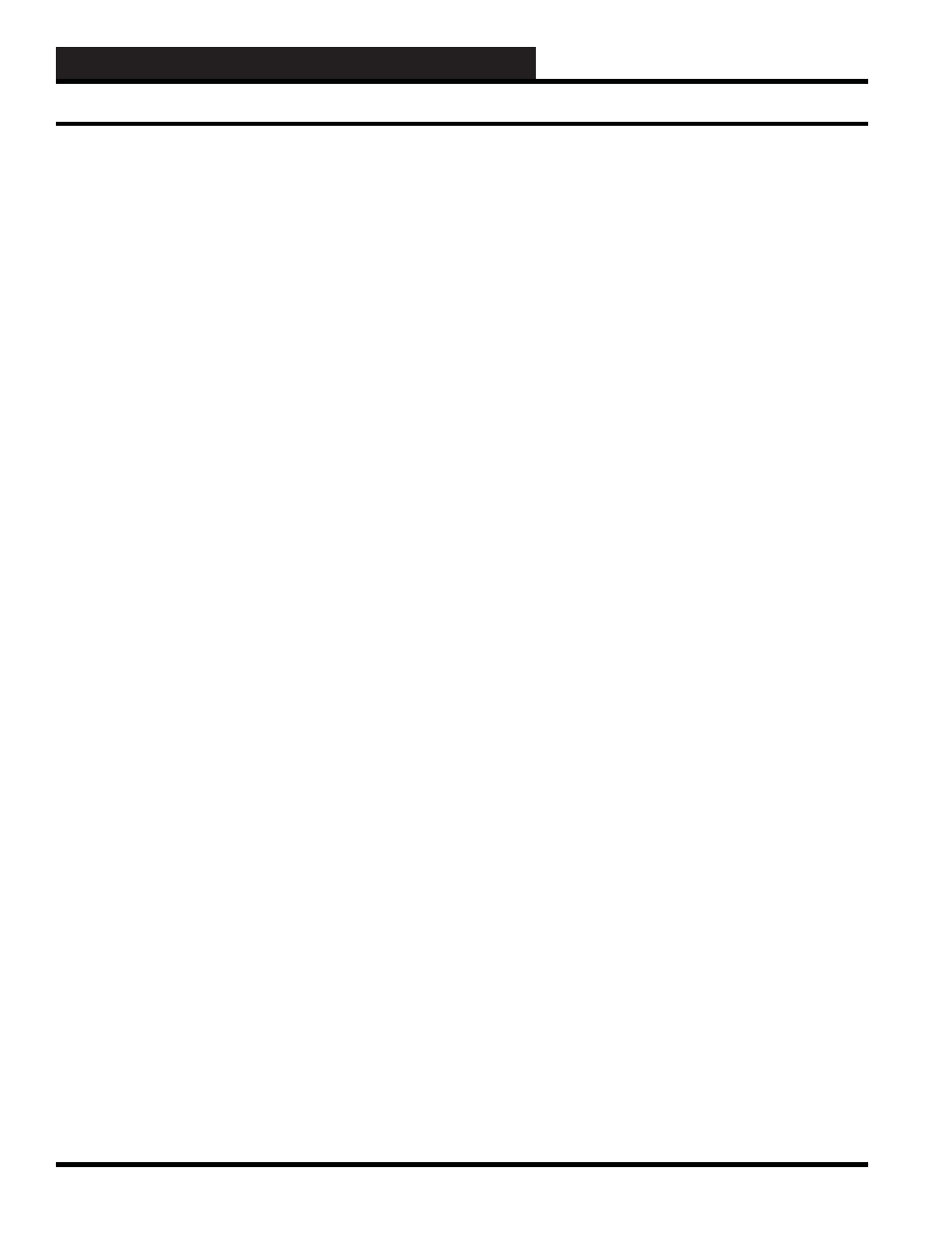
WCC3.EXE SCREEN DESCRIPTIONS
WCC III Technical Guide
3-8
Special Purpose Keys
The special purpose keys are a very powerful and necessary part of
the WCC III system, but they can also be very dangerous if you are
not sure how to use them. Therefore, most of the special purpose
keys require that the operator have a Level 3 passcode.
<Ctrl><A>:
Acknowledge Alarms
—Used at the Analog
Input Summary Screen, Trend Log Run Time Screen, Alarm
Summary Screen, and Global Analog/Binary Summary Screen.
<Ctrl><G>:
Display Graphs
—Used at the Analog Trend
Screen, Proportional Reset Screen, and the Look-up Table
Screen to plot data.
<Ctrl><K>:
Clear Communication Errors
—Used at
Satellite Summary Screen for troubleshooting, clears
communication errors on a single satellite.
<Ctrl><R>:
Manually Reset (Clear) Data
—Used at the
Trend Log Screen, Global Analog Integral Mode to reset
accumulated consumption, Energy Consumption Screen to
reset consumption.
< Ctrl><Home>:
Clear Input Data from Present Screen
(clear structure)—Cursor must be in the Home position on the
screen.
<Ctrl><U> Toggle Updating
—Used on Custom Screens and
Bitmap Screens to “freeze/unfreeze” the data being displayed.
<Ctrl><F> Find Logic Address
—Used on Custom Screens
and Bitmap Screens to fi nd the exact location where a point
was placed on the screen.
<Ctrl><D> Delete Logic Address
—Used on Custom
Screens and Bitmap Screens to delete the location where a
point was placed on the screen.
<Ctrl><A>: Acknowledge Alarms
When an alarm occurs within the system, the alarm condition
appears on its respective summary screen as a fl ashing display
generally on the right side of the screen. Once the alarm has been
acknowledged, one of two possible conditions will be displayed.
The fi rst condition is when an alarm is acknowledged, but the
alarm remains outside of the alarm limits. When this happens, the
alarm information is still displayed on the screen, but it appears
solid instead of blinking. The second condition is when an alarm
is acknowledged AND the alarm is inside the alarm limits. In
this case, all alarm information for that point is cleared from the
screen.
To acknowledge new (blinking) alarms, position the cursor (>)
at the point for which you wish to acknowledge alarms. Once
positioned, press and hold
<Ctrl>
, then press
<A>
, and then release
both keys at the same time.
<Ctrl><G>: Display Graphs
The WCC III system has graphs for the Analog Trend Screen, the
Proportional Reset Screen, and the Look-Up Table Screen that can
be displayed on the screen and can be printed on the printer using
the
<File>
,
<Print>
command.
The graph for the Analog Trend - Trend Logging Screen is accessed
while the cursor is at the Home position of an Analog Trend Screen.
Press
<Ctrl><G>
. Press the
<Home>
key to return to the Analog
Trend Screen.
The Proportional Reset Screen also has a graph that can be
accessed by pressing
<Ctrl><G>
while the cursor is anywhere on
the Proportional Reset Screen. Press the
<Home>
key to return to
the Proportional Reset Screen.
To access the graph for the Look-Up Tables (GA 121-128), while
the cursor is at any position on a Global Analog Look-Up Table,
press
<Ctrl><G>
to display the Look-Up Table graph. Press the
<Home>
key to return to the Global Analog Look-Up Table.
Special Purpose Keys