13b. wcc iii - mcd2 installation guide, Bios information for wcciii-mc2 system setup – WattMaster WM-WCC3-TGD-01B User Manual
Page 631
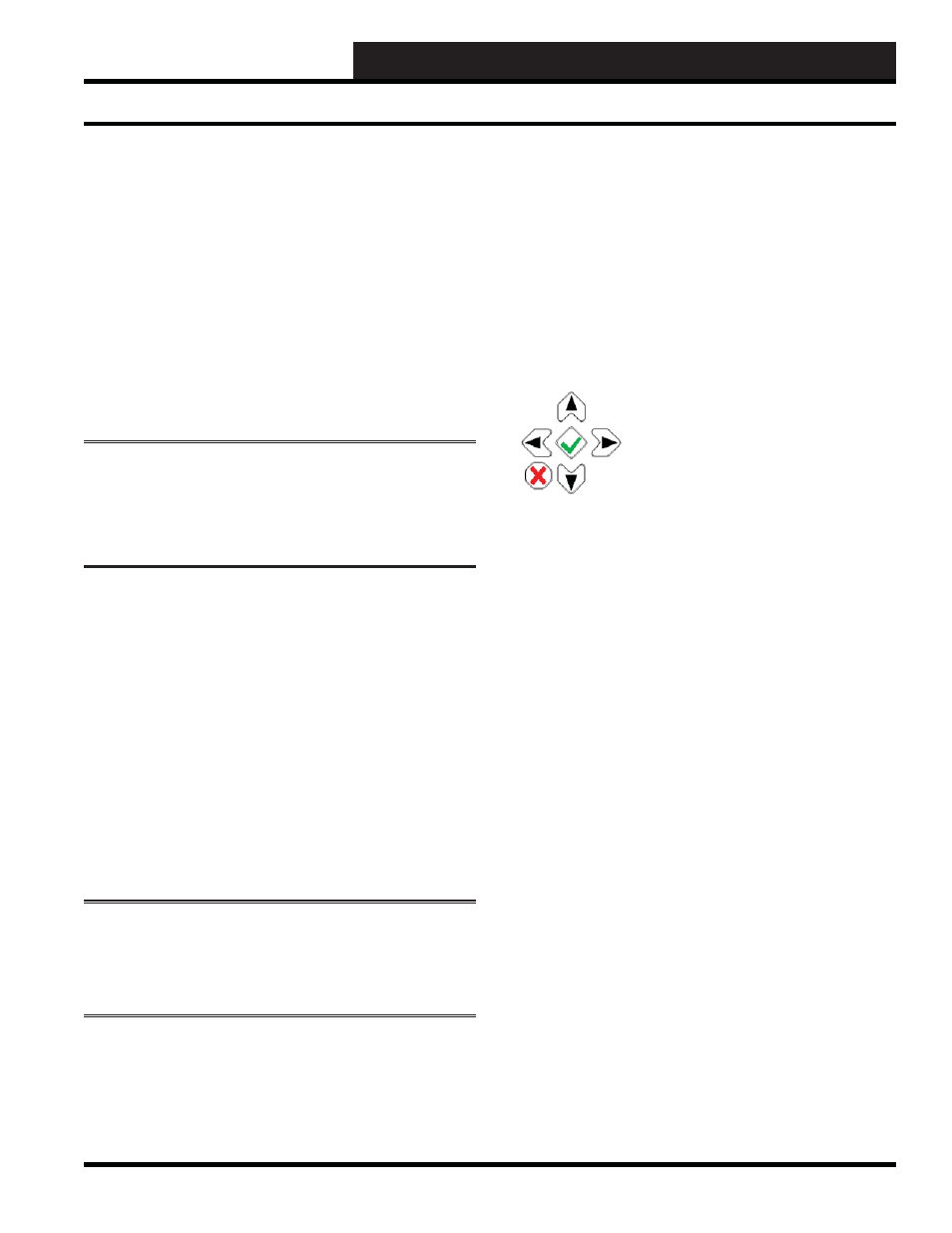
13B. WCC III - MCD2 INSTALLATION GUIDE
WCC III Technical Guide
13B-19
BIOS Information For WCCIII-MC2 System Setup
BIOS Confi guration for the
WCCIII–MCD2
The required setup information for the BIOS confi guration for the
WCCIII–MCD2 must match all of the WCCIII-MCD2 Operating
System Versions.
The initial software version of the WCCIII-MCD2 operating
system software was and is installed using a USB memory stick.
It is highly recommended that the WCC3 data be backed up
before attempting any WCCIII-MCD2 operating system reload or
upgrade. Using the initial install completely “wipes out” and in
other words “erases” all of this WCC3 data information.
Warning:
The jumper labeled “J2” on the MCOMM board
(WM part # PL102416-AT) should be removed during initial
software loading, but every effort must be used to ensure that
this jumper is put back “ON” after the software have been
loaded.
Linux Ubuntu Version 12.04 LTS (Long Term Support) for the
operating system will end on April 2017 for the WCCIII-MCD2.
Sometime before that date, WattMaster Controls, Inc. will force
an upgrade of the Linux Ubuntu operating system software for the
WCCIII-MCD2 to a more current supported version.
Linux Operating System Software
Installation Procedure for the
WCCIII-MCD2
Plug the VGA monitor and USB type keyboard into the WCCIII-
MCD2. Then insert the USB memory stick that is preloaded with
the required WCCIII-MCD2 installation software (WM part
# SS50??) into one of the four bottom USB connectors that are
located on the bottom connector side of the WCCIII-MCD.
Warning:
The jumper labeled “J2” on the MCOMM board
(WM part # PL102416-AT) should be removed during initial
software loading, but put back “ON” after the software have
been loaded.
Once you have loaded the software successfully, press the “Delete”
or “Del” key on the USB style keyboard. This will cause the
WCCIII-MCD2 single board computer to go in to the BIOS setup
screens. The corresponding BIOS setup screen information must
exactly match what is printed here in this document. Then this
information must be saved by using the action command of Exit
and Save. See pages X for the installation screens.
WCCIII-MCD2 On/Off/Shut Down/Reset
Buttons
Starting the WCCIII-MCD2
Press and hold the Green Checkmark button for 1 second. The LCD
display will momentarily display, “Power On” before starting.
The WCCIII-MCD2 will automatically restart upon the application
or resumption of power after a power outage.
Resetting the WCCIII-MCD2
Press and hold the Green Checkmark button for 4 seconds. The
LCD display will momentarily display “Reset” before Reset
occurs.
Shutting Down the WCCIII-MCD2 - Soft Shut Down
Press and hold the Red X button for 4 seconds. The LCD display
will then display, “Power Off” during the Power Off period.
Forced Shut Down of the WCCIII-MCD2 - Hard Shut
Down
Press and hold the Red X button for 8 seconds. The LCD display
will then display, “Power Off” during the Power Off period. Files
are still open.