Wcc3.exe screen descriptions, General message screen – WattMaster WM-WCC3-TGD-01B User Manual
Page 307
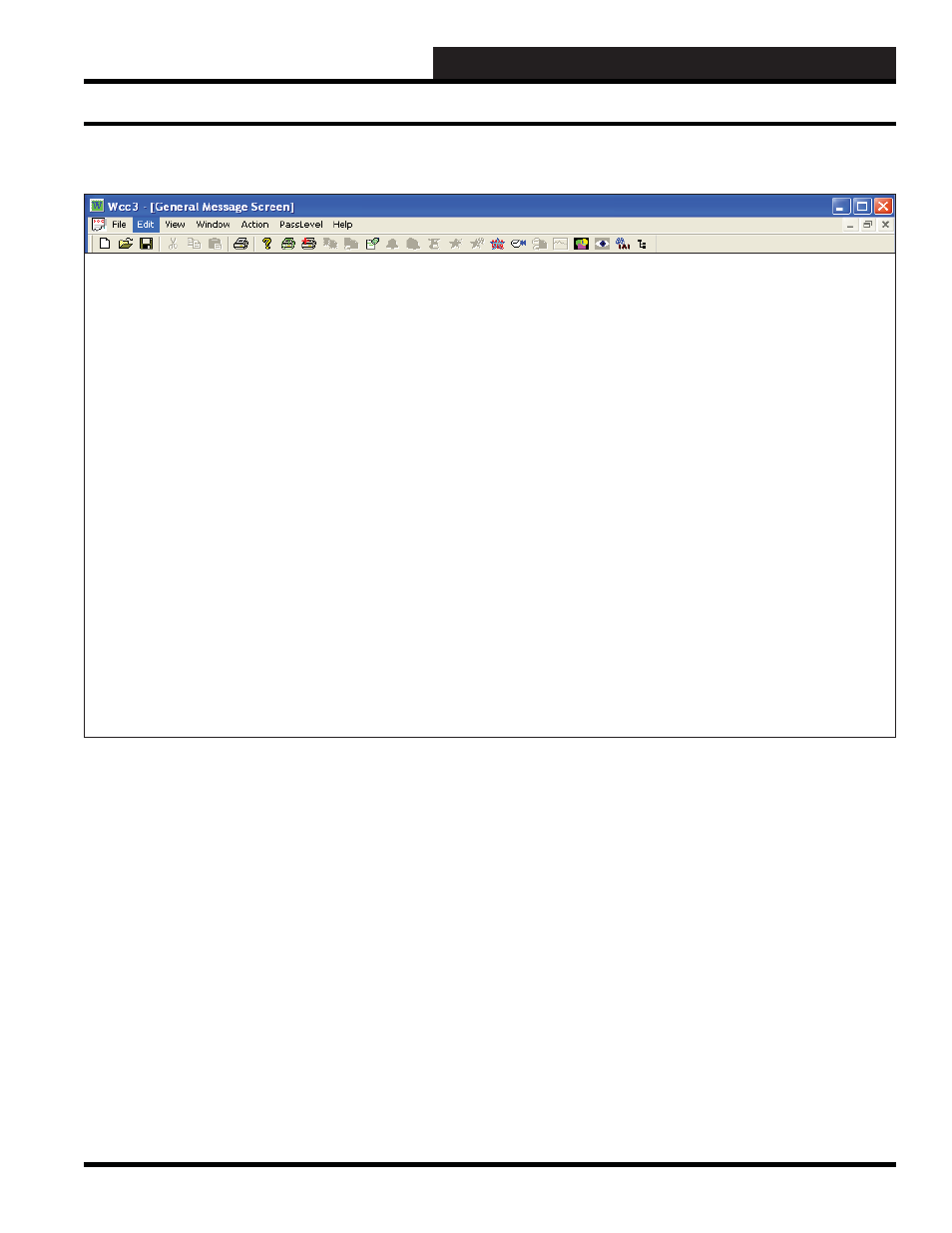
WCC III Technical Guide
3-193
WCC3.EXE SCREEN DESCRIPTIONS
The General Message Screen is used to provide important
information to all users of the WCC III system. Any level user can
write a message in the General Message Screen.
To access this screen, select
<General Message>
from the Main
Menu.
General Message
Start typing in the blinking fi eld below the General Message
title. You can type up to 20 lines of text. Each line can contain
69 characters. Once you have fi lled up a line of text or wish to
go to the next line, press
<Enter
>. To erase characters, use the
<Backspace>
key. To erase a whole line of text, press
<Ctrl>
<Home>
while the cursor is on that line.
GENERAL MESSAGE SCREEN
General Message
1: Test of the data in the fi elds of this screen. There should be enough spaces for
2: this to work.
3:
4: You cannot use QUOTE MARKS on this page. All other characters work.
5:
6: AaBaCcDdEeFfGgHhIiJjKkLlMmNnOoPpQqRrSsTtUuVvWwXxYyZz1!2@3#4$5%6^7&8*
7: 9(0)-+=~`,<.>/?\|]}{[:;’
8:
9:
10:
11:
12:
13:
14:
15:
16:
17:
18:
19:
20:
HOME for menu
General Message on Main Screen
As long as there is a message in the General Message Screen, there
will be a “Message!” Icon located at the lower left of the Main
WCCIII Screen to alert users of the message. They must go to the
General Message Screen to read the actual message.
To delete a message, you must press
<Ctrl><Home>
at the Home
position on the screen or while at any single message line you wish
to delete. A Level 3 password is required to delete messages.
General Message Screen