Initiating the system, Webmin administration - limited version – WattMaster WM-WCC3-TGD-01B User Manual
Page 98
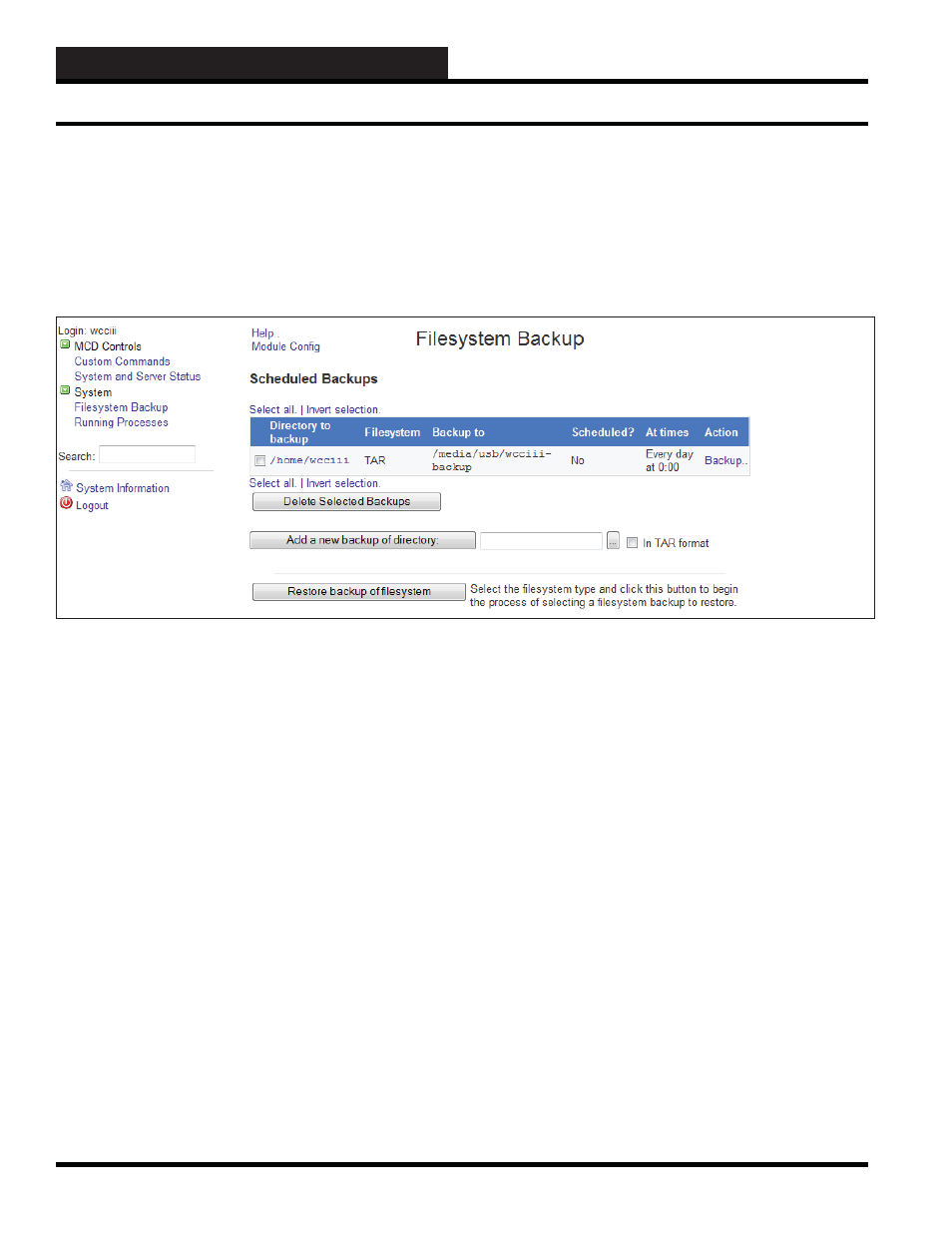
2. INITIATING THE SYSTEM
WCC III Technical Guide
2-30
The Filesystem Backup Module
This module allows you to create and edit the scripts that are run
at bootup and shutdown time, called actions by the module. The
module can be found under the System category in Webmin, and
when you enter it, the main page will display a list of all available
actions, whether they are started at boot, and a short description
for each.
If this is the fi rst time you have used the module, the table of
backups will be empty.
To create a new backup job, do the following :
1. In
the
fi eld next to the Add a new backup of directory
button, enter the full path to the directory you want
to save. By default, the module will use the dump
command for backups, but if you prefer tar format
you should select the In tar format checkbox. Then
click the button. The rest of these steps will assume that
you selected the Tar option, as that is the most common
format.
2. On
the
Add New Backup form, you can add additional
paths to backup to the Directories to backup fi eld.
3. In
the
Backup to section, you can select File or tape
device if you want to save to a fi le on the same system.
In the adjacent fi eld, either enter a path like /backup/
myfi les.tar
, or if you have an attached tape drive use
a path like /dev/st0 (the fi rst SCSI tape drive).
Alternately, you can select the Host option, and enter
a remote hostname, login name, and remote fi le into
the three fi elds next to it. Remote backups are clearly
preferable in most cases as they can be restored if the
system being backed up completely dies!
Webmin Administration - Limited Version
4. If performing a remote backup, the Remote backup
command fi eld can be used to select the protocol to
use for transferring the backup. SSH is most commonly
used, but FTP is a suitable alternative if you don’t have
an SSH login on the remote system. The default RSH
protocol is almost never used these days.
5. If backing up via SSH or FTP, you will need to enter a
password into the Password for SSH/FTP login fi eld.
This can be omitted if the root user on the source
system has his .ssh directory setup to allow password-
less logins as the destination user.
6. Most of the fi elds in the Backup options section can be
left as their defaults. The only exception is Compress
archive?, which should be set to Gzip or Bzip if your
backup is not to a tape drive.
7. If you want the backup to be run on a regular schedule,
select the Enabled, at times chosen below.. radio
button and enter an email address to notify into the
Email scheduled output to fi eld.
8. Select a schedule to run from the Cron time / date
chooser.
9. Click
the
Create button at the bottom of the form.