Wccutility.exe screens, System log system log screen – WattMaster WM-WCC3-TGD-01B User Manual
Page 398
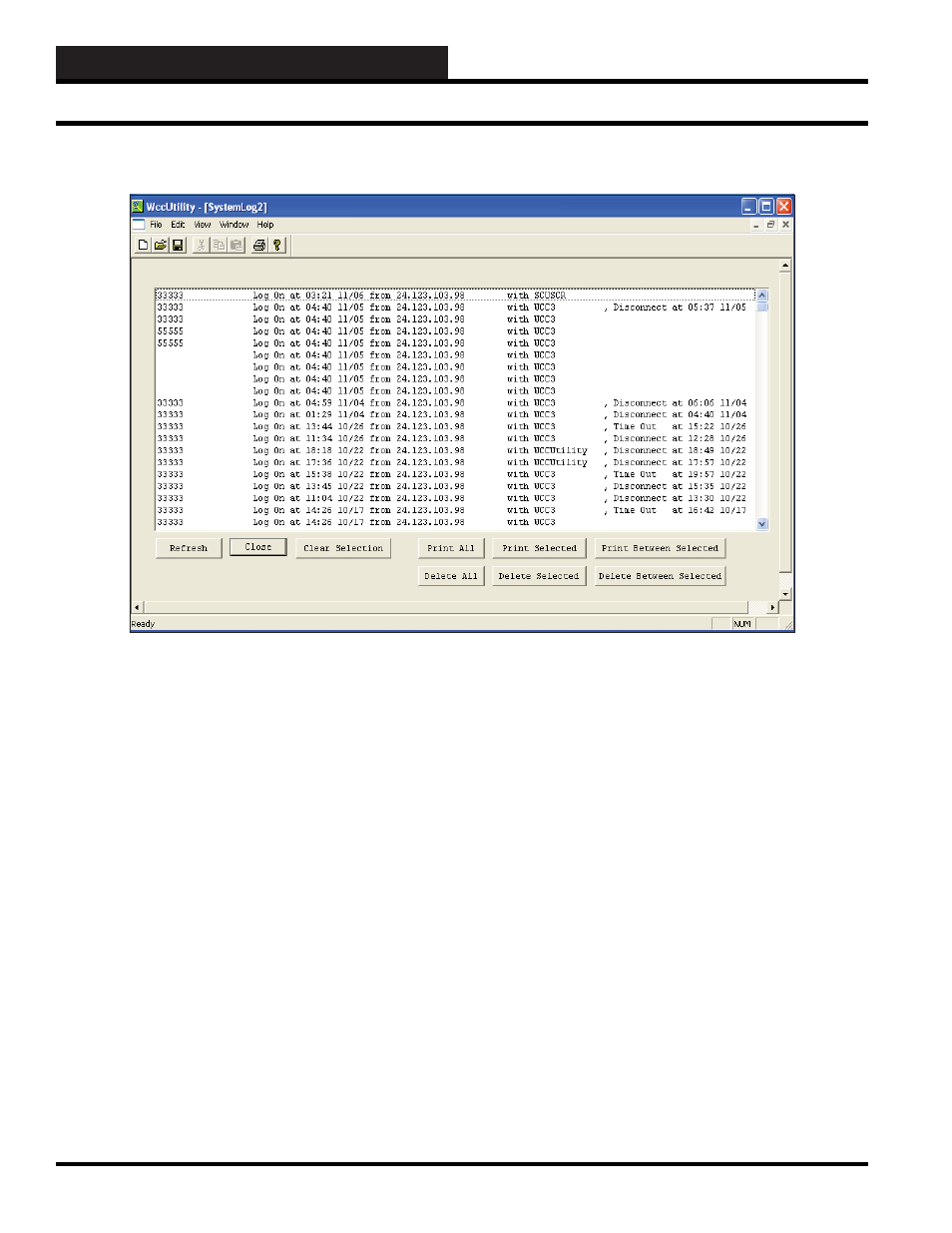
WCC III Technical Guide
5-16
WCCUTILITY.EXE SCREENS
If you would like to view who has accessed the WCC III system
and on what dates and times the system has been operating, select
<System Log>
from the WccUtility Menu.
You can print the entire log by selecting
<Print All>
. You can also
click on individual entries to highlight them and then click
Selected>
or
<Print Between Selected>
.
To deselect entries you highlighted, click
<Clear Selection>
.
To refresh the screen’s data, click
<Refresh>
.
To delete one or more entries in the log, highlight the entries by
clicking on them, and then click
<Delete Selected>
or
<Delete
Between Selected>
. To delete all entries, select
<Delete All>
.
Click
<Close>
to return to the WccUtility Menu
SYSTEM LOG
System Log Screen