Wcc3.exe screen descriptions, Energy consumption screen – WattMaster WM-WCC3-TGD-01B User Manual
Page 216
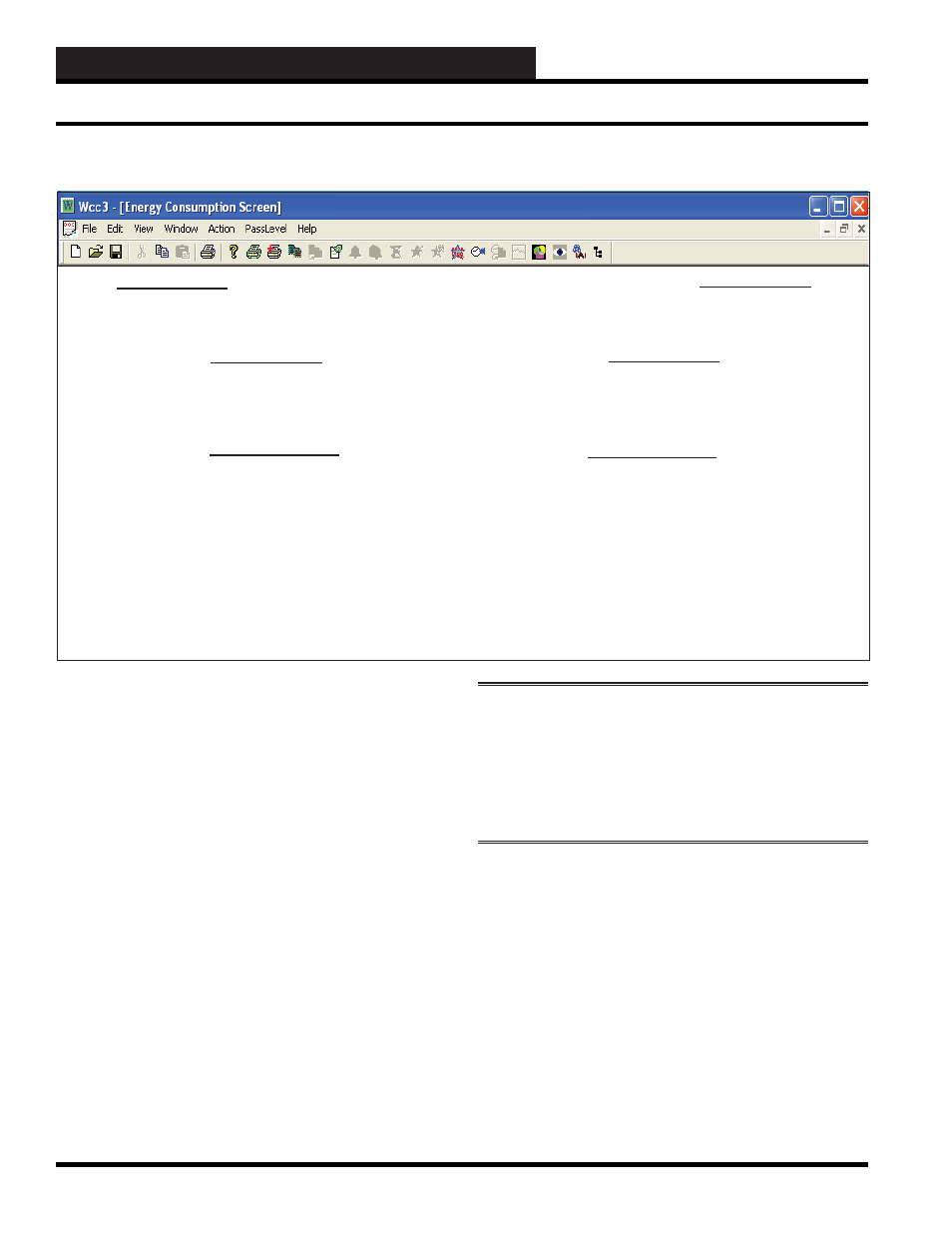
WCC3.EXE SCREEN DESCRIPTIONS
WCC III Technical Guide
3-102
ENERGY CONSUMPTION SCREEN
E N E R G Y C O N S U M P T I O N S U M M A R Y
1
08:29
1/30
Kansas City (On the Wall) System
Current Consumption Statistics
Satellite #: 24
Current Demand: 3 KW
Consumption since last reset: 0 KWH
Description: Linux Consumption
Demand from: GA O
Energy Consumption History
Today
Yesterday
This Month
Last Month
Consumption:
0 KWH
0 KWH
1200 KWH
4200 KWH
Peak Demand:
3 KW
3 KW
65 KW
72 KW
Time of Peak:
10:20
00:01
00:01 01/01
00:01 12/01
Consumption Past 60 Days in KWH:
Average over 0 in KWH
HOME for menu
The WCC III system has 50 Energy Consumption Screens.
The number directly under the ENERGY CONSUMPTION
SUMMARY title is the number of the screen. To change the
number, move the cursor to this fi eld, enter the number you would
like, and then press
<Enter>
.
Kansas City (On the Wall) System
The same message that is entered on the System Parameter Screen
to identify the system is automatically printed on the Energy
Consumption Screen.
Time / Date
The present time and date will automatically appear at the upper
right corner of the screen.
Satellite #: 1
Enter the number of the satellite controller which has the pulse
type kw meter connected to it.
NOTE:
On a SAT III Controller, the pulse meter must be
connected to the analog input #1 on the satellite controller, and
the pulse switch on the front of the satellite controller must be
in the “On” position and a 5 VDC signal (from the Satellite’s
V-Out) must be connected to one side of the pulse meter
contact.
Current Demand and Consumption Since Last Reset:
The current demand and the current consumption since last reset
are automatically displayed here. To reset the consumption, select
<Action>
from the Top Menu Bar and then select
<Reset>
.
The following units may be selected for consumption by placing
the cursor over the units for the “Consumption since last reset,”
pressing the
<space bar>
until the desired units appear, and then
pressing
<Enter>
:
Energy Consumption Screen