Wcc3.exe screen descriptions, Wcc iii main menu tool bar – WattMaster WM-WCC3-TGD-01B User Manual
Page 120
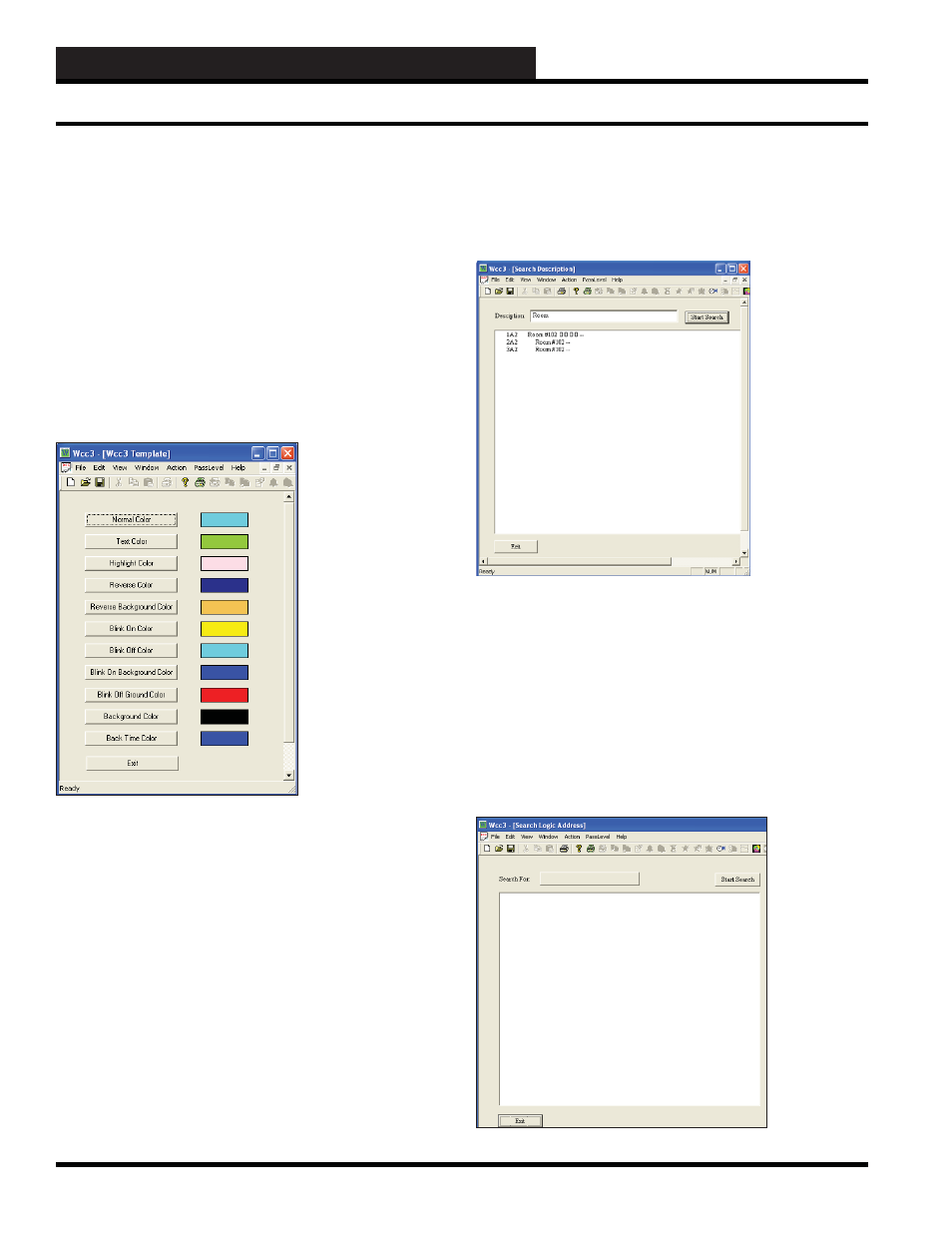
WCC3.EXE SCREEN DESCRIPTIONS
WCC III Technical Guide
3-6
Plot
When data is available to graph, for example, in the Trend Logs
screens, you can select
<Action>
,
<Plot>
and the data will be
plotted on a graph. This works the same as pressing
<Ctrl><G>
.
Reset
While in the Trend Log screens, you can select
<Action>
,
<Reset>
to reset the screen. This works the same as pressing
<Ctrl><R>
Set Color
At any time when running WCC III, you can change your screen
colors. Select
<Action>
,
<Set Color>
and the following window
will appear:
Search Description
At any time while running WCC III, you can search for a description.
Select
<Action>
,
<Search Description>
.
The following window
will appear:
Enter your description in the Description fi eld and then select
<Start Search>
. The example in the window shows a search for
Room. When the Search is complete, double click on the result you
want to look at and its screen will appear. To return to the Search
Description Screen, press
<Home>
.
Search Logic Address
At any time while running WCC III, you can search for a logic
address. Select
<Action>
,
<Search Logic Address>
.
The Search
Logic Address Window will appear:
WCC III Main Menu Tool Bar